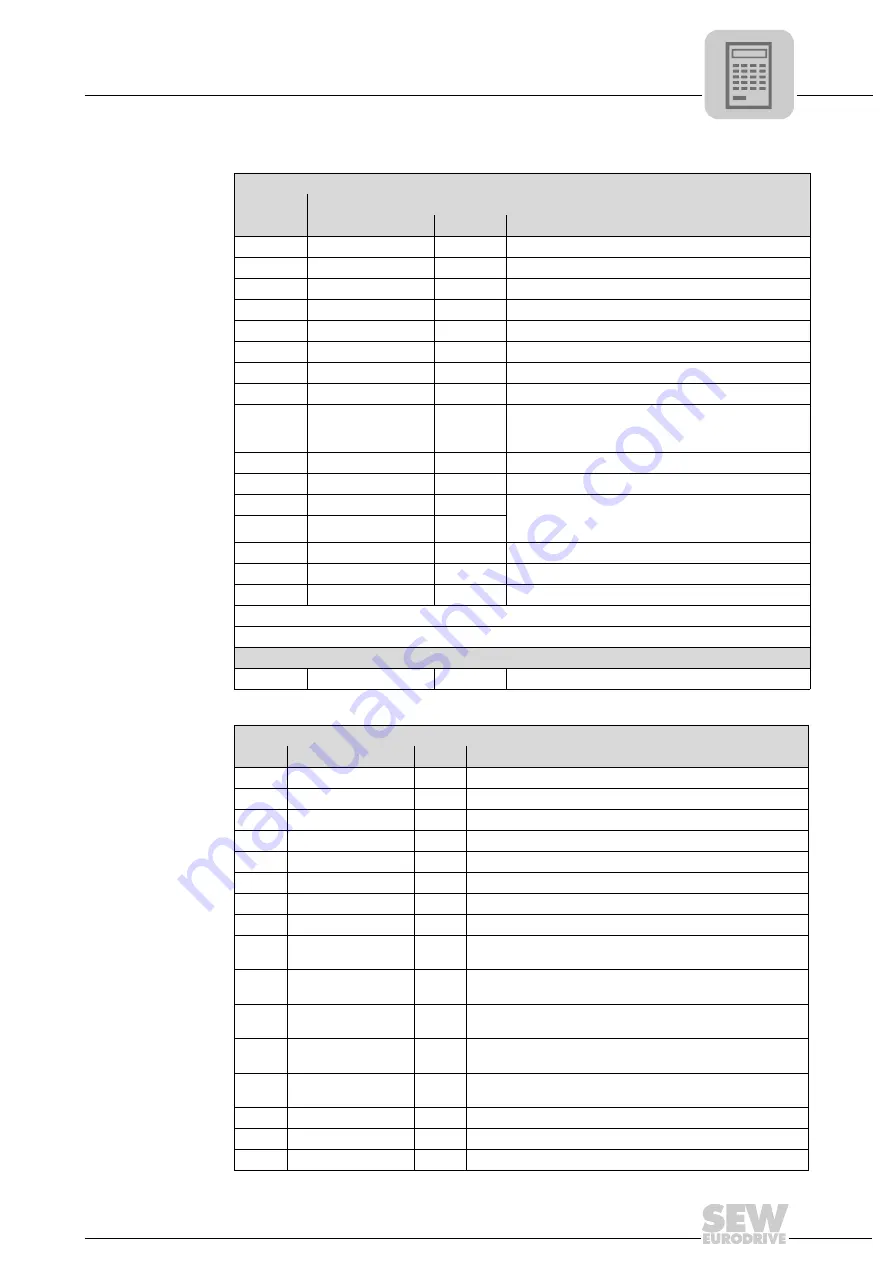
Manual – MOVIFIT® SNI Fieldbus Gateway UFF41B for MOVIGEAR® SNI
21
3
Process data assignment for fieldbus control
Project Planning
MOVIFIT
®
SNI controller 1PD + (1PD)
Word 1
PO
Assignment
PI
Assignment / comment
Bit 0
Bit 0
Enabled
Bit 1
Enable general
Bit 1
Ready
Bit 2
Bit 2
Bit 3
Bit 3
Bit 4
Bit 4
Bit 5
Bit 5
Bit 6
Error reset
Bit 6
Warning
Bit 7
Bit 7
Error
Bit 8
Bit 8 - 15
•
Status (if bit 6 = bit 7 = FALSE)
•
Error number (if bit 7 = TRUE)
•
Warning (if bit 6 = TRUE AND bit 7 = FALSE)
Bit 9
Bit 10
Bit 11
Mode bit 1
•
Manual mode (bit 1 = 0 AND bit 2 = 0
•
Automatic mode (positioning function)
(Bit 1 = 1 AND bit 2 = 1)
Bit 12
Mode bit 2
Bit 13
Bit 14
Bit 15
Optional if local inputs/outputs are activated during gateway configuration.
Word 2
Bits 16 - 31 Local outputs (4)
Bits 16 - 31 Local inputs (16)
MOVIGEAR
®
SNI 1PD fixed speeds
PO
Assignment
PI
Assignment / comment
Bit 0
Bit 0
Drive is rotating
Bit 1
Enable
Bit 1
Ready
Bit 2
Bit 2
Bit 3
Bit 3
Setpoint speed reached
Bit 4
Ramp set bit 1
Bit 4
Bit 5
Ramp set bit 2
Bit 5
Bit 6
Bit 6
Warning
Bit 7
Bit 7
Error
Bit 8
Start
Bit 8
•
DI00 (bit 6 AND BIT 7 = FALSE)
•
Error (bit 7 = TRUE)
Bit 9
Fixed speed bit 1
Bit 9
•
DI01 (bit 6 AND BIT 7 = FALSE)
•
Error (bit 7 = TRUE)
Bit 10
Fixed speed bit 2
Bit 10
•
DI02 (bit 6 AND BIT 7 = FALSE)
•
Error (bit 7 = TRUE)
Bit 11
Fixed speed bit 3
Bit 11
•
DI03 (bit 6 AND BIT 7 = FALSE)
•
Error (bit 7 = TRUE)
Bit 12
Direction of rotation
reversal
Bit 12
Bit 13
Bit 13
Bit 14
DO01
Bit 14
Bit 15
DO02
Bit 15






























