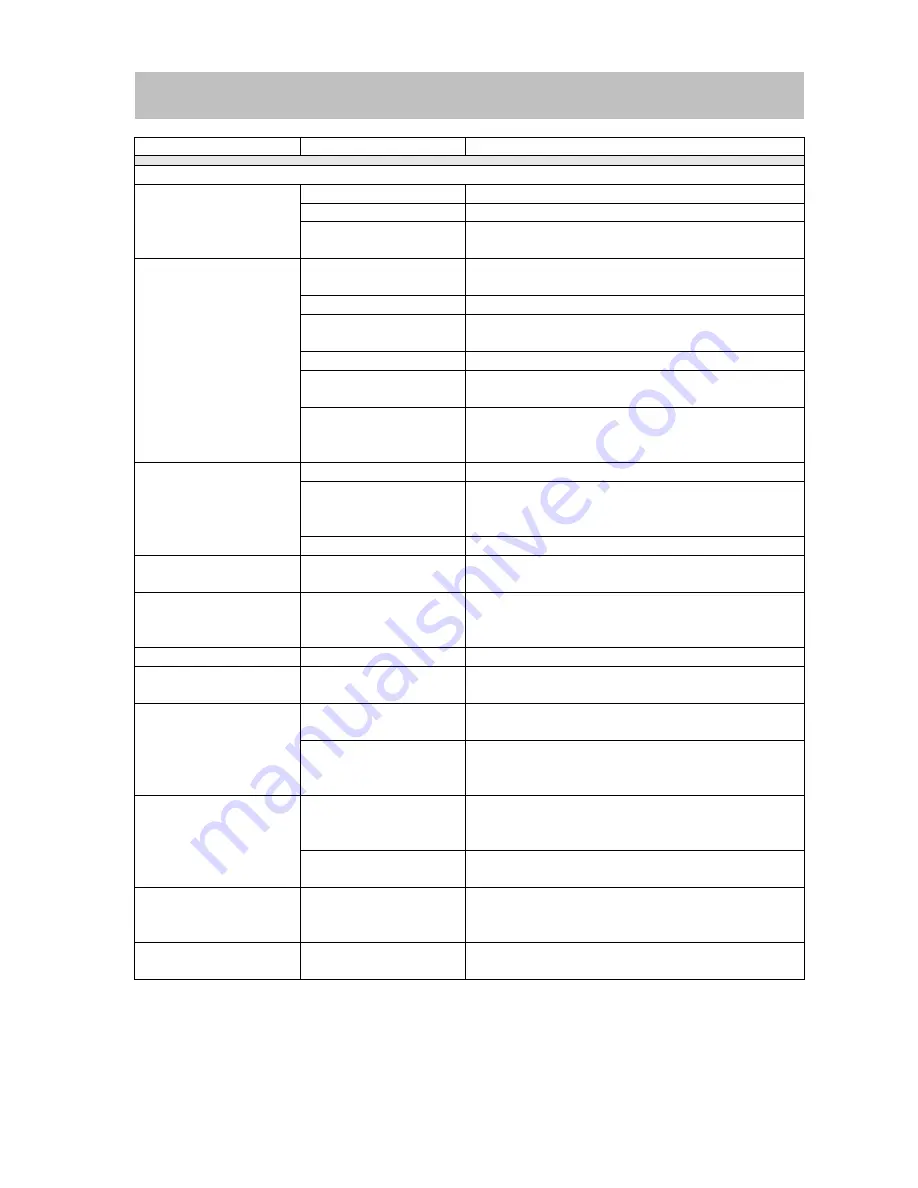
32
Problem
Cause
Corrective Action
GENERAL
Radio Fuse blown
Install new fuse with correct rating
Car battery fuse blown
Install new fuse with correct rating
Unit will not power on
Illegal operation
Press the RESET button located in the bottom right
corner of the front panel
Improper audio output
connection
Check wiring and correct
Volume set too low
Increase volume level
Improper “MUTE”
connection
Review wiring diagram and check “MUTE”
connection
Speakers damaged
Replace speakers
Heavily biased volume
balance
Adjust the channel balance to the center position
No/low audio output
Speaker wiring is in
contact with metal part
of car
Insulate all speaker wiring connections
Pirated disc is in use
Use original copy
Speaker power rating
not compatible with
unit
Connect proper speakers
Poor sound quality or
distortion
Speaker is shorted
Check speaker contact
Tel-Mute malfunction
“MUTE” wire is
grounded
Check that “MUTE” connection is not grounded
and that it’s properly insulated
Unit resets itself when
engine is off
Incorrect connection
between ACC and
positive battery wire
Check wiring and correct
TFT MONITOR
Monitor does not open
automatically
TFT Auto Open is
turned off
Turn TFT Auto Open on
Incorrect connection to
parking brake wire
Check wiring and correct
No image
PARKING is activated
and parking brake is
not engaged
Stop vehicle in safe place and apply parking brake
DVD is not compatible
with current TV system
settings
Change setup to accommodate disc
Flashing
image
or
interference appears on
screen
Improper video signal
connections
Check wiring and correct
Prolonged image or
improper height/width
ratio display
Improper aspect ratio
setup
Use correct aspect ratio setting
Monitor
stops
at
incorrect position
Moving path is blocked
Press OPEN key to restart monitor movement
Troubleshooting




















