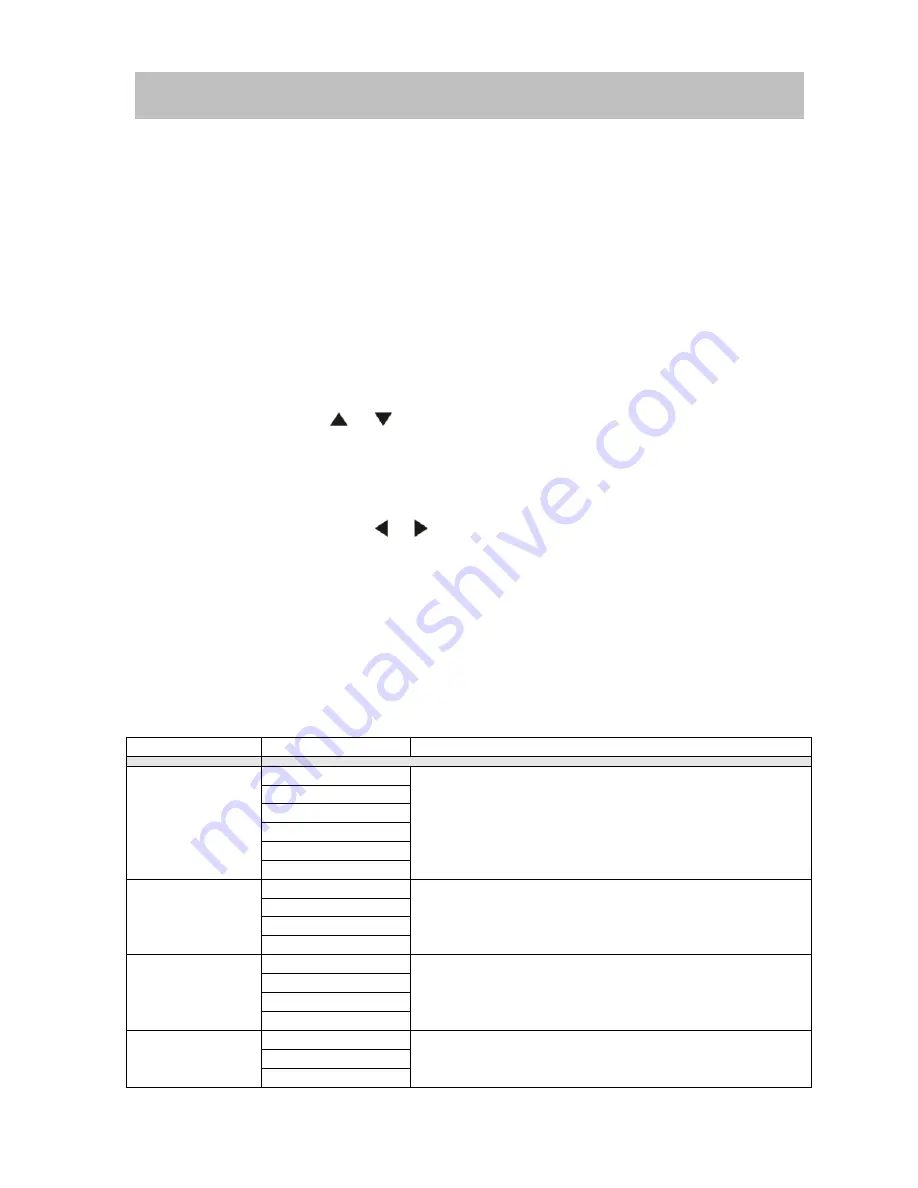
25
In “DVD Setup” mode, “LANGUAGE ”, “VIDEO”, “RATING” (parental
lock) are available for setup.
This operation can be performed using the ENTER button, the remote control or touch screen.
Accessing the DVD Setup Screen
If DVD is selected as the playing source
, you can access DVD setup screen through following
methods:
Press the ENTER button on the right panel or touch the area A to access the MAIN menu, and then
touch the button 8 to access DVD Setup Screen.
Press the MENU button on the remote control, press the direction button to select the button 8 and
press the OK button to access.
Accessing a Menu
To access a menu (LANGUAGE, VIDEO, RATING), press the direction buttons on the remote control to
highlight the desired menu in yellow. You can also touch the on-screen menu selection to access that
menu.
NOTE
: Once the DVD setup is complete, the settings are memorised. To return to the factory
default settings, adjust the “
Load Factory
“in the RATING Menu. (See RATING Menu)
Selecting a Feature for Adjustment
Once inside a menu, press the
or
on the remote control or touch the item directly to select the
feature to be adjusted.
Adjusting a Feature
1. Enter the option field for the feature you want to adjus t by pressing the OK button on the remote or by
pressing the ENTER button. A submenu appears in a second row with the selected option highlighted in
light yellow.
2. Select a new value by pressing the
or
buttons on the remote control or rotate clockwise or
anticlockwise the ENTER button.
3. Confirm your selection by pressing the OK button on the remote control, or press the ENTER button.
The new value setup is complete.
LANGUAGE Menu
If a DVD supports more than 1 Subtitle or Audio language, all the languages are available for selection
during playback. If the selected language is not supported by the DVD, then the default language is used.
During playback, press the
SUB-T
or
AUDIO
button on the remote control to change the language
directly. This will not affect the DVD menu settings.
LANGUAGE Menu Features
Setting
Options
Function
English
German
French
Dutch
Auto
Subtitle
Off
Select the default language in which you would like
subtitles (if applicable) to be displayed.
English
German
French
Audio
Dutch
Select the default language in which you would like audio
(when optional) to be played.
English
German
French
DVD Menu
Dutch
Select the default language in which you would like the DVD
menu (if applicable) to be displayed.
English
WesternEur
External Subtitle
CenterEur
Select the default External language in which you would like
subtitles (if applicable) to Auto be displayed.
DVD Setup Menu



























