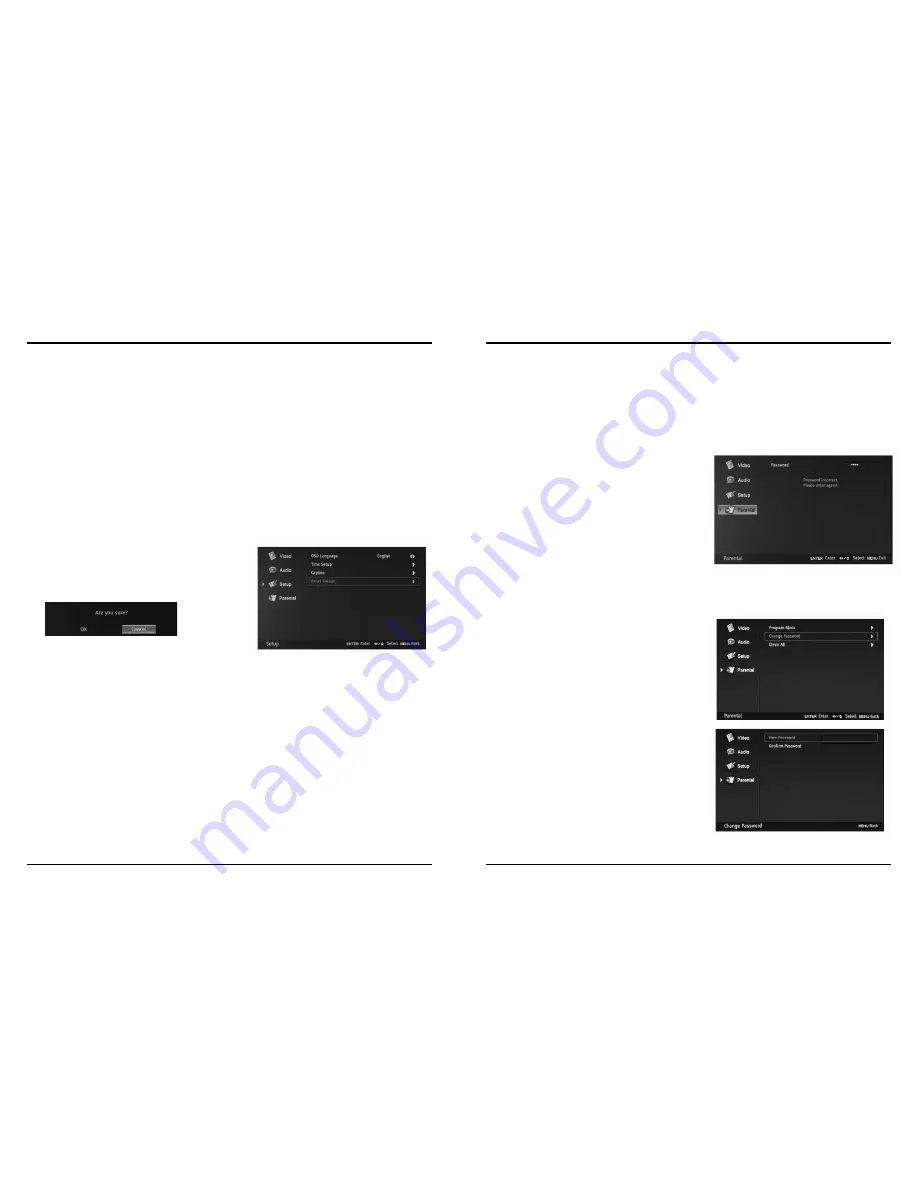
30
31
To “reset Default” to the factory settings
1) Press MEnU, then press
6
until the “Setup” menu appears.
2) Press
4
or OK to select the “Setup” menu.
3) Press
5
or
6
to highlight your selection.
4) Press
4
or OK to open the pop-up menu
5) Press
3
or
4
to select “OK” or “Cancel”. OK To reset default.
Cancel To return last menu.
6) Press MEnU or EXIT to return or exit menu mode
note: This will only reset the items in the setup menu and does not include the
password-protected items.
Font Size
To set the Font Size value from Large, Small and Medium.
Font Color
To set the Font Color value from White, green, Blue, Red,
Cyan, Yellow, Magenta and Black.
Font Opacity
To set the Font Opacity value from Solid, Translucent and
Transparent.
Background Color
To set the Background Color value from White, green, Blue,
Red, Cyan, Yellow, Magenta and Black.
Background Opacity
To set the Background Opacity value from Solid, Translucent
and Transparent.
Window Color
To set the Window Color value from White, green, Blue, Red,
Cyan, Yellow, Magenta and Black.
Window Opacity
To set the Window Opacity value from Solid, Translucent and
Transparent.
4-5
Setup Menu (cont.)
Some programs and movies include signals that classify the content of the program (dialog, language, sex, violence). The “Parental” control feature in
this detects these signals and blocks the programs according to your selections. To use this feature, perform the following.
Parental control only available for
TV, aV, s-VIDEO sources.
1) Press the Menu button, and then press
5
or
6
until the “Parental” menu appears.
2) Press
4
or OK to enter
3) Use 0~9 buttons input the password, and the Parental Control menu will appear. The “Parental” menu includes “Program Block”, “Change
Password” and “Clear all” functions. You can use these functions after entering the correct password.
Entering the password
When the password is already stored
Press the number buttons (0~9) to enter the 4-digit password used to change
channel blocking settings. as you enter your password, each number will appear
as a (*).
note: The default password for the system is “0000”.
If you have forgotten the password, please contact your local service center.
4-6
Parental Menu
If the password you enter is invalid, the above message will appear.
Using the “Change Password” item
1) after entering the “Parental” menu, press
5
or
6
to highlight the “Change
Password” item.
2) Press
4
or OK to confirm.
3) Use 0~9 buttons input your new password in the “new Password” blank.
4) Use 0~9 buttons input your new password again in the “Confirm Password”
blank.
5) When this is complete the previous menu will be displayed.
note: Please operate “Change Password” at the first time use this function.


















