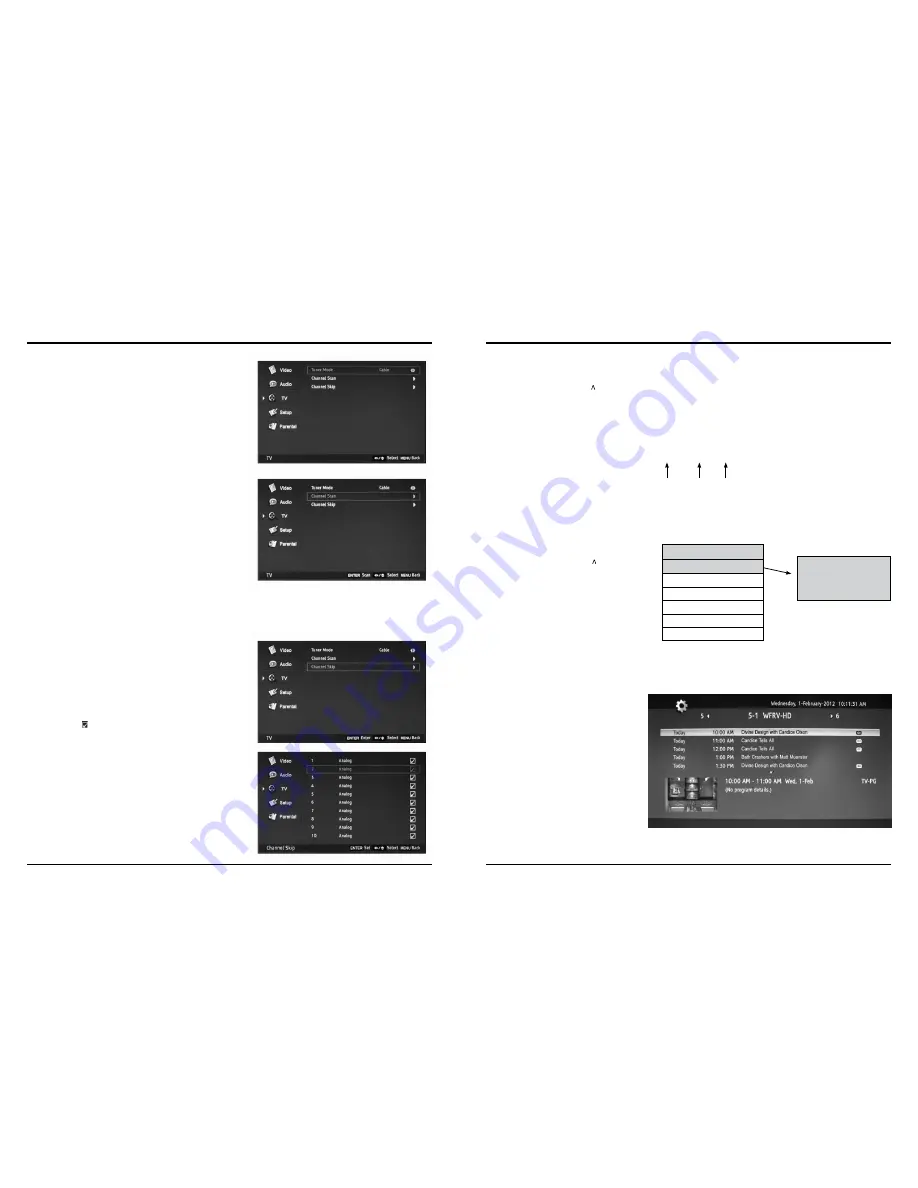
24
25
4-4
TV Menu
specifying “Tuner Mode”
1) Press MEnU, then press
6
until the “TV” menu appears
2) Press
4
or OK to select the “TV” menu
3) Press
5
or
6
to highlight your selection
4) Press
3
or
4
to select “Cable” or “antenna”
5) Press MEnU or EXIT to return or exit menu mode
Using the “Channel scan”
1) Press MEnU, then press
6
until the “TV” menu appears
2) Press
4
or OK to enter the “TV” menu
3) Press
5
or
6
to highlight your selection
4) Press
4
or OK to start searching
The channels that are found will save automatically
5) If you want to stop searching, press MEnU or EXIT to return or exit menu
mode
note:
• Locked channels will be skipped during the search.
• Selection of Tuner Modes Cable or Antenna will affect the channel search.
When in Cable mode, the searched channels are “1 - 135”.
When in antenna mode, it will search “2 - 69”.
Using the “Channel skip”
1) Press MEnU, then press
6
until the “TV” menu appears
2) Press
4
or OK to enter the “TV” menu
3) Press
5
or
6
to highlight your selection
4) Press
4
or OK to enter the sub-menu
5) Press
5
or
6
to choose an item, then press OK to confirm or cancel your
selection
6) When you select “ “, the TV will automatically skip the channel
7) Press MEnU or EXIT to return or exit menu mode
4-4
TV Menu (cont.)
selecting Channel
1) Press the channel control buttons (V ) button to search the channels — the channel number will increase or decrease, excluding skipped channels.
2) Press numbered buttons 0~9 to select the channel you want. If the channel number is bigger than 9, press the two number buttons successively. If
the channel number is bigger than 100, press the three number buttons successively. You have two seconds to select your channel, after this the TV
will go back to your last channel displayed. When in DTV mode, the operation is shown as below
13 . 1
note: If you select a channel higher than those already in memory, the TV will display the last channel selected.
number
Buttons
Dot
Button
number
Button
• Press
5
or
6
to select the channel
number, and then press the Enter button
to play that channel content. (Press V
buttons to select the Channel.)
• Press the Enter button again to display
the Channel detail and then again to exit
channel detail.
Channel Detail
Channel List
13.1 TV # 1
13.2 TV #2
2.2 PaTTERn
4.2 TV # 8
2
6
City TV is a
contemporary TV
station in Toronto
Using the guide (Electronic Program guide)
Your TV has an “Electronic Program guide” to help you
navigate through all the television shows. The guide
menu supplies information, such as program lists,
and the start and end times of available channels. In
addition, detailed information about the program is
often available in the guide. (The availability and the
amount of program details will vary depending on the
broadcaster.)
1) Press the EPg button to display the guide menu.
2) Press
4
or
3
to select the channel number.
3) Press
5
or
6
to select the channel program.
4) Press MEnU or EXIT to return or exit menu mode





































