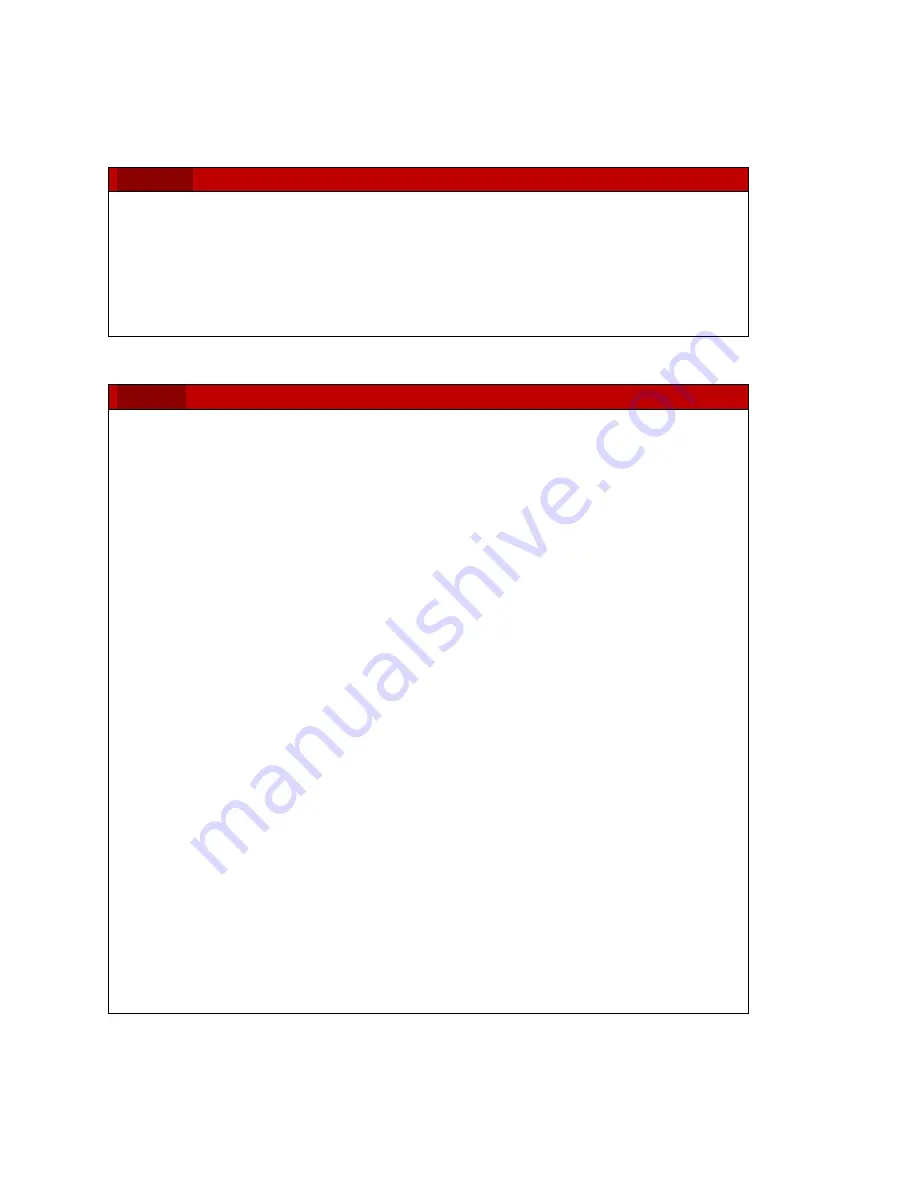
3
EST-IRSPOT Manual- Revision 12
–
June 6, 2020
Safety Precautions
CAUTION
For safety reasons, the SensorGateways (base units), PCs, add-ons, expansion
hubs and sensor probes may never be moved, disconnected, connected fully
or partially covered while operating. Disconnect any power supply before
performing installation or maintenance work.
DANGER
HAZARD OF ELECTRIC SHOCK, EXPLOSION, OR ARC FLASH FOR POWER
SENSORS OR SENSORS IN ELECTRICAL ENVIRONMENTS
• Apply appropriate personal protective equipment (PPE) and follow safe electrical
work practices. In the USA, see NFPA 70E.
• Only qualified electrical workers should install electrical equipment like our power
sensors. Such work should be performed only after reading this entire set of
instructions.
• NEVER install if something is not clear.
• NEVER work alone.
• Before performing visual inspections, tests, or maintenance on this equipment,
disconnect all sources of electric power. Assume that all circuits are live until they
have been completely de-energized, tested, and tagged.
• Turn off all power supplying the power sensors and the equipment (such as base
units) in
which it is installed before working on it.
• Always use a properly rated voltage sensing device to confirm that all power is off.
• The successful operation of this equipment depends upon proper handling,
installation, and operation. Neglecting fundamental installation requirements may
lead to personal injury as well as damage to electrical equipment or other property.
• NEVER bypass external fusing.
• Before performing testing on any equipment in which the power sensors are
installed, disconnect all input and output wires to the power meter. High voltage
testing may damage electronic components contained in the electronics.
• The power sensors should be installed in a suitable electrical enclosure.
Summary of Contents for Infrasensing EST-IRSPOT Series
Page 1: ...Infrared IR Spot Sensor Guide for elevated skin temperature screening...
Page 6: ...6 EST IRSPOT Manual Revision 12 June 6 2020...
Page 9: ...9 EST IRSPOT Manual Revision 12 June 6 2020...
Page 12: ...12 EST IRSPOT Manual Revision 12 June 6 2020...
Page 30: ...30 EST IRSPOT Manual Revision 12 June 6 2020 6 Then click on all settings...
Page 36: ...36 EST IRSPOT Manual Revision 12 June 6 2020...




































