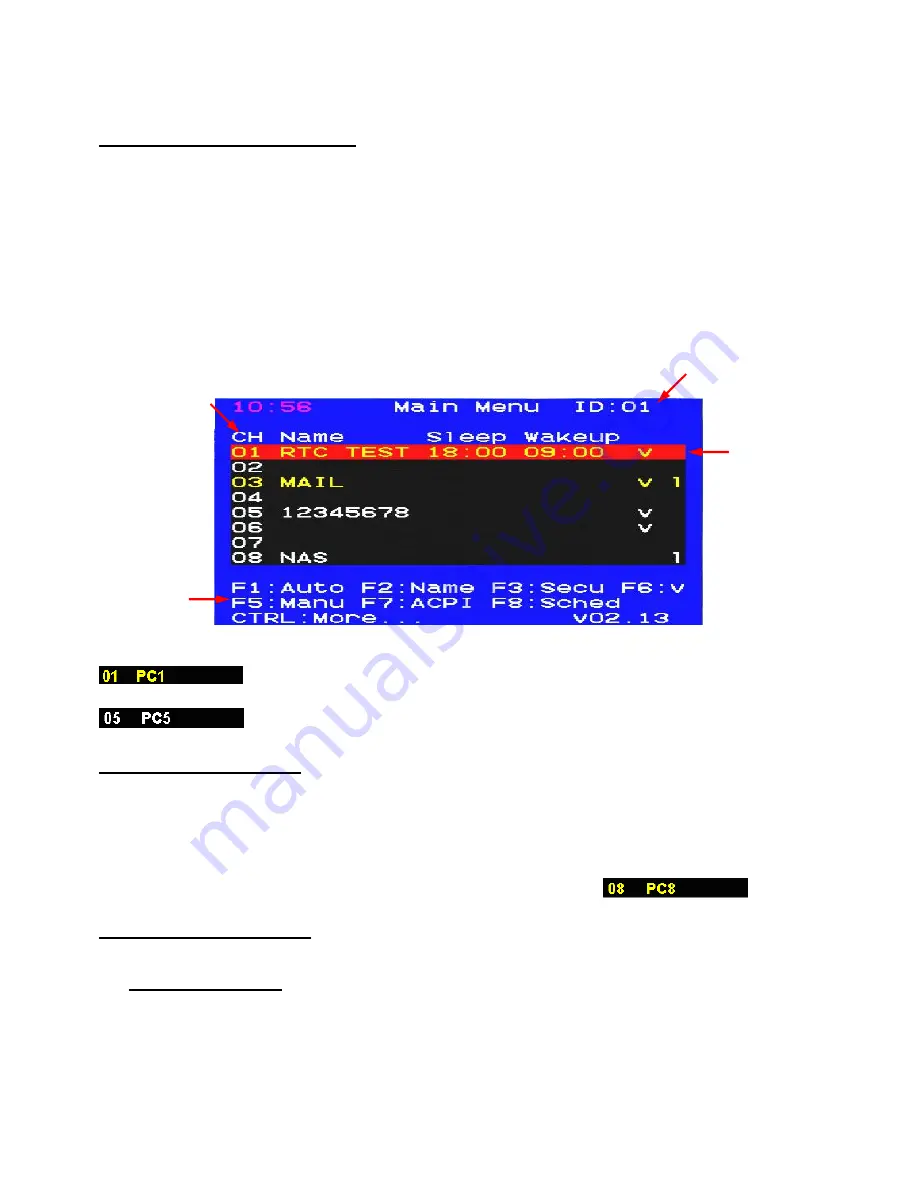
8
Chapter 3 Operation
3.1 Port Selection by OSD Menu
The CAT 5 KVM provides a user-friendly OSD (On-Screen-Display) interface. The OSD menu can be
activated by using Hotkeys.
To activate the OSD, press the <
Scroll Lock
> key twice within two seconds. You will see the OSD Main Menu
screen showing a list of the computers with corresponding KVM port channel ID numbers, names and status.
See the following picture.
The default OSD Hotkey is <
Scroll Lock
> twice. Alternatively you can change to <
Shift
>, <
Alt
> or <
Ctrl
>
(See Chapter 3.3 Define Hotkey)
The CH and Name displayed in yellow indicates the computer is powered ON and can
be accessed.
The CH and Name displayed in white indicates the computer is powered OFF.
3.2 Selecting a Computer
1. The currently selected Channel ID is displayed in the upper right hand corner.
2. Navigate to the desired computer with the arrow keys and press <
Enter
>. The selected computer’s screen
appears on the monitor, with a confirmation label (shown below) which identifies the connected computer.
Use the console keyboard and mouse to control the selected computer.
3.3 OSD Hotkey Functions
F1: Auto (Auto Scan)
In this mode, the console automatically switches from one powered-on computer to the next sequentially in
fixed interval timing. During the scanning, the OSD will display the name of the computer being scanned.
Currently selected
channel ID No.
Channel ID
(Port No.)
Highlighted by
Arrow keys
Instructions
and Hotkeys























