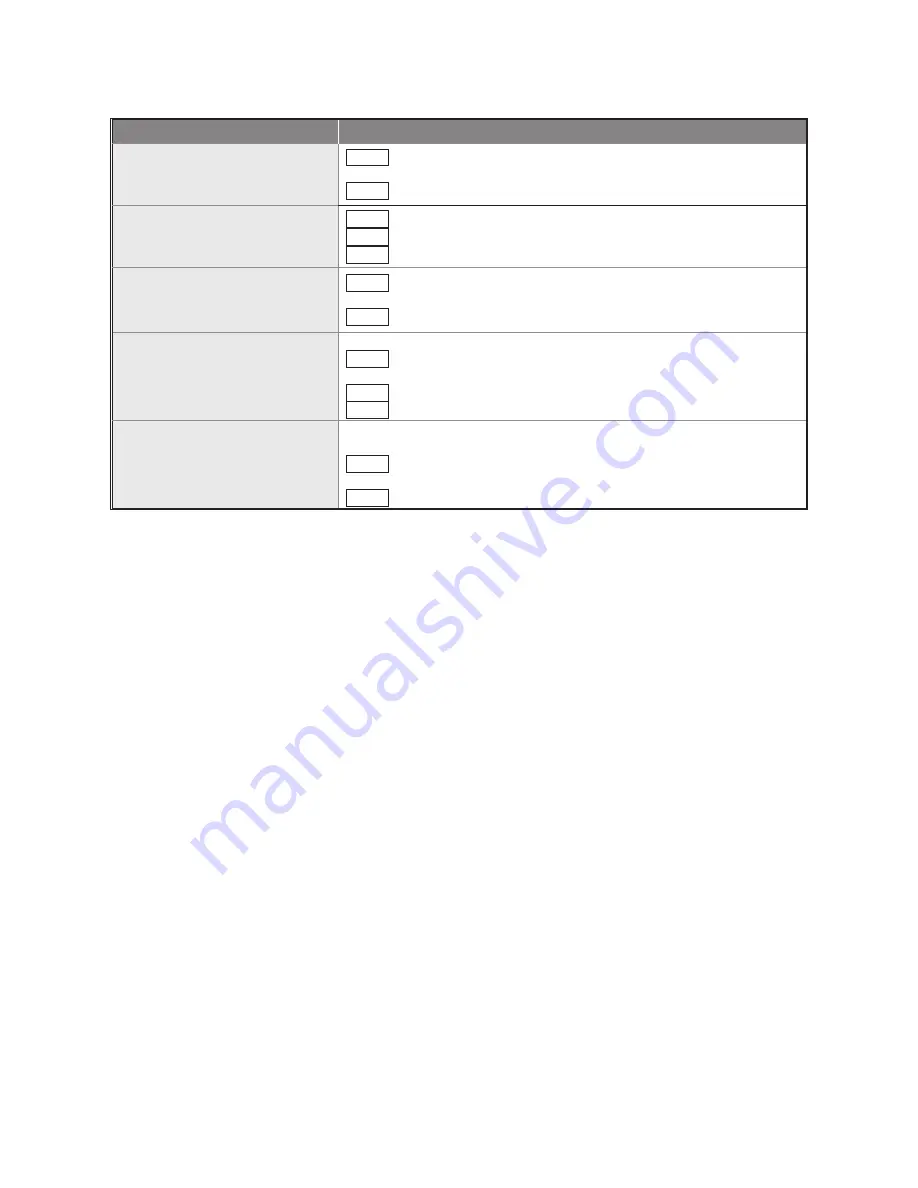
22
Method
Operation Steps
Copy selected input port EDID as
factory default
Step 1. Check the desired input port(s) or check
All input ports
to select
all.
Step 2. Click
Make EDID
.
Copy selected input port EDID
from selected monitor (audio &
video)
Step 1. Check the desired input port.
Step 2. Select
Monitor 1
(next to
Method
)
Step 3. Click
Make EDID
.
Copy selected input port EDID
from corresponding monitor (1 on
1)
Step 1. Check the desired input port(s) or check
All input ports
to select
all.
Step 2. Click
Make EDID
.
Copy selected input port EDID
from *EDID binary file
*EDID binary file: A file that store EDID information
Step 1. Check the desired input port(s) or check
All input ports
to select
all.
Step 2. Click
Make EDID
.
Step 3. Select the desired binary file.
Copy selected input port as *
1024
x 768
customized EDID
*Customized EDID: selectable resolution ranging from
1024 x 768
to
2048 x 1152
Step 1. Check the desired input port(s) or check
All input ports
to select
all.
Step 2. Click
Make EDID
.
3.6 Tools:
Allow users to set up RTC (Real-time clock) and Remote Controller ID. RTC Calibration features
Auto-Calibration and Manual-Calibration.
As for Remote Controller ID, since up to 16 units can share one remote
controller. Therefore, it is designed to name the units for fear of confusion when receiving multiple commands
simultaneously.

















