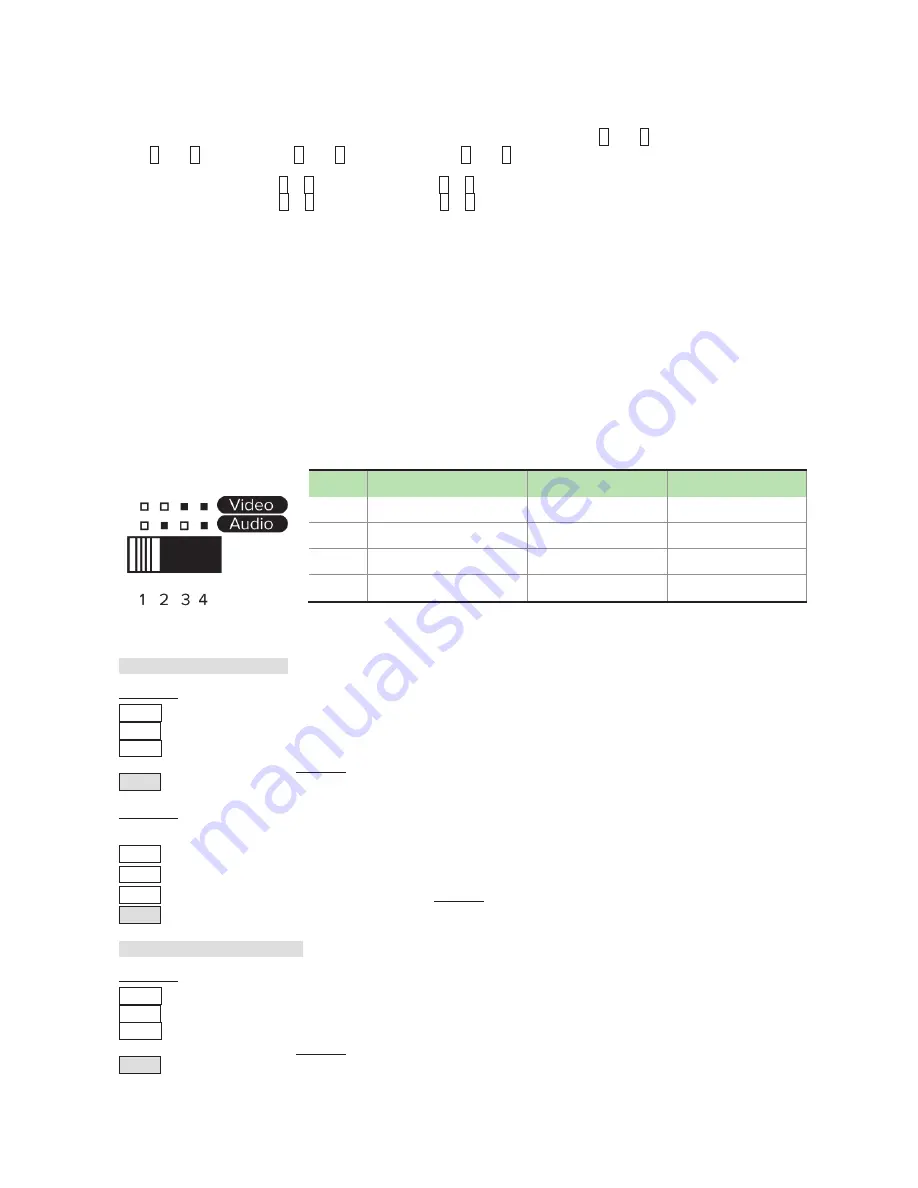
10
6. Factory Default Setting
In case your settings are misbehaving, resetting it to the factory default might be just the way you are looking
for. To return all settings to factory state, you can press and hold the buttons 1 and 2, and then press and
hold 3 and 4. Next, release 3 and 4, and then release 1 and 2.
Tip: Press and hold 1 + 2
→
Press and hold 3 + 4
→
Release 3 + 4
→
Release 1 + 2
7. EDID Setting
In some cases display problems may occur due to incorrect EDID communication between the display
monitor and the unit or inappropriate EDID data programmed by display manufactures. This function allows
the system either to read the necessary EDID information from the unit or to copy EDID from EDID compliant
displays. For more details and functions, please consult the following statements.
7-1. EDID Copy
If the unit is insufficient for EDID of the attached displays, it is suggested to copy EDID from the displays.
Before starting, slide EDID Setting Switch to the desired position.
Copy Local Monitor EDID
Method 1
Step 1. Apply power to the unit.
Step 2. Connect the (EDID compliant) monitor to local output port of the Unit and power on the monitor.
Step 3. Press and hold the button “
L EDID COPY
” for 3~5 sec. and release the button RIGHT AFTER the
Status LED flashes GREEN.
Result. If the Status LED returns to normal status, indicating that the EDID Copy is completed.
Method 2
NOTE: Before starting, power off the unit and connect monitor to local output port of the Unit
Step 1. Press and hold the button “
L EDID COPY
”
Step 2. Apply power to the unit.
Step 3. Release right after the Status LED flashes GREEN. (3~4 sec.)
Result. If the Status LED returns to normal status, it indicates that the EDID Copy is completed.
Copy Remote Monitor EDID
Method 1
Step 1. Apply power to the unit.
Step 2. Connect the (EDID compliant) receive side monitor to “OUT1” of the Unit and power on the monitor.
Step 3. Press and hold the button “
R EDID COPY
” for 3~5 sec. and release the button RIGHT AFTER the
Status LED flashes GREEN.
Result. If the Status LED returns to normal status, indicating that the EDID Copy is completed.
Mode
Video
Audio
1
Auto
Auto (Min.)
--
2
Auto
Inventory
Copy Audio EDID
3
Inventory
Auto (Min.)
Copy Video EDID
4
Inventory
Inventory
Copy all EDID


























