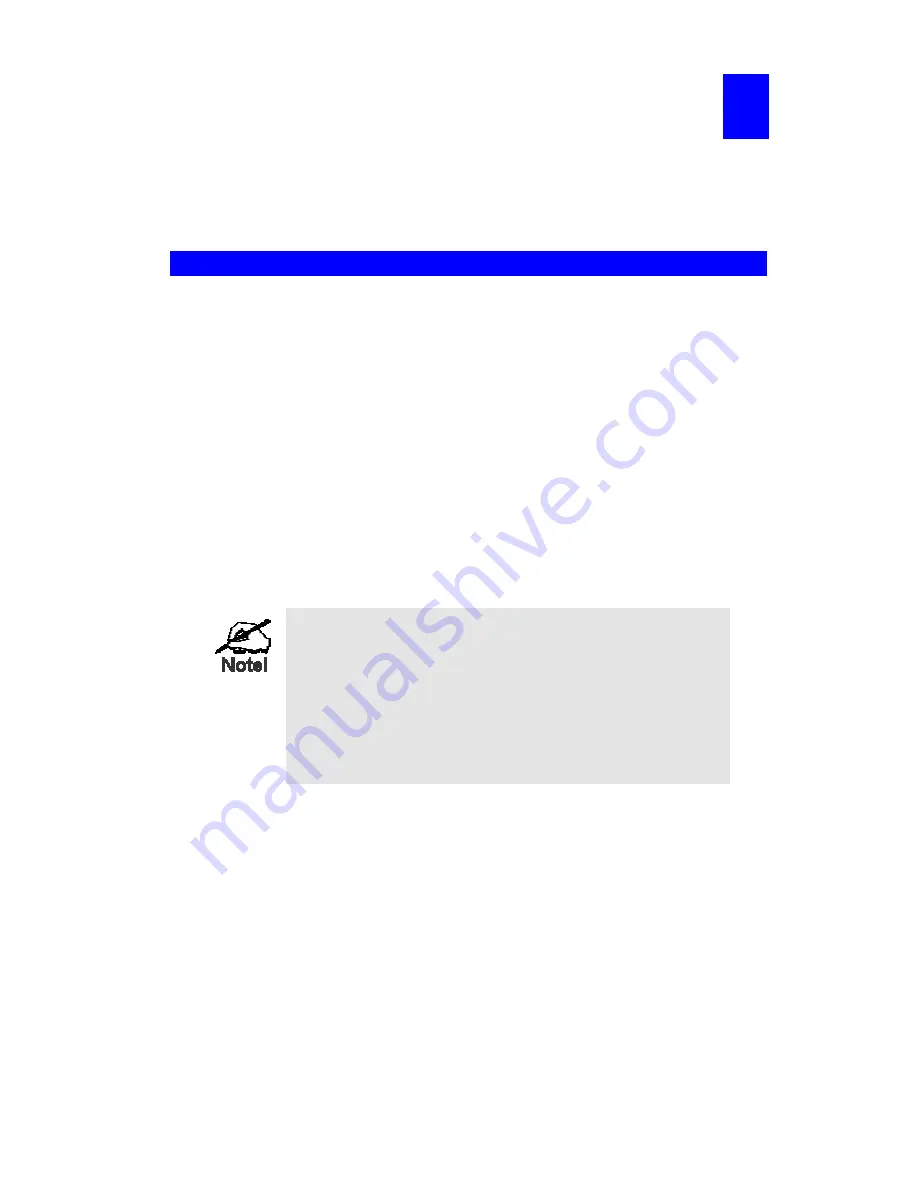
Page 5
2
Chapter 2
LAN Installation
This chapter describes how to install the MFP Print Server in your Local Area
Network.
Procedure
1. Preparation
•
Ensure the power is OFF. Do not connect the MFP Print Server while power is On.
•
Find the
Default Server Name
for your MFP Print Server. The
Default Server Name
is
shown on a sticker on the base of the device. It consists of 8 letters and/or digits. Record
this name; it may be needed during configuration.
2. Connect the Printer
Use the cable supplied with your printer to connect the printer to the USB port on the MFP
Print Server unit.
3. Connect the Network Cable
Connect the network cable to the 10/100BaseT LAN connector on the MFP Print Server.
•
To use the LAN interface, the LAN cable needs to be
inserted BEFORE powering ON.
•
In the default Wireless "Infrastructure" mode, connecting a
LAN cable will disable the Wireless interface. To use both
the LAN and Wireless interfaces, the Wireless mode must
be changed to "Ad-hoc".
•
The Wired (LAN) interface should be used for initial
configuration.
4. Power Up
Plug in the power adapter cable and power up. Start-up will take only a few seconds.
Use only the Power Supply unit provided with the MFP Print Server. Using a different
Power Supply may cause damage.
5. Check the LEDs
•
The Error LED should flash, then turn Off. When the Error LED goes off and the Status
LED remains lit or flashes, the Print Server is ready.
•
The Error LED will remain flashing if the MFP Print Server can't connect to the USB
printer.





















