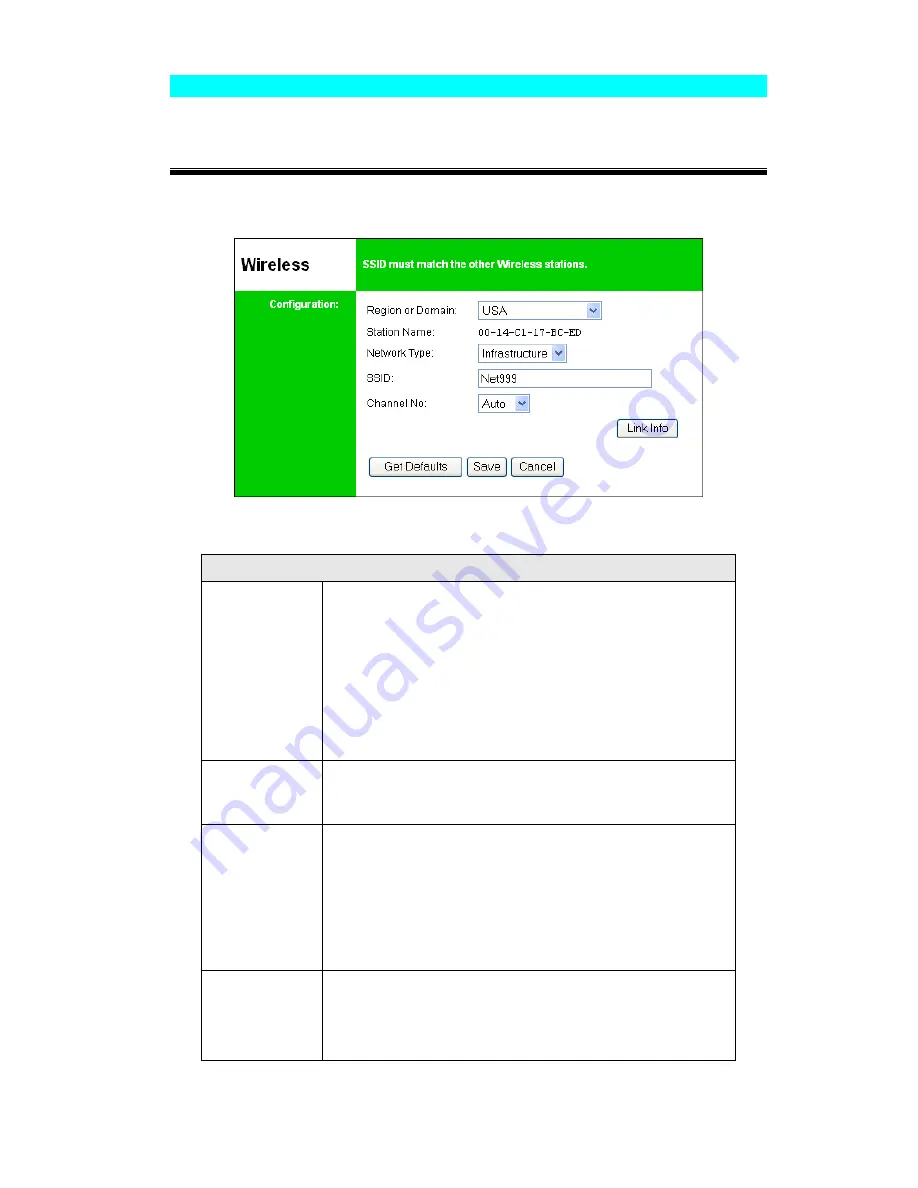
Page 14
Wireless Configuration
There are 2 options on the menu for Wireless configuration -
Basic
and
Security
.
Wireless - Basic
The settings on this screen must match the other Wireless stations in order for communication
to occur.
Figure 10: Wireless Screen
Configuration
Region or
Domain
Select your region from the drop-down list.
This field displays the region of operation for which the
wireless interface is intended. It may not be legal to operate the
router in a region other than the region shown here. If your
country or region is not listed, please check with your local
government agency for more information on which channels
you are allowed to use, and select a region, which allows those
channels. (The channel list changes according to the selected
region.)
Station name
This is the same as the
Device (Host) Name
on the WAN
screen. On your PC, some Wireless status screens may display
this name as the Access Point in use.
Network Type
Select the correct value for your Wireless LAN.
•
Ad-hoc
mode is used when there is no Wireless Access
Point, and each Wireless station communicates directly
with other Wireless stations.
•
Infrastructure
mode is used when each Wireless station
connects to the Wireless Access point. This also provides
access to the wired LAN.
SSID
(ESSID)
To communicate, all Wireless stations MUST use the same
SSID/ESSID.
The default value is blank (null).
Note! The SSID is case sensitive.




















