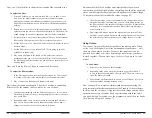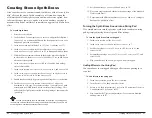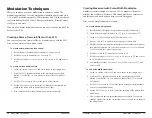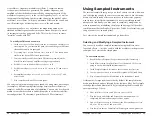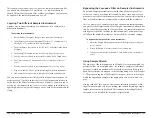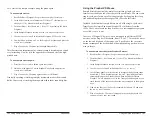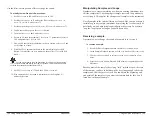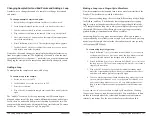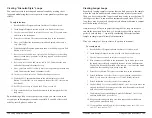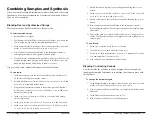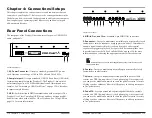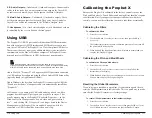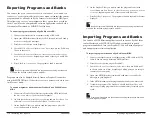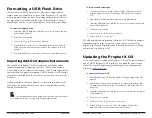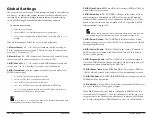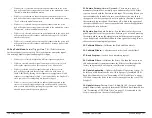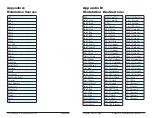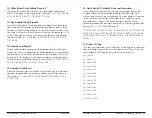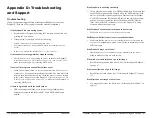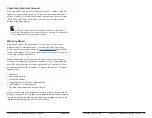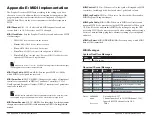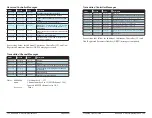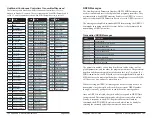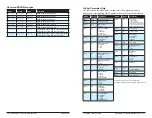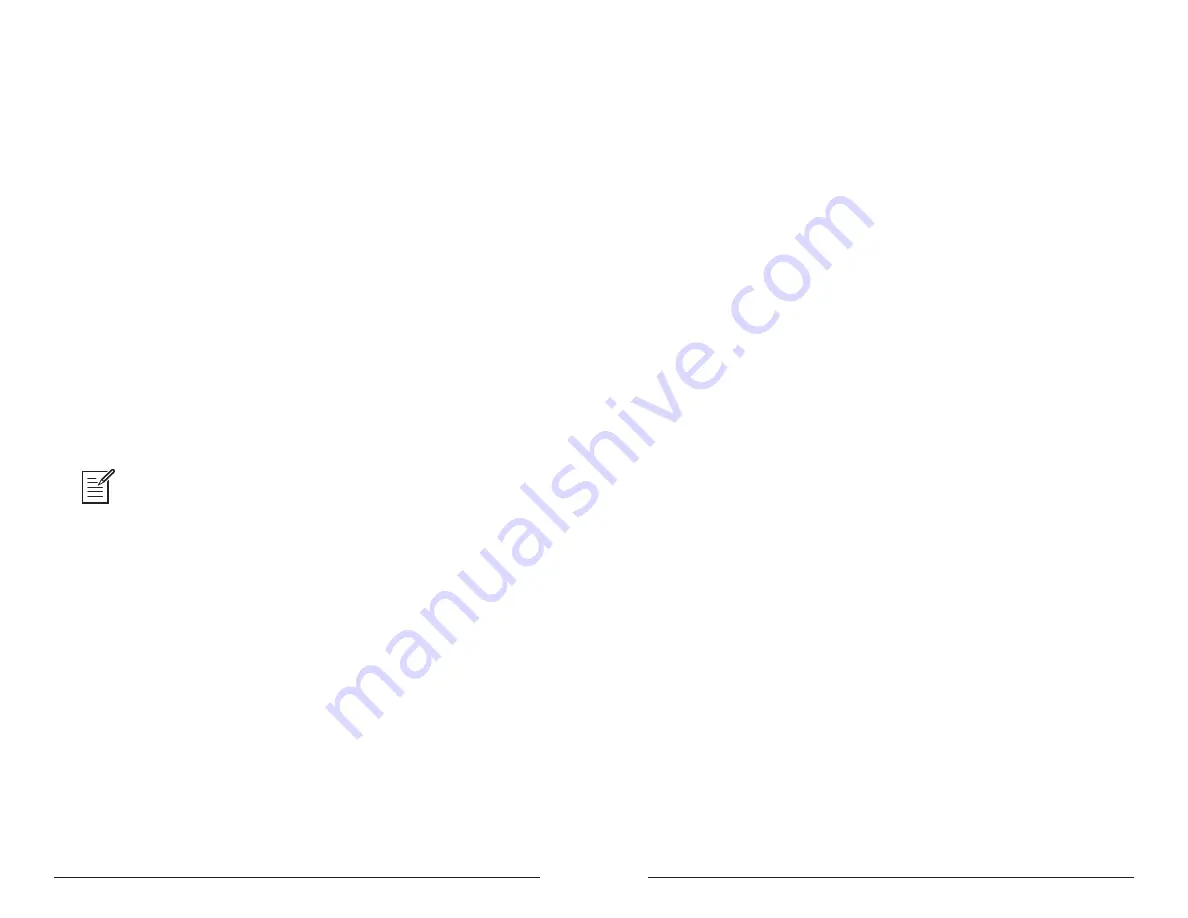
116
117
Sequential
Prophet X User’s Guide
Calibrating the Prophet X
Using USB
9 . B Audio Outputs
—
Unbalanced, ¼ inch audio outputs. Connect audio
cables to these jacks if you want separate stereo outputs for Layer B. If
no cables are connected, Layer B is output on the Main A Outputs.
10 . Main/A Audio Outputs
—
Unbalanced, ¼ inch audio outputs. These
are the main stereo outputs for the synth. They carry Layer A and also
Layer B if no cables are connected to the “B Audio Outputs” jacks.
11 . Headphones
—
An ¼ inch stereo headphone jack. Headphone volume
is controlled by the
volume
knob on the front panel.
Using USB
The Prophet X’s USB 2.0 port enables bidirectional MIDI communica-
tion with a computer. A MIDI interface and MIDI cables are not neces-
sary, just a USB cable. The Prophet X is a Class Compliant USB device.
That means it does not require any additional drivers to be installed to
communicate with a Mac or Windows computer. The Prophet X trans-
mits and receives MIDI data via USB, but does not transmit audio.
MIDI In and USB should not be used at the same time, as overlapping
messages from different sources may cause the Prophet X to respond unpredictably.
MIDI Out and USB can be used at the same time and transmit the same data.
Under Mac OS, “Prophet X” will appear as a MIDI port when connected
via USB and can be configured using the Mac’s Audio MIDI Setup utility
(typically found in Applications/Utilities).
Under Windows, the first time the Prophet X is connected via USB, the
“Found new hardware” alert appears and it is automatically installed as
“Prophet X.”
In Windows, if you unplug the USB cable and plug it back in while a
program has the Prophet X port open, you may have to resync. That
usually means going to the Prophet X Keyboard Properties — in the
Windows Device Manager under “Sound, video, and game control-
lers” — and clicking OK. If
Prophet X
is no longer listed in the Device
Manager, power the Prophet X down and back up again while it is
connected via USB. It should be detected on power up.
Calibrating the Prophet X
Because the Prophet X is calibrated at the factory, controls such as the
Pitch and Mod wheels, Touch Sliders, and analog filters shouldn’t require
re-calibration. But if you experience unexpected behavior with these
controls, you can use the calibration function to tune them occasionally.
Calibrating the Filters
To calibrate the filters:
1. Press the
global
button.
2. Use the Soft Knob 1 to select
calibrate
filters
, then press Soft Key 1
(
start
cal
).
3. The synthesizer performs its auto-calibration procedure. Don’t turn off
the power while it’s doing this.
4.
When finished, the front panel controls will return to normal and you
can play the Prophet X again.
Calibrating the Pitch and Mod Wheels
To calibrate the Pitch and Mod wheels:
1. Press the
global
button.
2. Use the
s
oft
k
nob
1 to select
calibrate
wheels
, then follow the
instructions in the display.
3.
When finished, press the
global
button again to exit the
global
menu.
You can now can play the Prophet X again.
Resetting the Global Parameters
If you’re trying to track down a problem, it’s sometimes a good idea to
reset the Global parameters to their defaults. This is a quick way to make
sure that the Prophet X returns to its factory settings.
To reset all Global parameters to their default settings:
1. Press the
global
button.
2. Use the
s
oft
k
nob
1
to select
reset
globals
, then press Soft Key 1 (
reset
now
)
. Globals are reset. You can now can play the Prophet X again.
Summary of Contents for Prophet X
Page 1: ...Samples Plus Synthesis Hybrid Synthesizer ...
Page 7: ......