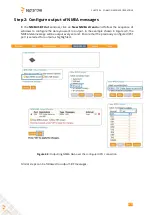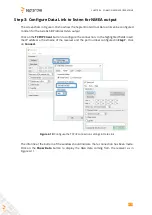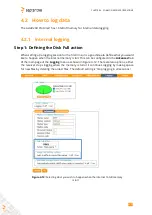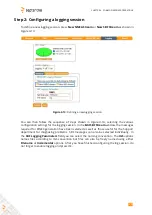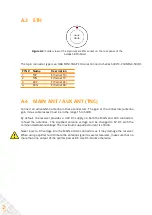Reviews:
No comments
Related manuals for AsteRx SB ProDirect

Home Network
Brand: Dish Network Pages: 18

MC-D95
Brand: Teac Pages: 24

TE-268
Brand: Teac Pages: 59

MC-D76
Brand: Teac Pages: 32

CR-H250
Brand: Teac Pages: 17

9018682
Brand: SOMFY Pages: 24

CBV-7100
Brand: Topfield Pages: 46

DTT8100
Brand: Boston Pages: 48

NA1650
Brand: Nakamichi Pages: 31

Command Pro SAFE-T-RANGE
Brand: Laird Pages: 45

C4L6400-2W-U
Brand: C4Line Pages: 2

DSA524
Brand: Thurlby Pages: 24

HDR 1800
Brand: Nextiva Pages: 6

RM14
Brand: Trikdis Pages: 19

ACS 2501
Brand: Blaupunkt Pages: 8

560BRGB
Brand: Boss Audio Systems Pages: 21

DTR-40.4
Brand: Integra Pages: 104

13-881B
Brand: Midland Pages: 14