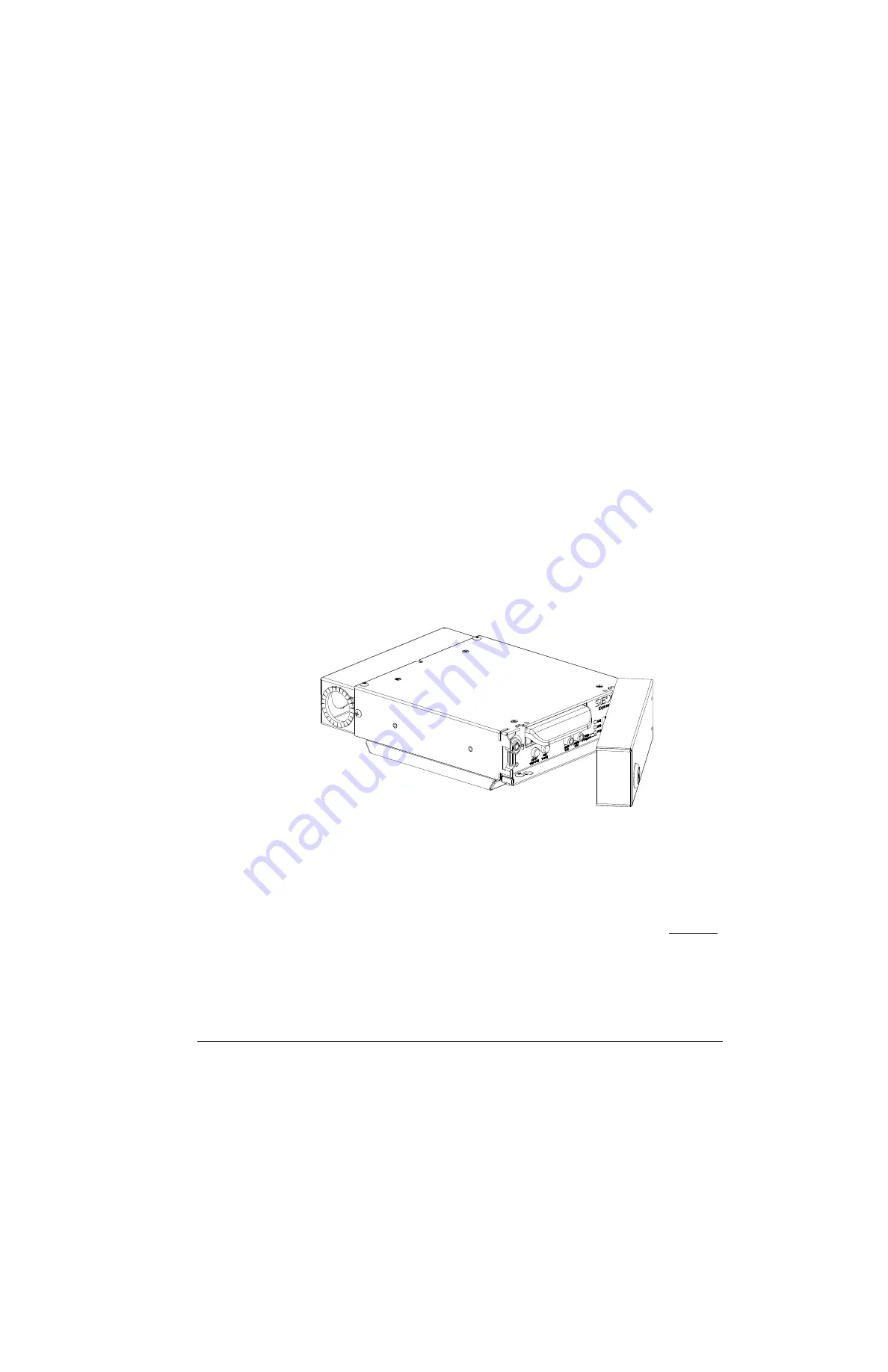
Introduction
700-0160 R003
1–3
1.2. MX-HD DVR Product Features
The Explorer MX-HD DVRs contain the following features:
•
supports up to 4 video channels and 4 audio channels
•
has one high-definition video channel
•
records up to 30 frames per second (FPS) at 720 × 480 D1 resolution on all video
channels simultaneously
•
H.264, MPEG-4, and MJPEG video compression
•
has removable hard disk DVR drive
•
stores up to 1 TeraByte (TB)
•
offers dual stream recording; high-resolution stream for playback on a PC, or
lower resolution stream for viewing over a cellular phone network
•
uses Global Positioning System (GPS) technology for Geo-fencing, to designate a
geographic boundary for the vehicle and provides an alert if the vehicle leaves the
area
•
authorized personnel only restricted access to DVR via keyed Security front cover
and secure cable cover with slotted cable entries, as shown.
•
mounting options that can accommodate horizontal or vertical installation
•
configure, playback, and archive video from the DVR locally with trackball
mouse, monitor, and DVR On Screen Display (OSD)
•
configure, playback, and archive video from the DVR remotely with vMax Web
via Ethernet connection
•
interfaces with network using the RJ-45 connections on the back panel, see Figure 1-4
Figure 1-2
MX-HD DVR with Security Front Cover and Secure Cable Cover
Summary of Contents for Explorer MX-HD
Page 1: ...Manual Type Document Part Number 700 0160 R003 700 0160...
Page 2: ......
Page 4: ...About This Guide iv 700 0160 R003...
Page 18: ...Introduction 1 12 700 0160 R003...
Page 34: ...DVR Operation 2 16 700 0160 R003...
Page 48: ...vMax Web Remote Operation 3 14 700 0160 R003...
Page 60: ...DVR Firmware and Configuration Uploads 4 12 700 0160 R003...
Page 66: ...L 2...
Page 69: ......
























