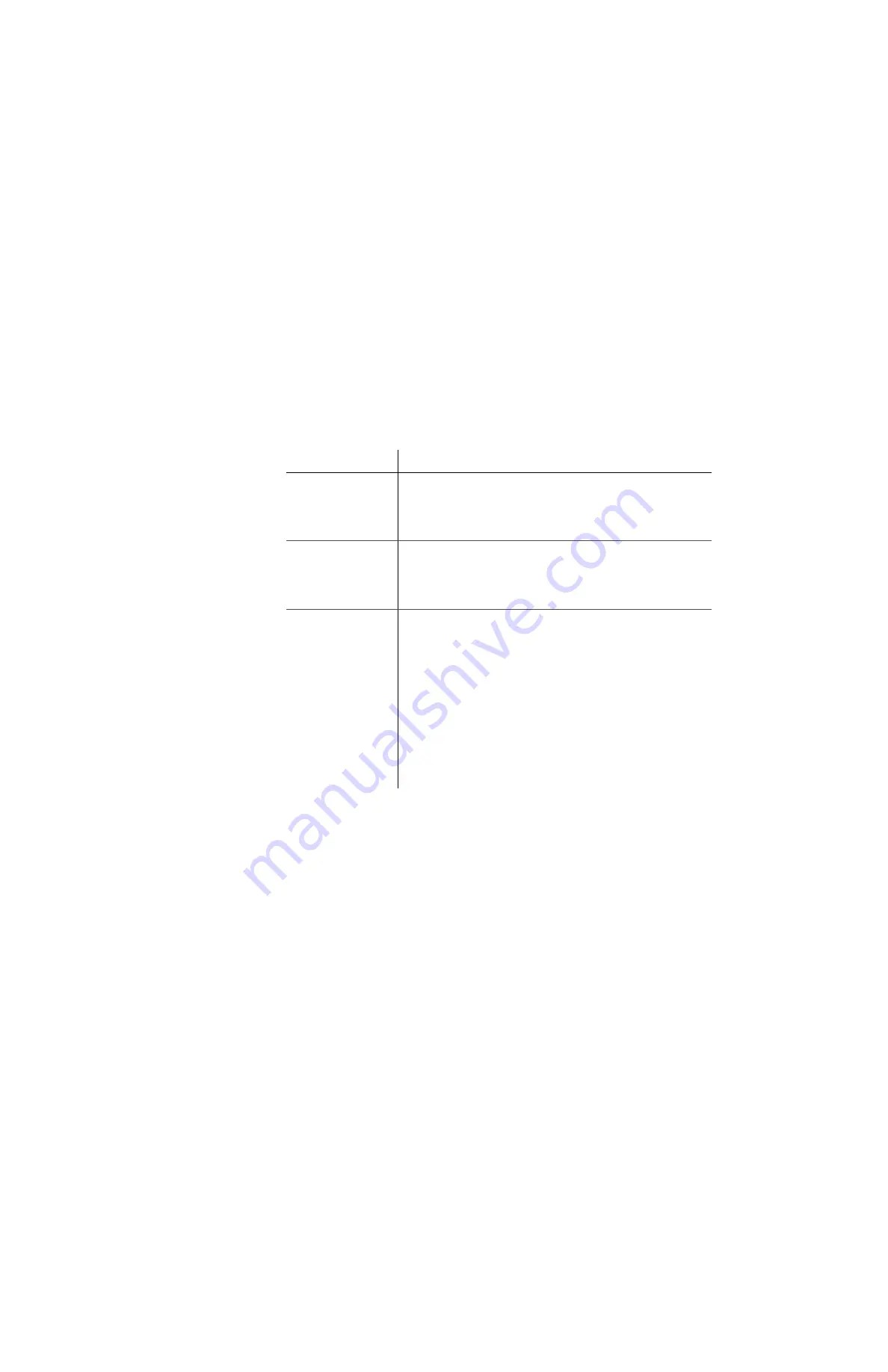
3–10
To Search Video from an Event Marker
1. Select Event in the Search By drop down menu.
The Event Type and Event Filter menus appear, as shown in Figure 3-7.
2. From the Event type menu, select an event type.
3. From the Event Filter menu, select a filter type.
4. Select a search range start and end date and time.
5. Click Search.
The progress bar appears while the events are located on the DVR.
Table 3-6
Event Search Fields
Event Types
Filters
Alarms
Alarms recorded that occurred within the selected time range are listed.
Options include:
• Alarm 1-4 — as set in DVR Configuration menus, depending on DVR
type
• ALL — All alarms
Signals
Signals recorded that occurred within the selected time range are listed.
Options include:
• Signal 1-10 — as set in DVR Configuration menus, depending on
DVR type
• ALL — All signals
System Events
Telemetry events recorded that occurred within the selected time range are
listed. Options include:
• GPS — position data
• Idle — when vehicle idles for longer than configured time, the event is
recorded
System events recorded that occurred within the selected time range are
listed. Options include:
• Ignition — when vehicle ignition is engaged, the event is recorded
• Recording — DVR is recording
• Timers — as configured, when vehicle actions exceed preset timer
ranges the event is recorded
• Video Loss — when any camera is not detected, the event is recorded
ALL — all recorded telemetry and system events that occurred within the
selected time range are listed
Summary of Contents for Explorer MX-HD
Page 1: ...Manual Type Document Part Number 700 0160 R003 700 0160...
Page 2: ......
Page 4: ...About This Guide iv 700 0160 R003...
Page 18: ...Introduction 1 12 700 0160 R003...
Page 34: ...DVR Operation 2 16 700 0160 R003...
Page 48: ...vMax Web Remote Operation 3 14 700 0160 R003...
Page 60: ...DVR Firmware and Configuration Uploads 4 12 700 0160 R003...
Page 66: ...L 2...
Page 69: ......






























