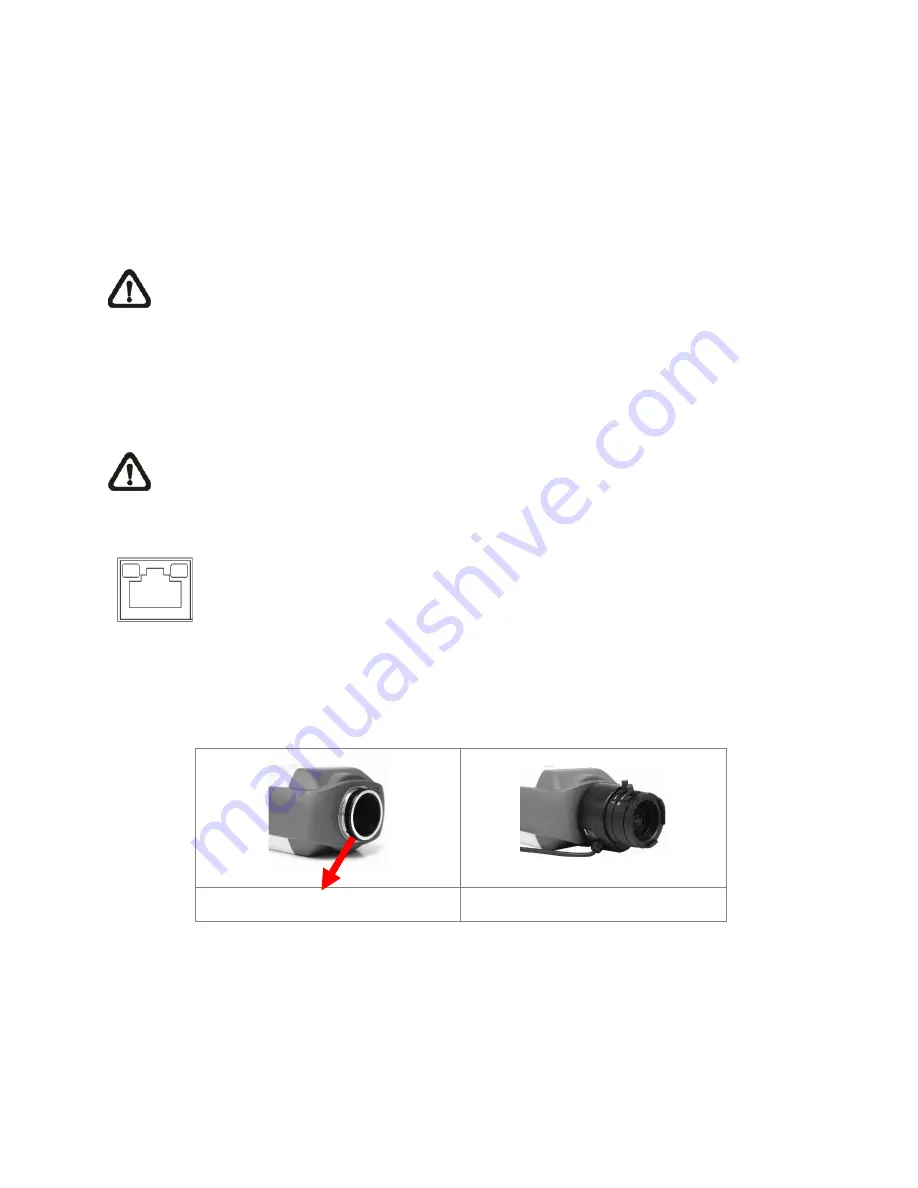
2.
Camera Cabling
Please follow the instructions below to complete the IS-IP200-DN installation.
2.1 Connect Power
Please refer to
S
ECTION
:
C
ONNECTORS
. Alternatively, connect the Ethernet cable to the
camera’s PoE port and plug the other end of the cable into a PoE switch.
NOTE:
If using PoE, make sure Power Sourcing Equipment (PSE) is in use in the
network.
2.2 Connect Ethernet Cable
Use of Category 5 Ethernet cable is recommended for network connection; to have best
transmission quality, cable length shall not exceed 100 meters. Connect one end of the
Ethernet cable to the RJ-45 connector of the IS-IP200-DN, and the other end of the cable to the
network switch or PC. The RJ-45 port networks without routing to the outside plant.
NOTE:
In some cases, Ethernet crossover cable might be needed when connecting the
IS-IP200-DN directly to the PC.
Check the status of the link indicator and activity indicator LEDs; if the LEDs are unlit, please
check the LAN connection.
Green Link Light indicates good network connection.
Orange Activity Light flashes for network activity indication.
2.3 Lens Mounting
If using C-Mount lens, after removing the camera’s plastic cover, users need to mount the C/CS
mount adapter to the camera. Then attach the lens onto the C/CS mount adapter, as the
illustrations shown below.
C/CS Mount Adapter
Completion


































