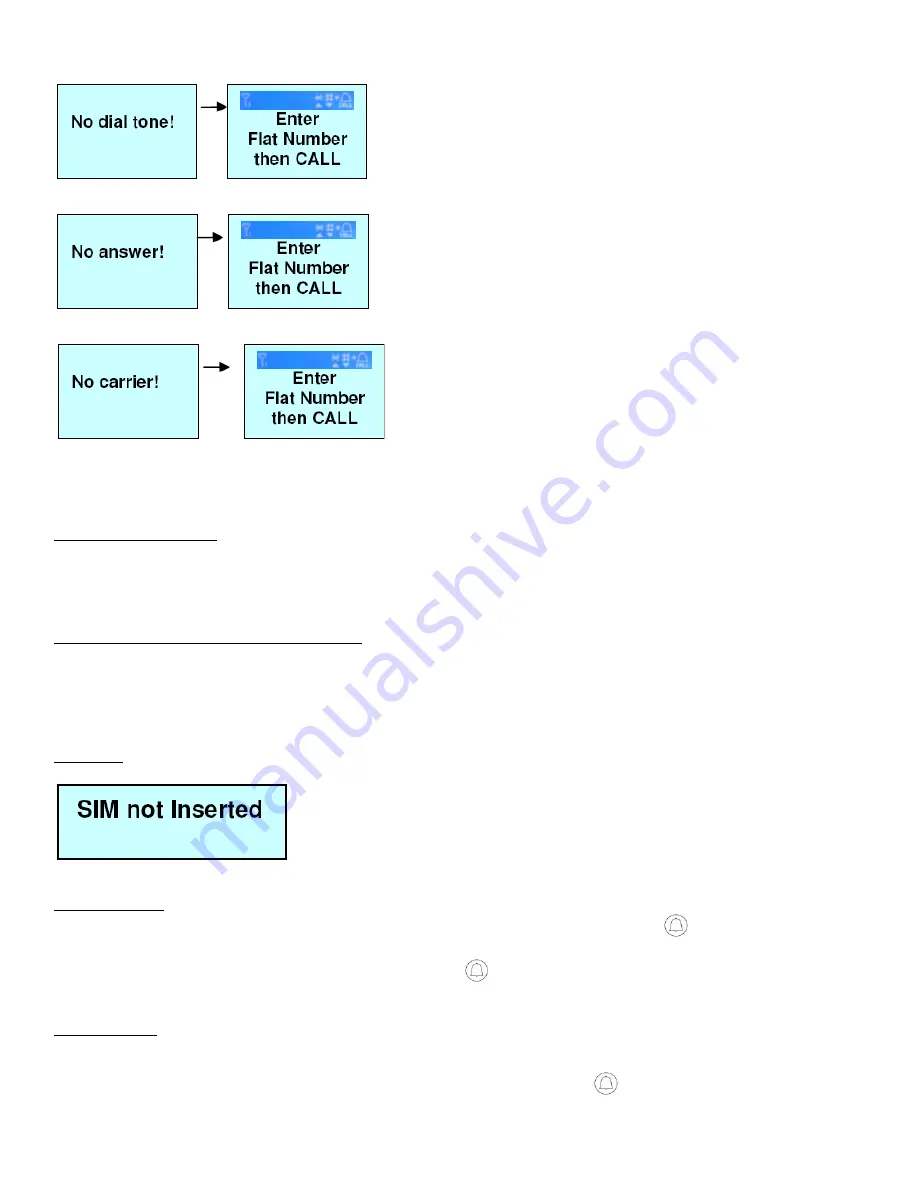
13
If the dialing fails, the screen will show “No dial tone” and go back to standby mode.
If the call is not answered within one minute, the screen will show “No answer” and go back to standby mode.
During conversation, if the other party hangs up or the line is cut, the screen will show “No carrier” and go back to standby mode.
During conversation or while dialing, pressing
F1
(Menu/Exit) or
F2
(Delete/Cancel) button will stop the conversation.
OPEN DOOR REMOTELY
During conversation, the called party can press the
*
button to open the door. The door-open time can be set by user. The default setting is 3
seconds.
BACK TO STANDBY SCREEN AUTOMATICALLY
If the manager password has been entered and no button is pressed within 30 seconds, the screen will go back to the standby mode – “Welcome!”
If a Subscriber ID is entered and no button is pressed within 6 seconds, the screen will go back to the standby mode.
If no button is pressed within 30 seconds under the Manager or Subscriber option, the screen will go back to the standby mode.
SIM CARD
If the SIM card is not inserted, the screen will show “SIM not Inserted” when the system is turned on.
CALL MANAGER
If “Manager Phone #” has been programmed, the system will directly dial this number while the visitor presses
CALL button at the standby
mode.
If “Manager Phone #” is not stored, no action will be taken by pressing the
CALL button
MASTER RESET
The following operation will make the unit back to factory default. Please note that this will erase all passwords, phone numbers and subscribers.
At the Standby mode, press
F2
(C),
*
(UP),
*
(UP),
*
(UP),
#
(DOWN),
#
(DOWN),
#
(DOWN) and
CALL
buttons in sequence. It will show
“Initial System Please Wait…”, then all is back to default.

































