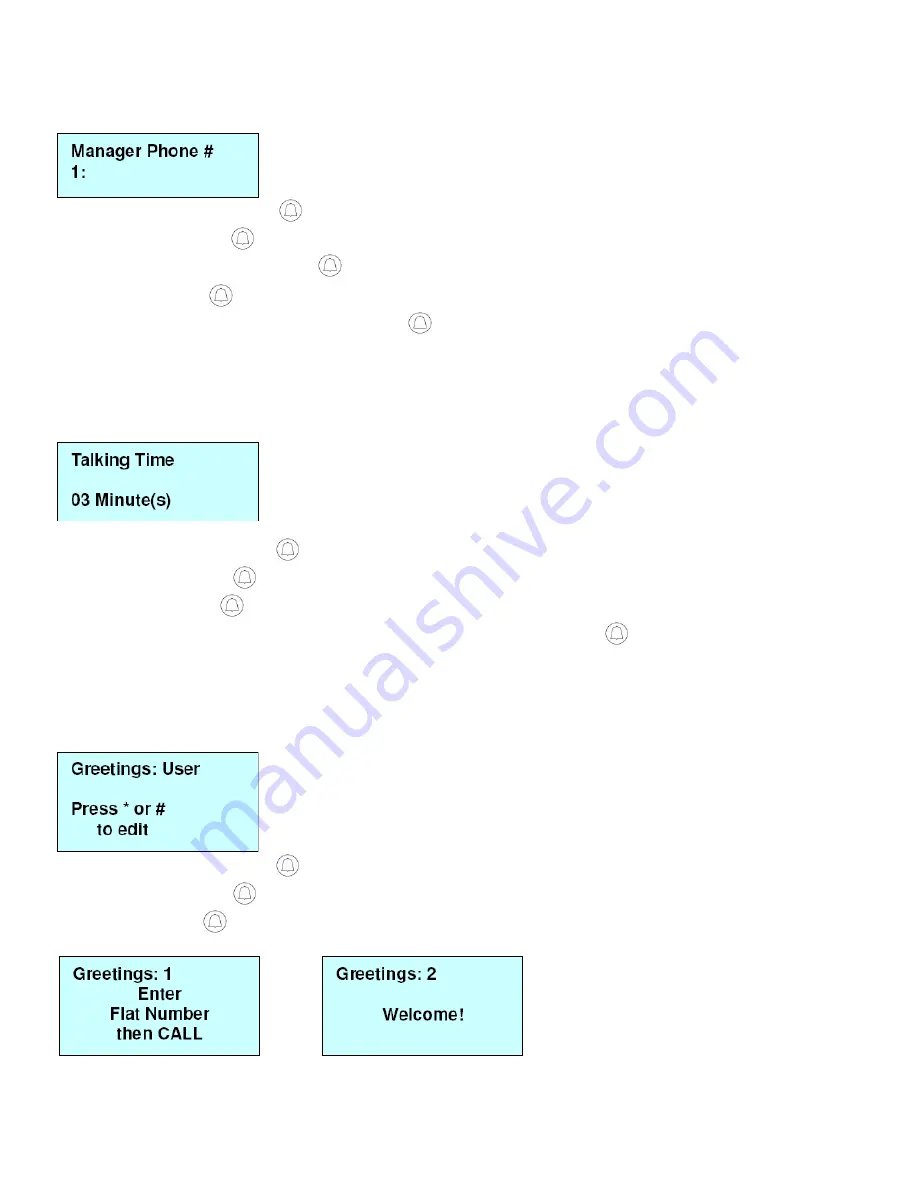
8
STORE MANAGER PHONE NUMBER:
Manager Setting
System Setting
Manager Phone#
Note: This will be the number that is called when the CALL button is pressed in standby mode.
Under the Manager Menu option, press
CALL button.
Select System Setting and press
CALL button.
Select
Manager Phone #
by
/
key and press
CALL button.
With cursor on the
1
, press
CALL button to enter phone number.
Enter phone number with prefix and area code, then press CALL
button to save. (If you enter a number incorrectly, use the
/
button to
move forwards or backwards. The
F2
(Delete) button will clear a digit you do not want.)
Press
F1
(EXIT) button to return to previous option screen.
SET MINUTES FOR TALKING TIME:
Manager Setting
System Setting -
Talking Time
Under the Manager Menu option, press
CALL button.
Select
System Setting
and press
CALL button.
Select
Talking Time
and press
CALL button.
Input the number for minutes you will need for the intercom to be made without re-dial, then press
CALL button to save.
Press
F1
(EXIT) button to return to previous option screen.
SET GREETINGS:
Manager Setting
System Setting
Greetings
Under the Manager Menu option, press
CALL button.
Select
System Setting
and press
CALL button.
Select
Greetings
and press
CALL button.
Select the default 1, 2 or User setting.
Enter the Greetings: 1 or 2 screen, then select default 1 or 2, press
F1
(EXIT) to confirm and exit.
To set the “Greetings” by user, press
*
or # key to start the setting.
Press F3 to select ABC, abc or 123. 0 key for space.
After “Greetings” is set, press CALL button to save, press
F1
(EXIT) to exit and return to previous option screen.















