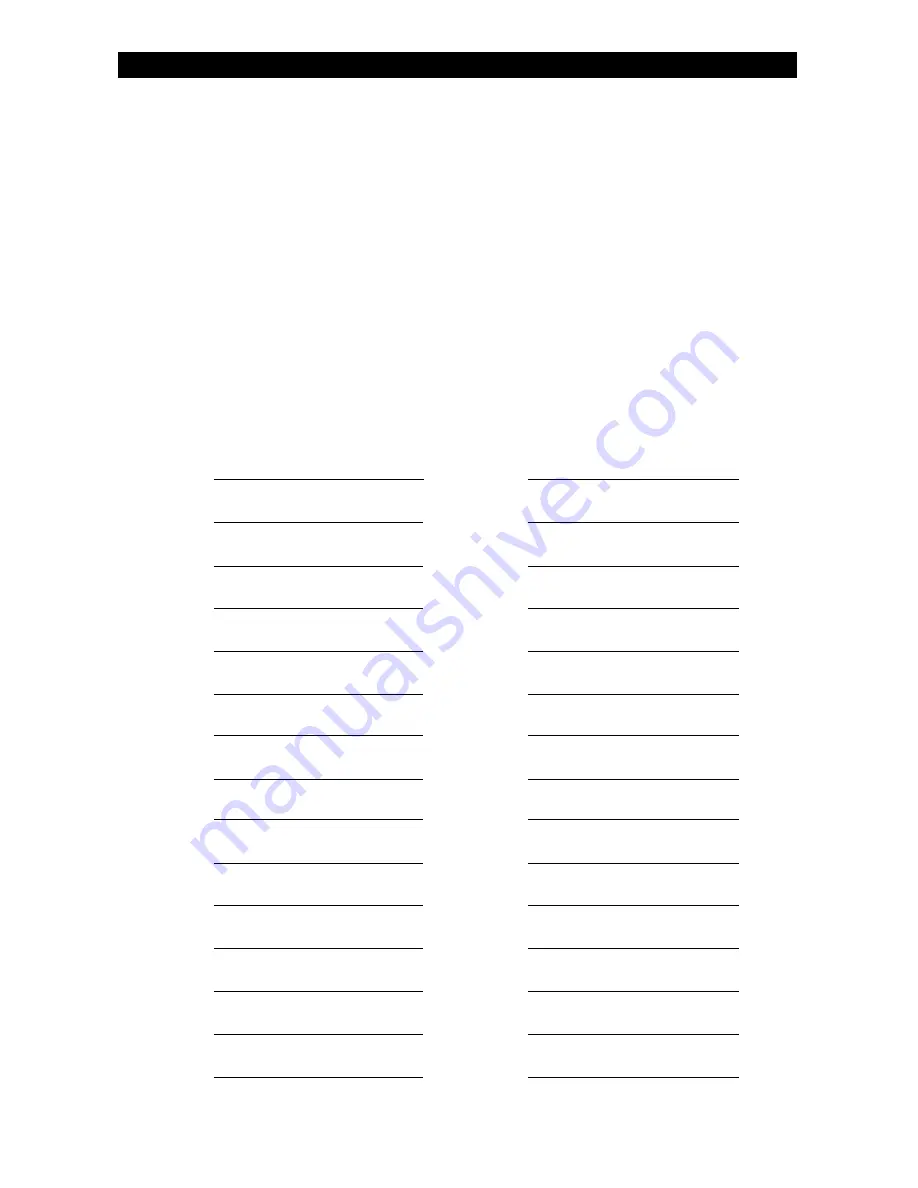
54
One or more sensing devices have been assigned by the installer of
your alarm system to each of the various protection zones in your
system (although not every zone may have been used). For example,
the sensing device on your Entry/Exit door may have been assigned to
zone 01, sensing devices on windows in the master bedroom to zone
02, and so on. For your convenience, a chart has been provided below
which may be used to record the specific protection points that have
been assigned to each zone in your system. Your installer will assist you
in recording this information.
Zone Protection Point(s)
Zone Protection Point(s)
01
16
02
17
03
18
04
19
05
20
06
21
07
22
08
23
09
24
10
25
11
26
12
27
13
28
14
29
15
30
PROTECTION ZONES
Protection Zones
Summary of Contents for ZX440F
Page 55: ...55 NOTES Notes...
Page 59: ...59...







































