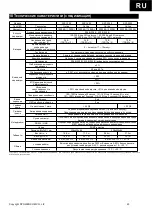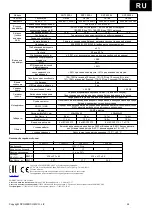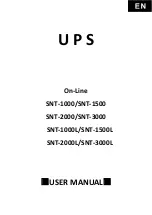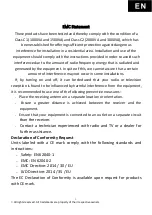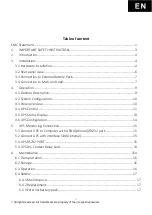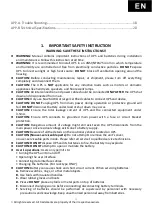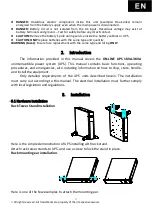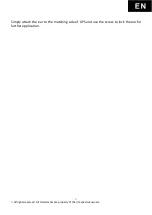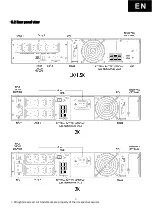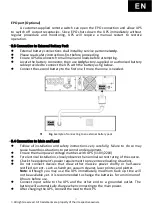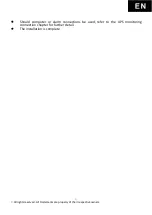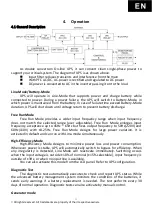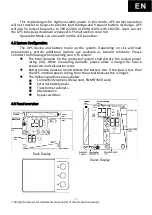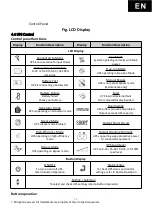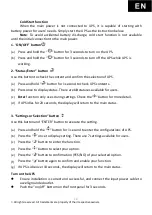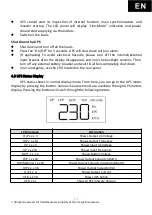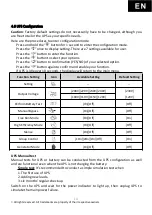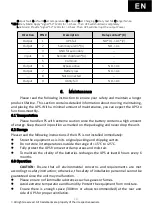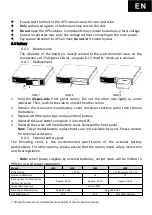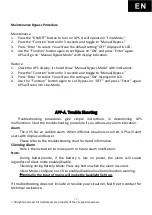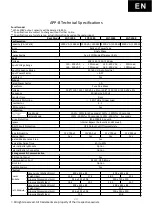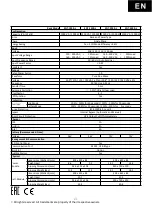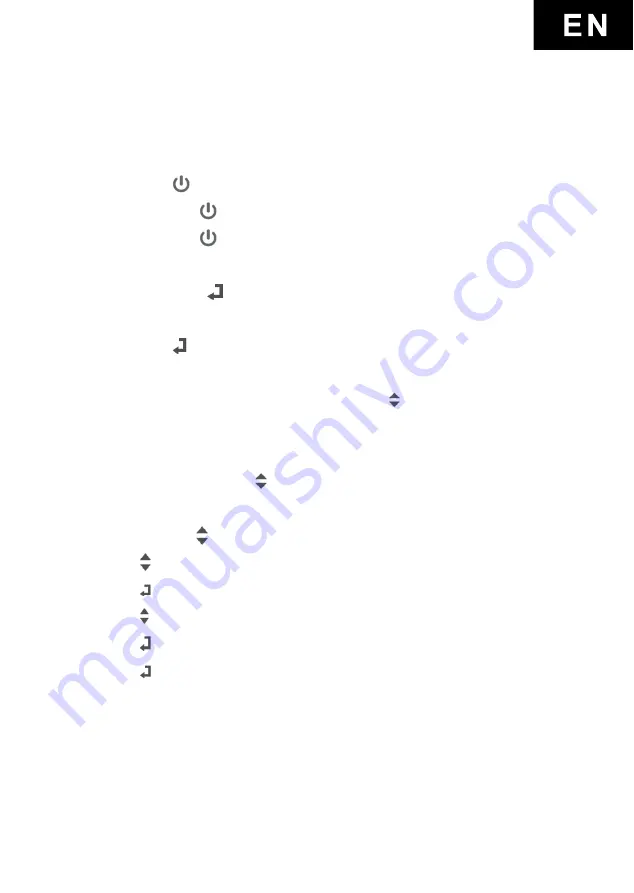
12
©
All rights reserved. All trademarks are property of their respective owners.
Cold Start function
When the main power is not connected to UPS, it is capable of starting with
battery power for users’ needs. Simply start the UPS as the instruction below.
Note: To avoid accidental battery discharge, cold start function is not available
until the initial connection to the main power.
1. “ON/OFF” button
(a)
Press and hold the “
” button for 3 seconds to turn on the UPS.
(b)
Press and hold the “
” button for 3 seconds to turn off the UPS while UPS is
working.
2. “Status/Enter” button
Use this button to check the content and confirm the selection of UPS.
(a)
Press and hold “ ” button for 1 second to check UPS contents.
(b)
Press once to display status. There are 10 statuses available for users.
(c)
Enter function only uses during settings. Check the” “ button for more detail.
(d)
If UPS idles for 20 seconds, the display will return to the main status.
3. “Settings or Selection” button
Use this button and “ENTER” button to execute the setting.
(a)
Press and hold the “ ” button for 1 second to enter the configurations of UPS.
(b)
Press the “ ” once to display setting. There are 7 settings available for users.
(c)
Press the “ ” button to enter the function.
(d)
Press the “ ” button to select your option.
(e)
Press the “ ” button to confirmation (YES/NO) of your selected option.
(f)
Press the “ ” button again to confirm and enable your function.
(g)
If UPS is idle over 10 seconds, the display will return to the main status.
Turn on the UPS
Ensure installation is correct and successful, and connect the input power cable to
a well-grounded outlet.
Push the “on/off” bottom on the front panel for 3 seconds.
Summary of Contents for SNT-1000
Page 4: ...Copyright POWERCOM CO Ltd 4 Powercom Co Ltd Sentinel 1 2...
Page 5: ...Copyright POWERCOM CO Ltd 5 40 C 3 5 25 ANSI NFPA 70 26 AWG I 0 15150 69...
Page 6: ...Copyright POWERCOM CO Ltd 6...
Page 7: ...Copyright POWERCOM CO Ltd 7 1 1000 3000 2 2 1 1...
Page 8: ...Copyright POWERCOM CO Ltd 8 RS 232 USB 1 bypass 1 10 15 2 3 3 0 25 50 60 7 2 30 24...
Page 11: ...Copyright POWERCOM CO Ltd 11 5 2 2 1 2 2 2 2 1 2 1 2...
Page 12: ...Copyright POWERCOM CO Ltd 12 5 3 8 3 6 3 Plug Play 5 4 4...
Page 15: ...Copyright POWERCOM CO Ltd 15 7 2 1 3 5 2 20 3 2 10 6 7 3...
Page 16: ...Copyright POWERCOM CO Ltd 16 7 0 24 25 49 50 74 75 100 0 24 25 49 50 74 75 100...
Page 18: ...Copyright POWERCOM CO Ltd 18 7 4 8...
Page 19: ...Copyright POWERCOM CO Ltd 19 9...