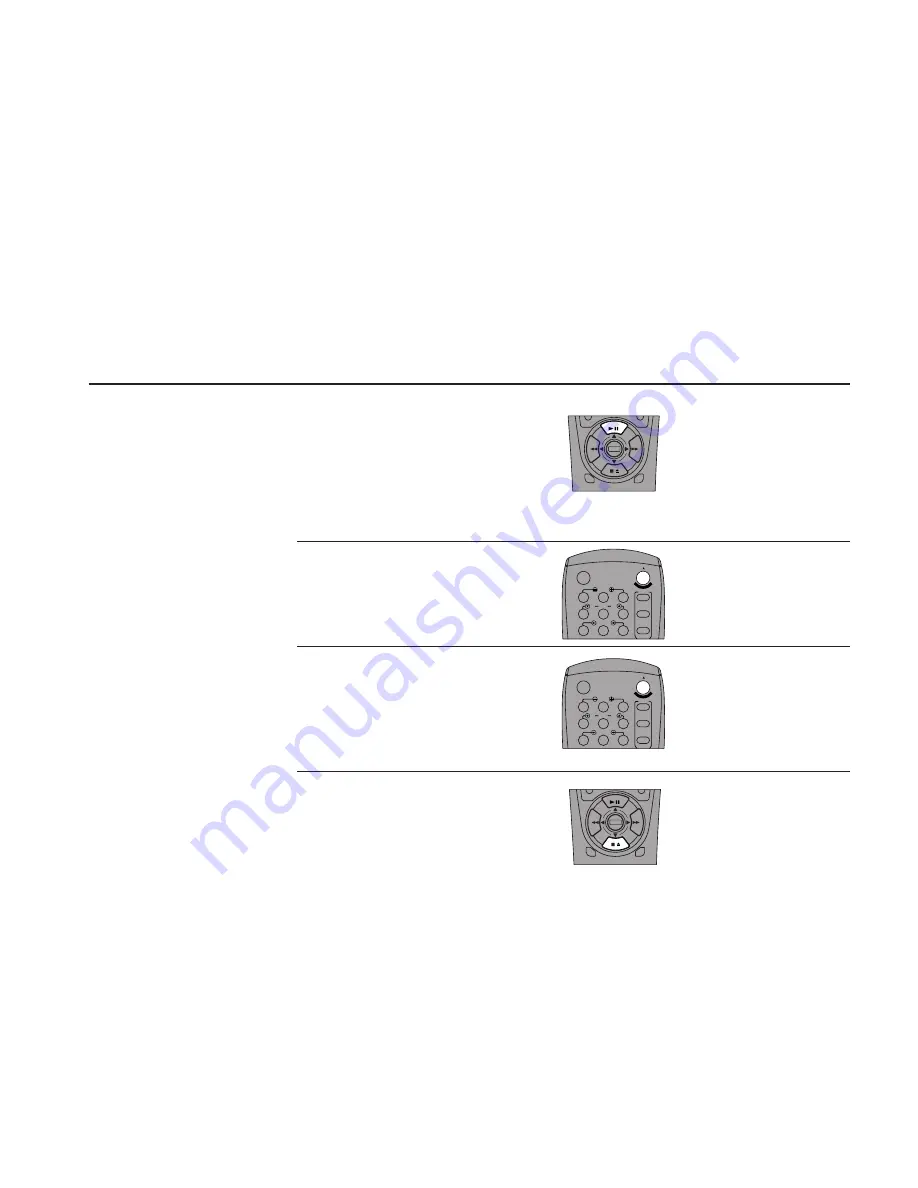
EDITING
FEATURES
65
6
7
8
Position Source Tape
Play the tape in Deck 1 to the beginning of
the segment you wish to copy, then press
Still. Use the special playback functions to
quickly find the position you want; see
page 44. Copy will flash on the front panel
display.
Start Sync Edit
Press the Copy Tape button. The tape in
Deck 1 will begin copying to Deck 2.
Pause/Resume Sync Edit
Press the Copy Tape button to pause the
Sync Edit. Copy will flash on the Front
Panel Display. To resume, press Copy Tape
again. With the Sync Edit paused, you can
reposition the source tape in Deck 1, e.g. to
fast-forward over a commercial.
Stop Sync Edit
To stop the Sync Edit process, press Stop on
both decks.
9
DECK1
DECK2
MENU
0000
9A
/
¥E
NT
ER
DECK1
DECK2
MENU
0000
9A
/
¥E
NT
ER
To automatically cut commer-
cials when performing a Sync
Edit, see Skip Edit on the
following page.
1
2
3
4
5
7
8
9
AUTO
SHUTTLE
TRK
TRK
POWER
C
OP
Y TAPE
SLOW
6
¥TV
¥CABLE
¥DSS
VCR
1
2
3
4
5
7
8
9
AUTO
SHUTTLE
TRK
TRK
POWER
C
OP
Y TAPE
SLOW
6
¥TV
¥CABLE
¥DSS
VCR
Summary of Contents for DDV9150
Page 14: ...4 DDV9150 USER S GUIDE ...
Page 22: ...12 DDV9150 USER S GUIDE ...
Page 44: ...34 DDV9150 USER S GUIDE ...
Page 64: ...54 DDV9150 USER S GUIDE ...
Page 86: ...76 DDV9150 USER S GUIDE ...
Page 92: ...82 DDV9150 USER S GUIDE ...
















































