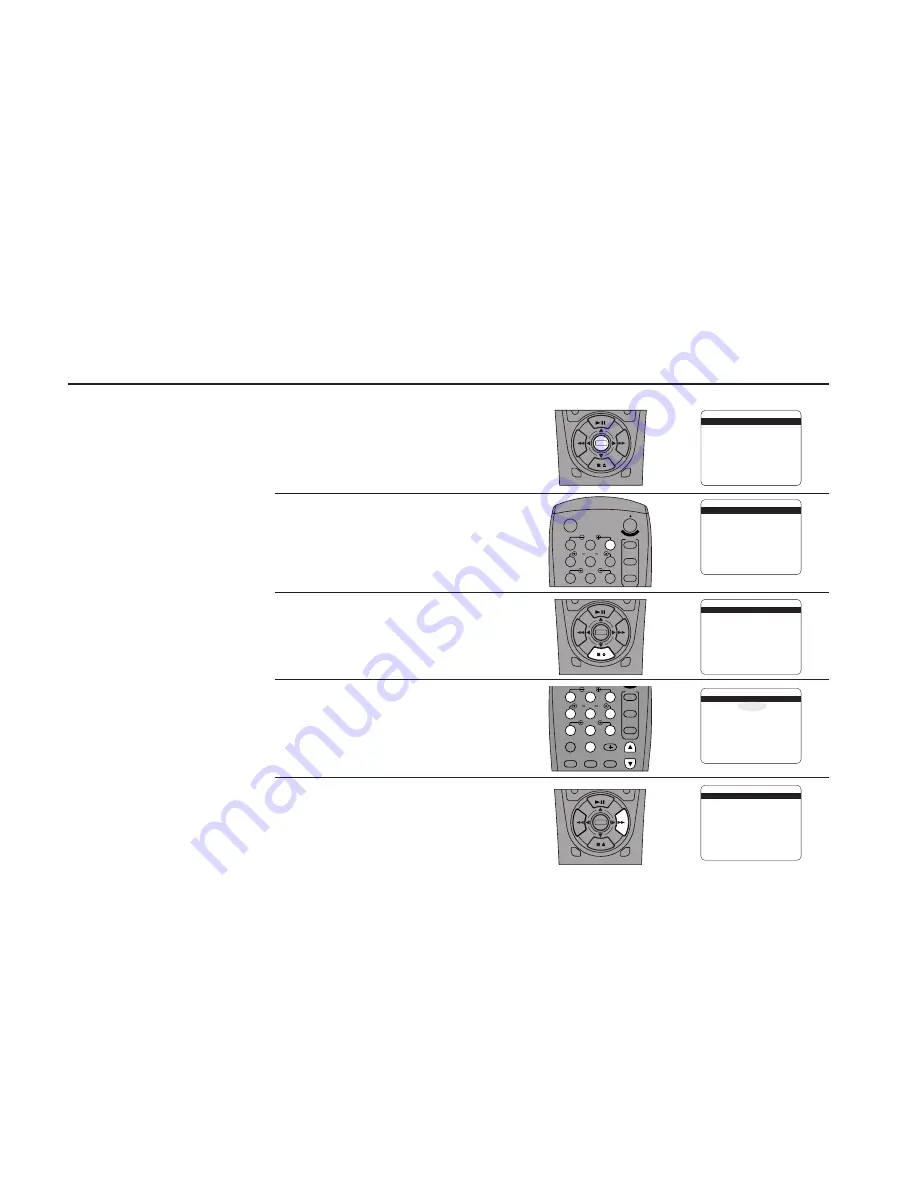
32
DDV
9150
USER
’
S
GUIDE
Remove Channel
1
2
3
Follow these steps to remove a
channel that was stored during
Auto Channel Search.
Open “Setup Menu”
Press and hold the Menu button for 3
seconds.
Select “Tuner & Channel List”
Press 3.
Select “Remove Channel”
Press the down arrow until Remove Channel
is selected.
Tune the Channel
Use the Ch +/– buttons or the number keys
(0-9) to enter the channel number.
Remove the Channel
Press the right arrow to remove the selected
channel from your channel list. Repeat steps
4 and 5 to remove additional channels.
SETUP MENU
1
Set Clock Menu
2 : Copy/Record Settings
3 : Tuner And Channel List
4 : Dual-Deck Features
5 : Reset Factory Settings
____________________________________
/ = Move
= Sel
MENU=Quit
➔
➔
➔
➔
TUNER AND CHANNEL LIST
CH ##
Tuner Band
Auto
Auto Channel Search
Add Channel
Remove Channel
Show Weak Channels
No
____________________________________
/ = Move
= Sel
MENU=Quit
➔
➔
➔
➔
4
5
TUNER AND CHANNEL LIST
CH ##
Tuner Band
Auto
Auto Channel Search
Add Channel
Remove Channel
Show Weak Channels
No
____________________________________
/ = Move
= Sel
MENU=Quit
➔
➔
➔
➔
TUNER AND CHANNEL LIST
CH 11
Tuner Band
Auto
Auto Channel Search
Add Channel
Remove Channel
Show Weak Channels
No
____________________________________
/ = Move
= Sel
MENU=Quit
➔
➔
➔
➔
TUNER AND CHANNEL LIST
CH 11
Tuner Band
Auto
Auto Channel Search
Add Channel
Remove Channel
Show Weak Channels
No
____________________________________
/ = Move
= Sel
MENU=Quit
➔
➔
➔
➔
DECK1
DECK2
MENU
0000
9A
/
¥E
NT
ER
1
2
3
4
5
7
8
9
AUTO
SHUTTLE
TRK
TRK
POWER
C
OP
Y TAPE
SLOW
6
¥TV
¥CABLE
¥DSS
VCR
DECK1
DECK2
MENU
0000
9A
/
•E
NT
ER
DECK1
DECK2
MENU
0000
9A
/
¥E
NT
ER
1
2
3
4
5
6
7
8
9
0
•MUTE
•LCV
•VOL
•CH
100+
REPEAT
AUTO
SHUTTLE
TRK
TRK
F.ADV/SKIP
•TV
•CABLE
•DSS
VCR
SLOW
Summary of Contents for DDV9150
Page 14: ...4 DDV9150 USER S GUIDE ...
Page 22: ...12 DDV9150 USER S GUIDE ...
Page 44: ...34 DDV9150 USER S GUIDE ...
Page 64: ...54 DDV9150 USER S GUIDE ...
Page 86: ...76 DDV9150 USER S GUIDE ...
Page 92: ...82 DDV9150 USER S GUIDE ...






























