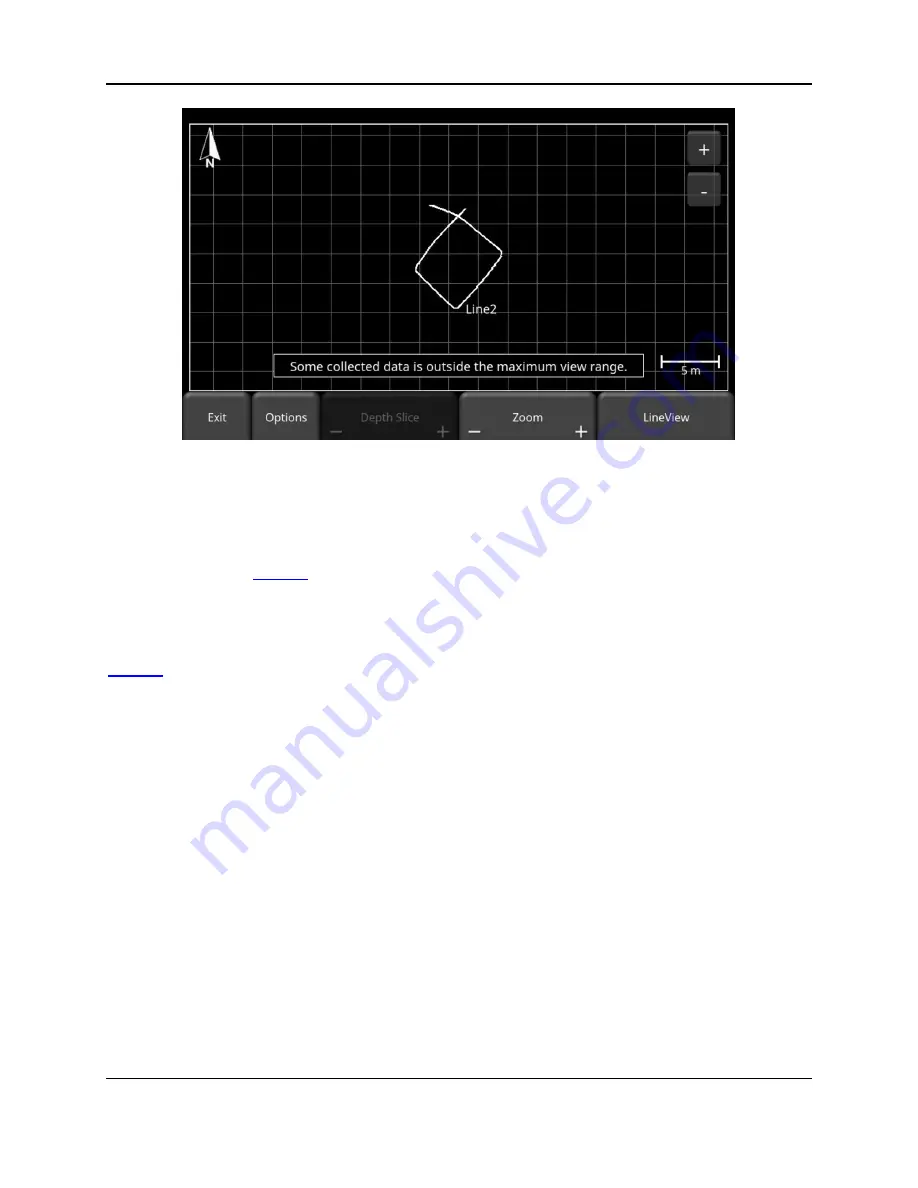
Line Scan
60
Figure 6-10: Warning message that some data is outside the MapView display range
Pressing the
LineView
Settings
button will change the bottom menu options (Figure 6-9), while
remaining in the SplitView display.
Pressing the
MapView Settings
button will display options for controlling the MapView display.
If you are collecting data in real-time you can press the
LineView
button to return to full screen
LineView. If you are reviewing previously collected data, you will see the
MapView
button
instead. Pressing this will take you to a full screen MapView display, which is also explained in
6.7 View Settings
From the screen shown in Figure 6-7 or Figure 6-8, press the
LineView Settings
button to see
options at the bottom of the screen (Figure 6-11). These options (described below) change the
way the data is viewed on the screen. They do not alter the saved data in any way. These
settings can be changed while you are still collecting data, after you have pressed
Stop
, or
when viewing a previously saved line.
Summary of Contents for LMX200 Series
Page 1: ...2015 00158 09 ...
Page 2: ...ii ...
Page 4: ...Product Registration iv ...
Page 10: ...x ...
Page 14: ...xiv ...
Page 48: ...Tools Setup 48 ...
Page 52: ...GPR Concepts 52 ...
Page 86: ...SliceView 86 ...
Page 96: ...Capturing Screens E mailing Mini Reports 96 Figure 10 3 Example of a Mini Report ...
Page 104: ...Transferring Data to a PC 104 ...
Page 108: ...Troubleshooting 108 ...
Page 111: ...Care Maintenance 111 ...
Page 112: ...Care Maintenance 112 ...
Page 114: ...Parts List Accessories 114 ...
Page 116: ...Parts List Accessories 116 ...
Page 118: ...Technical Specifications 118 ...
Page 120: ...Appendix A Health Safety Certification 120 ...
Page 128: ...Appendix B GPR Emissions Interference and Regulations 128 ...
Page 130: ...Appendix C Instrument Interference 130 ...
Page 132: ...Appendix D Safety around Explosive Devices 132 ...
















































