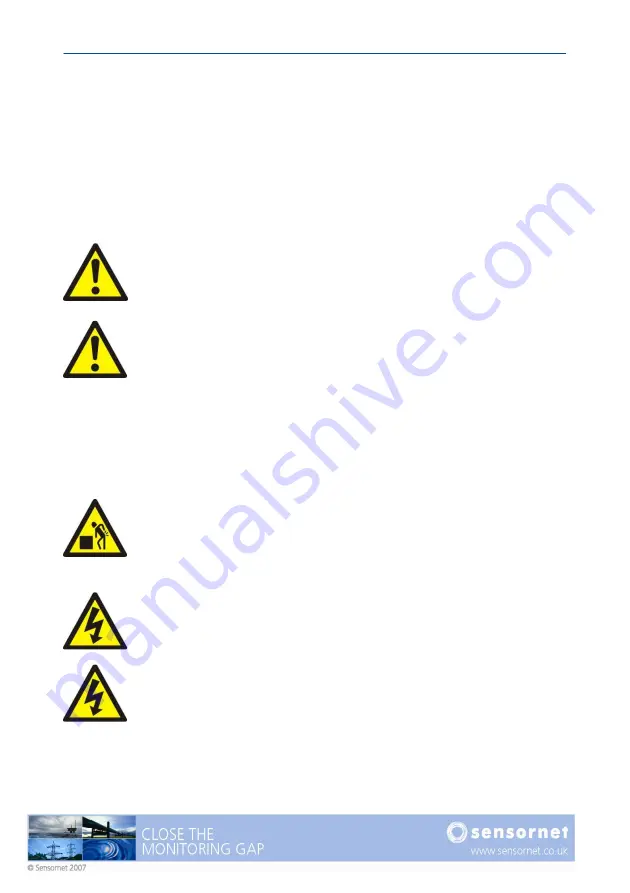
Oryx DTS User Manual v4
Page 1
SAFETY
GENERAL SAFETY
The following section provides Warnings, Cautions and Notes covering general
safety aspects for the Oryx DTS. Please read all of the safety and operational
warnings before connecting and operating this product.
WARNING! THIS IS A WARNING SYMBOL. THIS SYMBOL IS
USED THROUGHOUT THE USER GUIDE WHENEVER THERE IS
A RISK OF PERSONAL INJURY. ENSURE THAT THESE
WARNINGS ARE READ AND UNDERSTOOD AT ALL TIMES.
CAUTION! This is a Caution symbol. This symbol is used
throughout the user guide whenever there is a risk of
damaging the Oryx DTS system. Ensure that these warnings
are read and understood at all times.
NOTES:
Used throughout the user guide to provide additional information, hints and tips.
WARNING! THE ORYX DTS IS HEAVY. ENSURE ADEQUATE
CARE IS TAKEN WHEN LIFTING AND MOVING. THE UNIT
SHOULD BE MOUNTED ON A SUITABLE SURFACE OR RACK
MOUNT CAPABLE OF SUPPORTING THE WEIGHT. THE ORYX
DTS WEIGHS 7KG.
CAUTION! Ensure the ORYX DTS is connected to a suitable
electrical supply. 12 – 24VDC should be used.
WARNING! ENSURE THE ORYX DTS IS ADEQUATELY
EARTHED. FAILURE TO OBSERVE THIS WARNING MAY
PRESENT A RISK OF ELECTRIC SHOCK.
Summary of Contents for ORYX DTS
Page 1: ...This page intentionally blank ...
Page 2: ......
Page 5: ......
Page 6: ...This page intentionally blank ...
Page 70: ...Page 64 Oryx DTS User Manual v4 Figure 45 Setting a zone Figure 46 The list of defined zones ...
Page 100: ...Page 94 Oryx DTS User Manual v4 This page intentionally blank ...
Page 101: ......






































