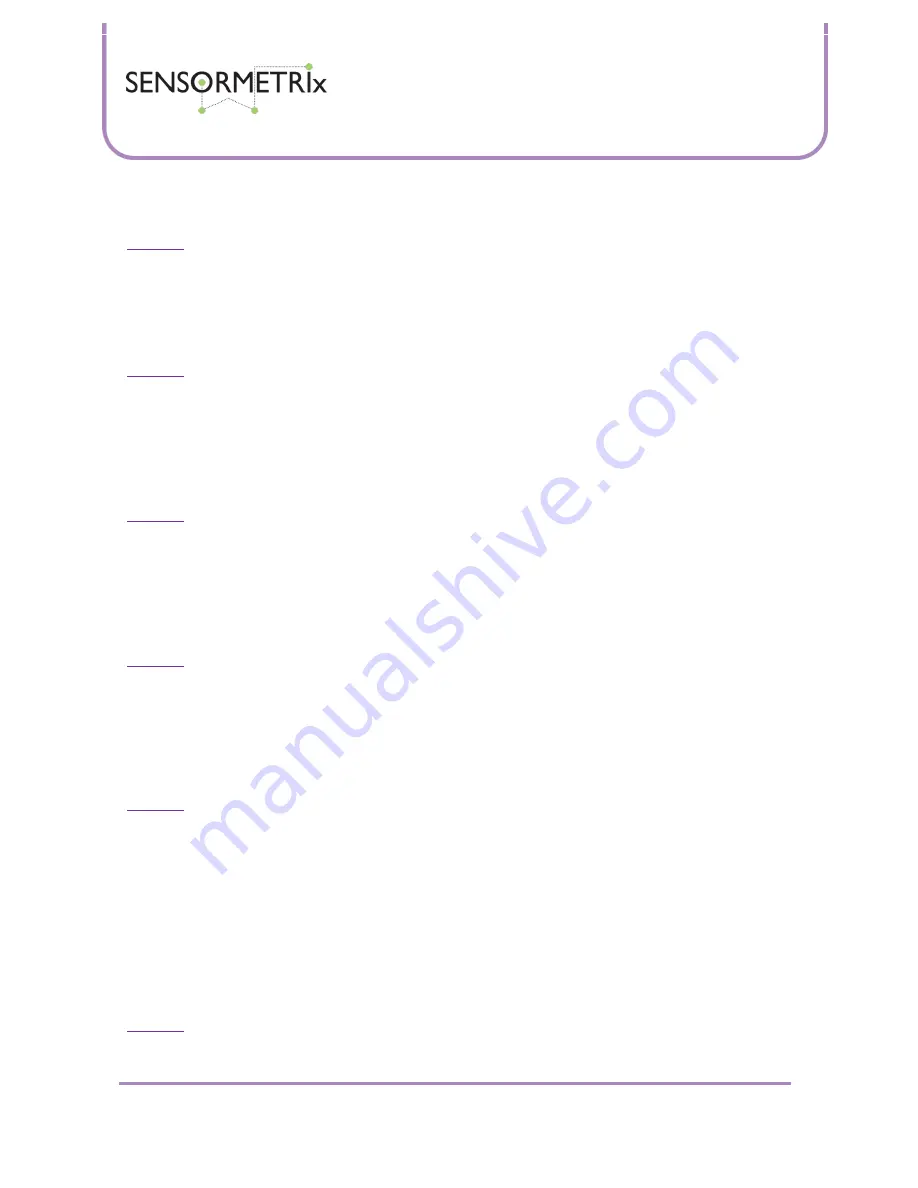
Neon Family
User Manual
Sensormetrix is a division of Sequoia Technology Group Ltd
Registered in England No. 4004881
VAT Registration No. GB614 5653 45
Sensormetrix
sales
+44 (0) 845 451 2021
Basingstoke Road
fax
+44 (0) 118 976 9020
Spencers Wood
Reading
web
www.sensormetrix.co.uk
Berkshire RG7 1PW
Page 13 of 39
When manual settings are enabled, enter a valid IP address for the unit. Take care not to use an address already used by
another device on the network. The factory default IP address setting is 192.168.1.4
Important:
Please take care to enter a valid IP address for the network. Entering an address used by another device may
prevent the unit from functioning correctly and may require a factory reset.
Netmask
When DHCP is enabled, this dialogue box cannot be edited and will show the last manually set value greyed out.
When manual settings are enabled, enter a valid netmask for the unit. The factory default netmask setting is 255.255.255.0
Important:
Please take care to enter a valid netmask for the network. Entering an incorrect netmask may prevent the unit
from connecting to a network and may require a factory reset.
Gateway Address
When DHCP is enabled, this dialogue box cannot be edited and will show the last manually set value greyed out.
When manual settings are enabled, enter a valid gateway address for the unit. The factory default gateway address is
192.168.1.1
Important:
Please take care to enter a valid gateway address. Entering an invalid gateway address will prevent the unit from
connecting to the Internet and will prevent the sending of email, as well as possibly displaying the wrong time.
Primary DNS Address
When DHCP is enabled, this dialogue box cannot be edited and will show the last manually set value greyed out.
When manual settings are enabled, enter a valid primary DNS address for the unit. The factory default Primary DNS address
is 8.8.8.8 (which is a Google DNS server) which should be sufficient for most users.
Important:
Please take care to enter a valid primary DNS address. Entering an invalid DNS address will prevent the sending
of email, as well as possibly displaying the wrong time.
Secondary DNS address
When DHCP is enabled, this dialogue box cannot be edited and will show the last manually set value greyed out.
When manual settings are enabled, enter a valid secondary DNS address for the unit. The factory default secondary DNS
address is 8.8.4.4 (which is a Google DNS server) which should be sufficient for most users.
Important:
Please take care to enter a valid secondary DNS address. Entering an invalid DNS address may prevent the
sending of email, as well as possibly displaying the wrong time.
Current settings
The current settings show the network settings currently being used by the Neon. These are either the manually assigned
settings, or the DHCP assigned settings dependant on the Ethernet Connection Mode. If the Neon is being accessed via its
NetBIOS name, this allows the units IP address to be established.
Time Page
This page allows the correct time and desired time format to be set on the Neon. The time is always displayed on the Neon
home page, and is additionally used to time stamp events and logs generated by the Neon. The settings are applied when
the save changes button is pressed. No reboot of the Neon is required.
Important:
Remember to click the Save Changes button if changes have been made to this page before navigating away
from this page.














































