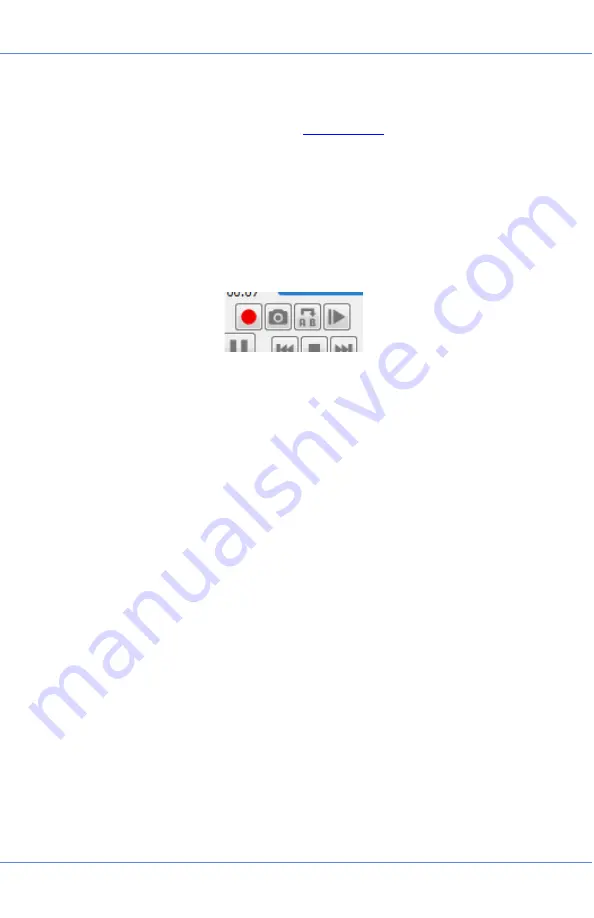
26
Viewing and Sharing video files
We recommend using VLC Media Player. The free open-
source program is available from
, can play any
video files, edit them for length, and capture still images from
the footage. The video can also be saved as a smaller, highly
compressed file such as MPEG-4 (.mp4).
Tips
•
After starting VLC, click the View menu, then Advanced
Controls. This add four buttons to control editing.
•
The red circle button allows you to record a short clip
from your longer video to a separate file, the file is
saved to your Videos folder.
•
The camera icon button takes a snapshot of the current
display for a still image, the file is saved to your Pictures
folder.
•
The A-B button allows you to mark the start and end of
a loop of video to isolate something specific.
•
The arrow button allows you to advance one frame at a
time. This can be useful with the red circle button if you
want to record a clip at specific frames.
Converting to MPEG-4
Before converting, it is recommended to create a file, as
noted above, containing only the video you want to convert
to save time and file size.
1. Select Media menu,
the Convert/Save…
2. Click +Add, then select the file(s) you wish to convert.
3. Click Convert/Save button and enter the destination file you
wish to create.
4. Click Start and the VLC program will show the progress bar
as it works through the video and creates the newly formatted
file.
Summary of Contents for HD-PTZx35
Page 1: ...Operation Manual Version 1 1 2020 Sensor Networks Inc...
Page 2: ...2...
Page 7: ...7 Reel Controller Overview...
Page 8: ...8...
Page 9: ...9 Compact Controller Overview...
Page 31: ...31...





















