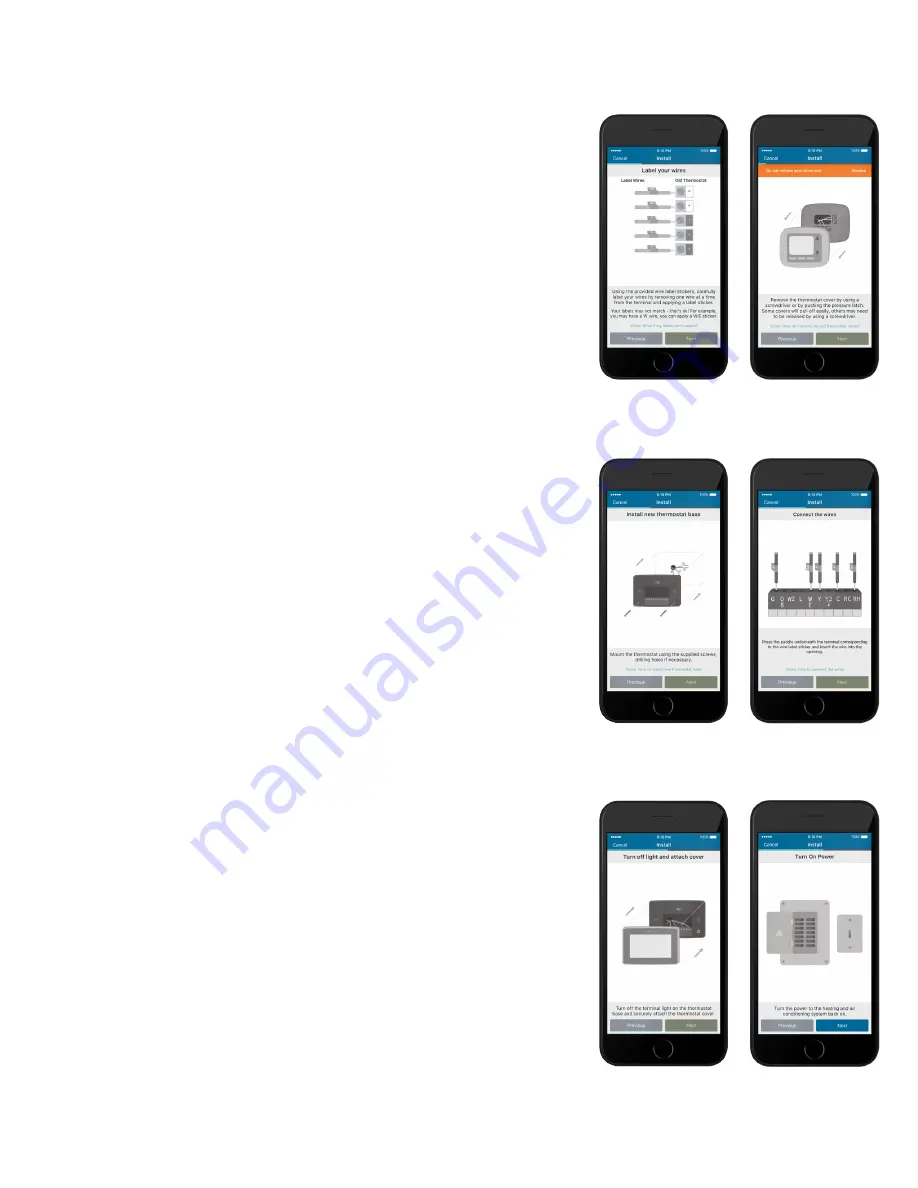
Sensi
TM
Touch Wi-Fi Thermostat | INSTALLATION GUIDE
7
Label your wires
Using the provided wire label stickers, label your wires
by removing one wire at a time.
Disconnect wires and
remove base
After all of your wires are labelled, remove the old
thermostat base from the wall.
Install sensi base
Use the provided mounting screws and secure the Sensi
base to the wall.
Connect the wires
Once the Sensi Touch base is mounted and secured on the
wall, insert the wires into the terminals. Simply push the
wires into the terminal slots.
Attach cover
Push the front display onto the thermostat base. If you
used the “Backlight” feature, please make sure the switch
is turned “Off” so you can control it from the display.
Turn on power
Turn the power to your system back on.
INSTALLING THE SENSI THERMOSTAT














