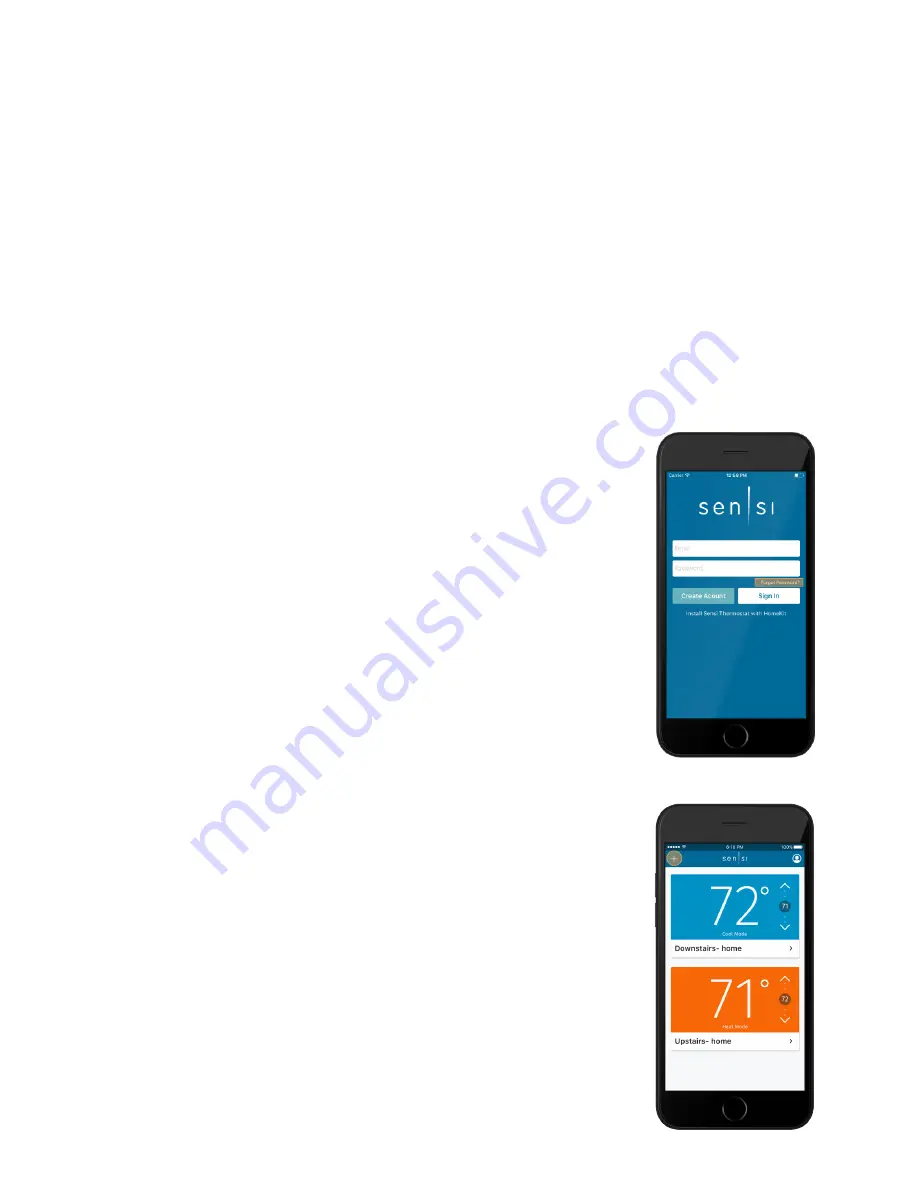
Sensi
TM
Touch Wi-Fi Thermostat | INSTALLATION GUIDE
10
Accessing your Sensi
thermostat from
other devices
When you log into your Sensi account with your email
address and password, the app or web page will be able to
control all the thermostats registered to your Sensi account.
If you give someone else your email address and password to
your Sensi account, they will be able to log in and control any
thermostats registered to that account. You can change your
email address and password from inside the app or when
you are logged into your thermostat via the Sensi website.
Be aware of this when giving out your information. There
is no limit to the number of devices that can access
the thermostat.
Forgot password
If you forgot the password to your Sensi account, click on
“Forgot Password” on the login screen of the Sensi app or
select “Account” then “My Thermostat” option on the
www.sensicomfort.com website. A temporary password
will be sent to the email address that you use to login.
Installing multiple
thermostats
If you are installing more than one thermostat, follow the
same installation process in the Sensi app. Once you have
one thermostat installed, open the Sensi app on your phone.
At the main screen, press the plus (+) sign to add another
thermostat to your account. The (+) sign will be on the top
left of the screen on an iOS device, and the top right of the
screen on an Android device.
Note: To reconnect an already registered thermostat to a new router,
use the plus sign and choose the second option, “Yes, it is on the
wall,” and run through the connection steps again.
NOTES














