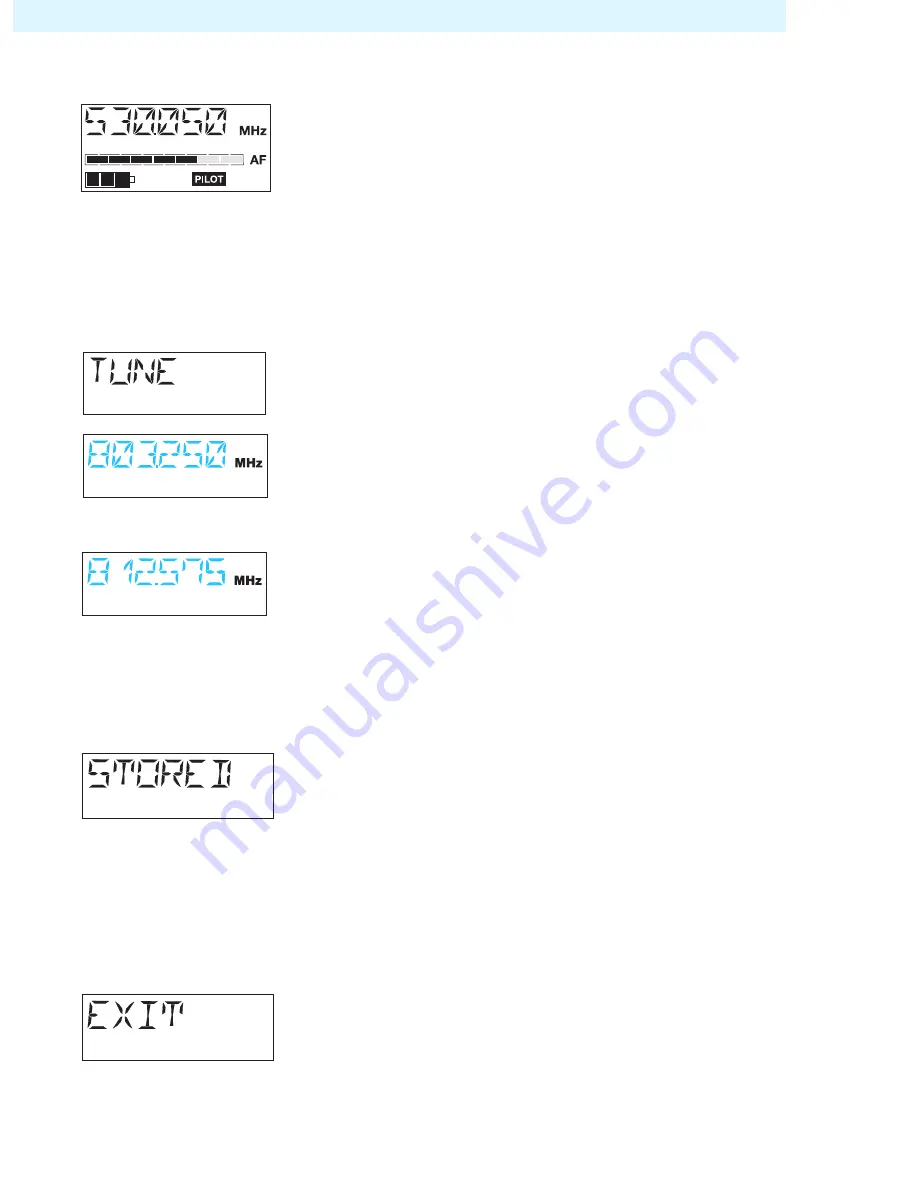
42
The operating menu of the transmitters evolution wireless series G 2
Working with the operating menu
By way of example of the “
TUNE
” menu, this section describes how
to use the operating menu.
After switching the transmitter on, the standard display is shown
on the display panel.
Getting into the operating menu
Press the
SET
button to get from the standard display into the
operating menu. The last selected menu flashes on the display.
Selecting a menu
Press the
/
buttons to select the menu you would like to
adjust the setting.
Press the
SET
button to get into the setting mode of the selected
menu. The current setting that can be adjusted flashes on the
display.
Adjusting a setting
Press the
/
buttons to adjust the setting.
By briefly pressing the
/
buttons, the display jumps either
forwards or backwards to the next setting. In the “
CHAN
”,
“
TUNE
” and “
NAME
” menu, the
/
buttons feature a “fast
search” function. If you hold down a button, the display cycles
continuously, allowing you to get fast and easily to your desired
setting.
Storing a setting
Press the
SET
button to store the setting. “STORED” appears on
the display, indicating that the setting has been stored. The dis-
play then returns to the top menu level.
With most menus, new settings become effective immediately
without having to be stored. An exception are the “
BANK
”,
“
CHAN
”, “
TUNE
” and “
RESET
” menus. With these menus, new
settings only become effective after they have been stored
(“STORED” appears on the display, indicating that the setting
has been stored).
Exiting the operating menu
Select the “
EXIT
” menu to exit the operating menu and to return
to the standard display.
When in the operating menu, briefly pressing the
ON
/
OFF
button
will cancel your entry (ESC function) and return you to the stand-
ard display with the last stored settings.
Summary of Contents for TOURGUIDE UHF
Page 1: ...tourguide UHF Instructions for use ...
Page 2: ......
Page 59: ...59 Manufacturer declarations ...
















































