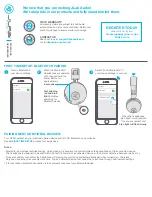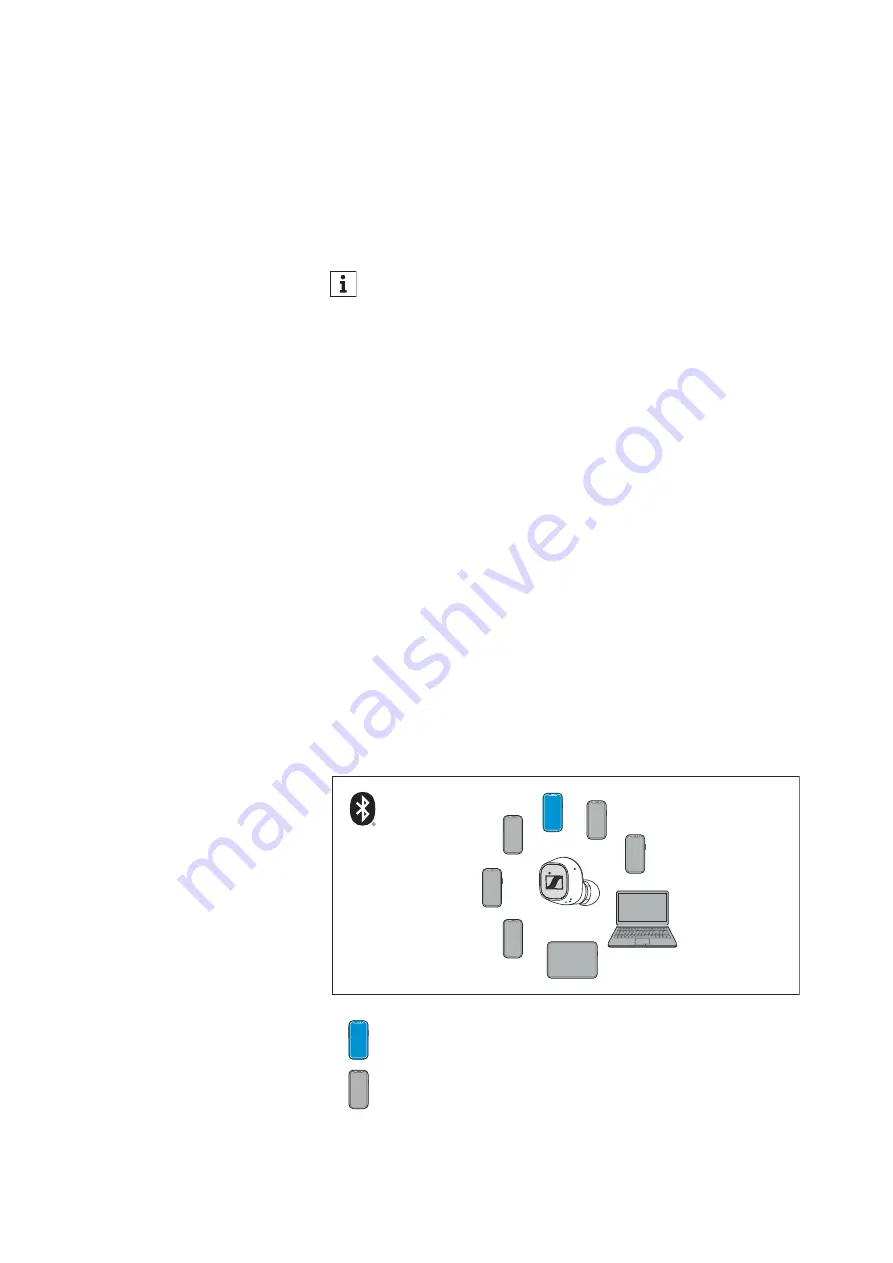
Using the earphones
CX 400BT True Wireless | 15
Connecting the earphones to a Bluetooth
device
To be able to use the Bluetooth wireless connection, you must regis-
ter both devices (earphones and e.g. smartphone) via the device set-
tings of your smartphone. This process is called pairing.
If operation differs from the steps mentioned, also refer to the
instruction manual of the Bluetooth device you are using.
Information on the Bluetooth wireless
connection
The earphones are compatible with Bluetooth 5.1.
If your audio source supports one of the following high-resolution
audio encoding methods, music is automatically played in high audio
quality: aptX® or AAC. Otherwise the headphones will play your
music in normal audio quality (SBC).
Paired devices establish the Bluetooth wireless connection immedi-
ately after switch-on and are ready for use.
When you switch the earphones on, they automatically try to con-
nect to the last connected Bluetooth device. The earphones can save
the connection profiles of up to eight Bluetooth devices with which
they have been paired. Audio playback is only possible from one
device at a time.
If you pair the earphones with the ninth Bluetooth device, the saved
connection profile of the least used Bluetooth device will be over-
written. If you want to re-establish a connection with the overwritten
Bluetooth device, you have to pair the earphones again.
Using the Smart Control app, you can view the list of paired devices
and selectively connect and disconnect devices (“Connections”; >
17).
When you switch on the earphones for the first time after initial
charging, they automatically switch to pairing mode.
Paired and connected Bluetooth device
Paired Bluetooth device (currently not connected)