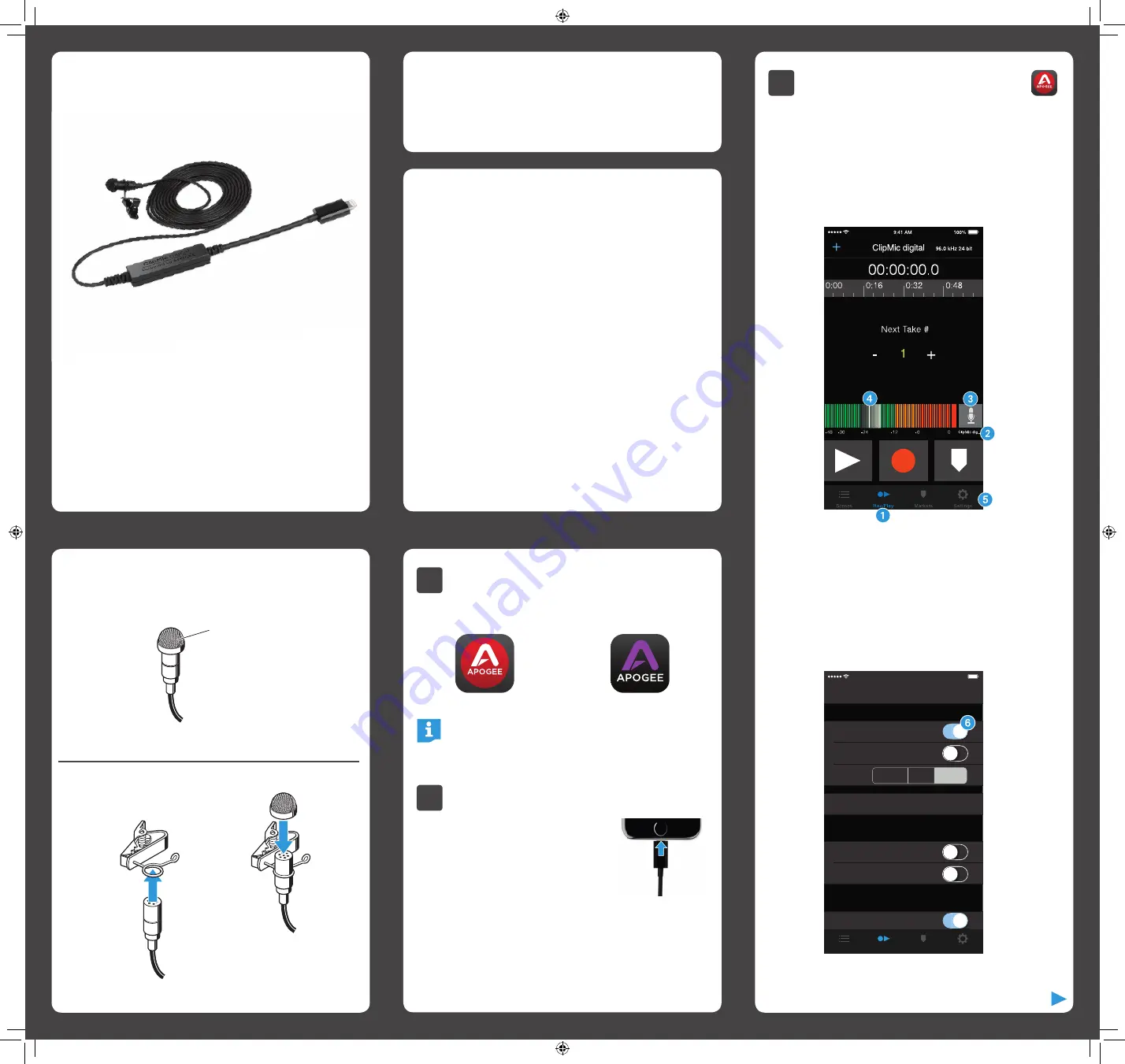
In the Box
1 ClipMic digital microphone
1 Clip
1 Metal wind screen
Overview
Clip
Wind Screen
1
Sennheiser ME 2 microphone capsule
2
Apple MFi certified Lightning connector
3
Apogee PureDigital A/D conversion circuitry
1
2
3
This metal wind screen
reduces the wind noise by
a maximum of 20 dB.
1
Installing the App
System Requirements
• iPhone 6, iPhone 6 plus, iPhone 5s, iPhone 5c
iPhone 5
• iPad Air 2, iPad Air, iPad (4
th
generation)
• iPad mini 3, iPad mini 2, iPad mini
• iPod touch (5
th
generation)
• iOS version: 8.0 and later
• Apogee MetaRecorder App, Apogee Maestro App or
any Core Audio compatible App on iOS
−
Apogee MetaRecorder allows you to record audio
and control your ClipMic digital microphone.
−
Apogee Maestro allows you to control your
ClipMic digital microphone.
This is not an App for recording.
Apogee MetaRecorder
Apogee Maestro
X
Install Apogee MetaRecorder or Apogee Maestro from
Apple’s App Store for iOS.
Note:
It is possible to record with ClipMic digital using any
Core Audio compatible App.
2
Connecting to your iOS Device
X
Connect ClipMic digital to the
Lightning port on your iPhone,
iPad or iPod touch.
By default, you will not hear ClipMic
digital until input monitoring is
enabled in an App.
X
Connect headphones to the built-in analog output on
your iPhone, iPad or iPod touch.
This is necessary to avoid feedback when monitoring
your microphone input.
3A
Preparing the Recording
ClipMic digital’s input gain can be controlled from either
of Apogee’s two iOS Apps or from any recording App that
supports Core Audio input control.
Adjusting Input Level with Apogee
MetaRecorder App
1
Open Apogee MetaRecorder and tap the
Rec/Play
tab.
2
Confirm that
ClipMic digital
appears just below the
microphone icon.
3
Tap the microphone icon to reveal the input
level slider.
4
Drag the input slider with your finger to adjust the
microphone input to the desired level.
5
Tap the
Settings
tab and enable input monitoring
6
.
Settings
Input Monitor
Measurement Mode
Latency
Sennheiser ClipMic digital Connected >
Configure hardware specific settings of a
connected Apogee product.
When enabled, requires the button to be held
down for 3 seconds to pause or stop recording.
Add Marker at Start Record
Long Press to Pause/Stop
Prevent Screen Lock
Very Low
Low
9:41 AM
100%
Markers
Settings
Scenes
Rec/Play
Normal
1 Carrying pouch
1 Quick Start Guide
QG_ClipMic digital.indd 2
29.05.2015 10:48:29




















