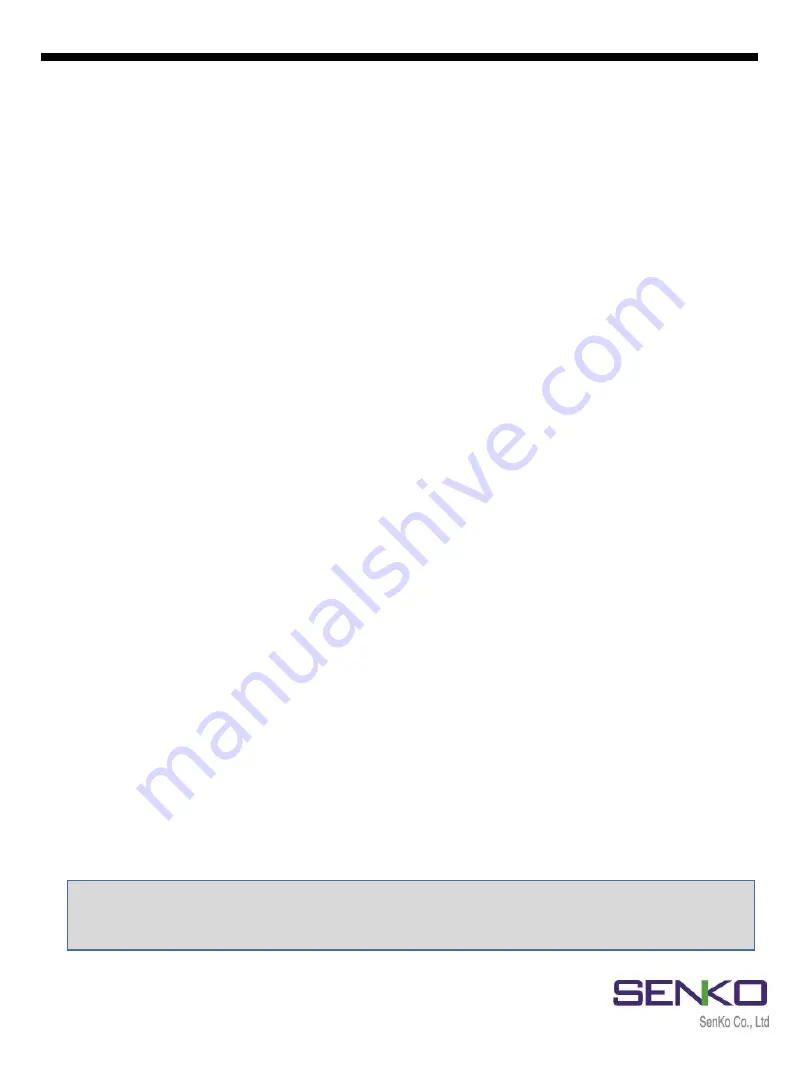
MGT Docking Station version II
15
When IR Link is connected to the Docking Station II, the Figure 5 will be
displayed. But if it is connected using USB Disk, the “Logs” tab will not indicate.
7.1.1 Docking Station Tab
✓
Serial Number
–
Serial number of Docking Station II (cannot be changed).
✓
Version
–
The current firmware version.
✓
Auto Power-Off
–
The time when unit automatically goes to Save Power
Mode. Min/max time can be set 1 ~ 3,600 seconds.
✓
Maximum Bump Time
–
The maximum and minimum time spending for
Bump Test process. If unit cannot respond correctly before time expires, the
process will stop and result will be fail. Can be adjust min/max of 20 ~ 120
seconds.
✓
Location
–
The location where test has done. It is beneficial when
downloading the data logs. Can add 12alphanumeric character.
✓
Gas Expiration Date
–
Informs the date of expiration of gas in installed
cylinder. Must be updated after installing a new one.
✓
Gas Bottle Lot #
- Displays lot number of installed cylinder. Must be updated
after installing a new cylinder.
✓
Info Read/Write
– By pressing the “Read” it displays current setting of the
Docking Station II and will discard any unsaved changes in the Tab.
✓
Calibrate
–
If the box is not selected, calibration process will not proceed by
pressing Calibration button. However, it will still update firmware and
configuration of MGT.
✓
Bump Test
- If the box is not selected, Bump test process will not proceed
by pressing Bump Test button. However, it will still update firmware and
configuration of MGT.
✓
Bump Result Decision
-
The dropdown list is selectable for “Beep”,
“Concentration”, or “Beep + Concentration”. The “Beep” option will run the
bump test until the alarm condition is met and the audible alarm is detected.
The “Concentration” option will run the bump test until the test gas
concentration is verified. If the units are in Stealth Mode, the Concentration
option will be required for a successful bump test. The “Beep +
Concentration” option will run the bump test until the audible alarm is
detected and the test gas concentration is verified.
✓
Browse & Write
–
To upgrade the latest firmware of Docking Station II, click
“Browse”, navigate to the firmware location and click “Open”. Click “Write” to
begin upgrading process.
Note:
Without clicking the “Write” button, configured and customized settings
will not be applied and neither be saved.





































