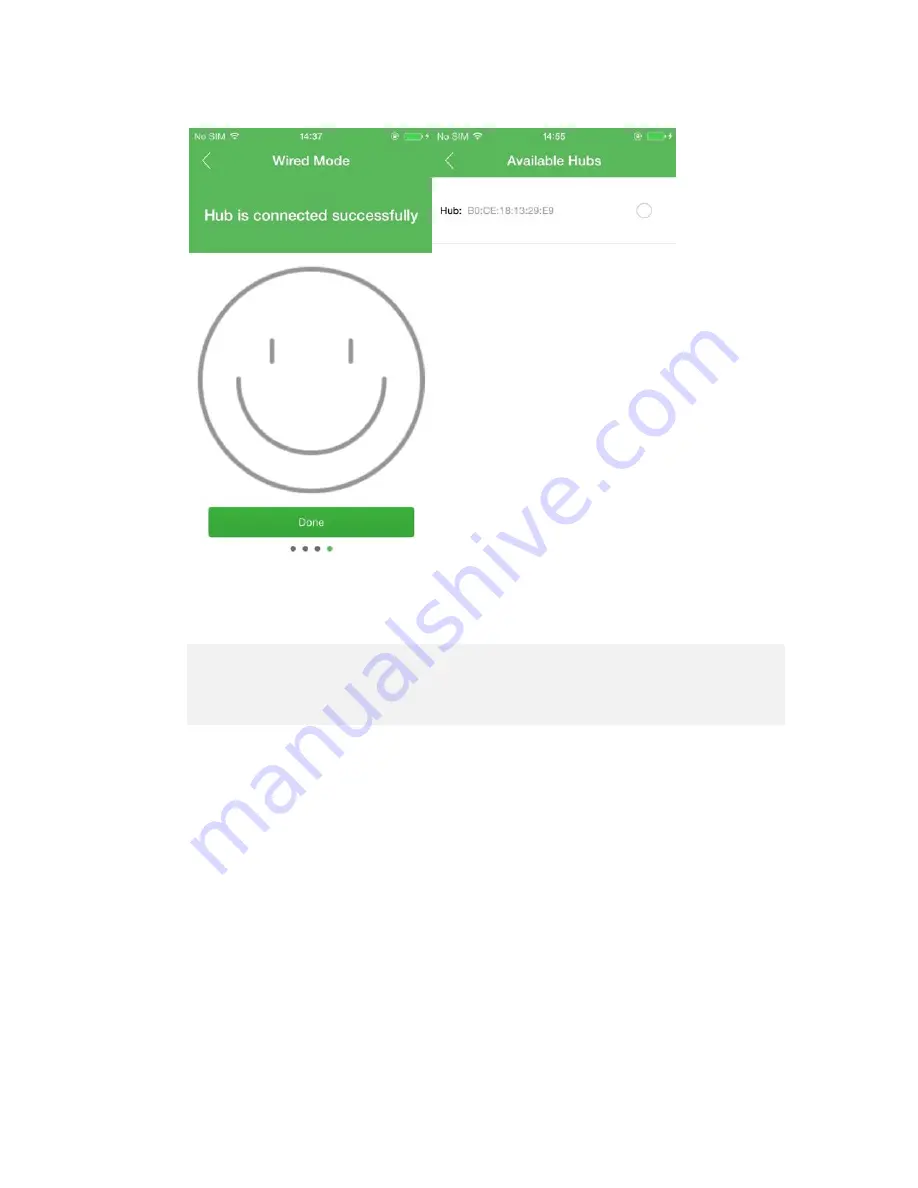
PIC3.4.3
PIC3.4.4
PIC3.4.5
PIC3.4.6
6. Add a new bulbs
Devices interface -----
click the top-
right “+”icon--
click “Add a Bulb”
and follow the guidanceto connect the bulb to your hub
.
The setting steps are as below
:
(1)Select the hub you added before
;
(
PIC3.4.6
)
(2)Scan the QR code of every bulb which you want to add (as
PIC3.4.7).
The QR code is on your bulb like the PIC 3.4.8.
(3) If you done step2, you will find the QR code on you App just like
PIC3.4.9
(4) Click “Configure Bulb” to connect your new bulbs to the hub you
added before to make sure they work together.




















