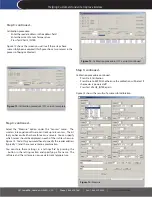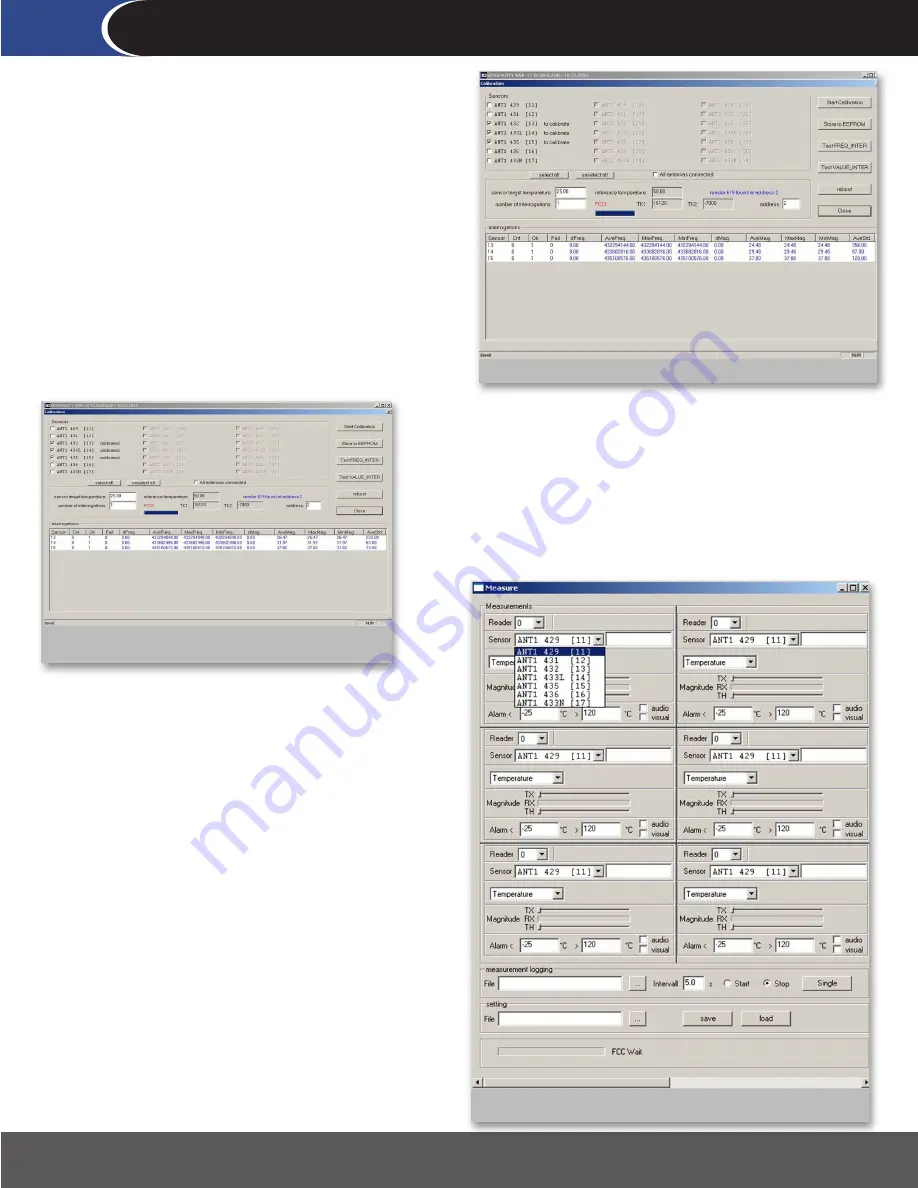
267 Lowell Rd, Hudson NH 03051, USA | Phone: 1.888.328.7661 | Fax: 1.888.329.8328 |
www.sengenuity.com
Helping Customers Innovate, Improve & Grow
Step 3:
continued...
Calibration procedure:
Enter the reader address in the address field
•
Enter the current Sensor Temperature
•
Press Test VALUE_INTER
•
Figure 12 shows the screen you will see if these steps have
successfully been executed (this figure shows two sensors in the
process of being calibrated).
Figure 12: Calibration procedure (FCC version) continued
Step 3:
continued...
Calibration procedure continued:
Press Start Calibration
•
Press Store to EEPROM, otherwise the calibration will be lost if
•
the reader is powered off
Press Test VALUE_INTER again
•
Figure 13 shows the results of a successful calibration.
Figure 13: Calibration procedure (FCC version) complete
Step 3:
continued...
Select the “Measure” option under the “Sensors” menu. The
wireless interrogation software can track up to 6 sensors. The kit
that you have will either have three or six sensors. You can specify
which sensor should be displayed in each of the six tiles shown in
Figure 14. To do this, you would have to specify the reader address
(typically ‘1’) and the sensor -antenna combination.
You can store these settings in a ‘settings file’ by pressing the
... button in the setting section and specifying a file name. The
software and the system are now ready to track temperature.
Figure 14: Measure