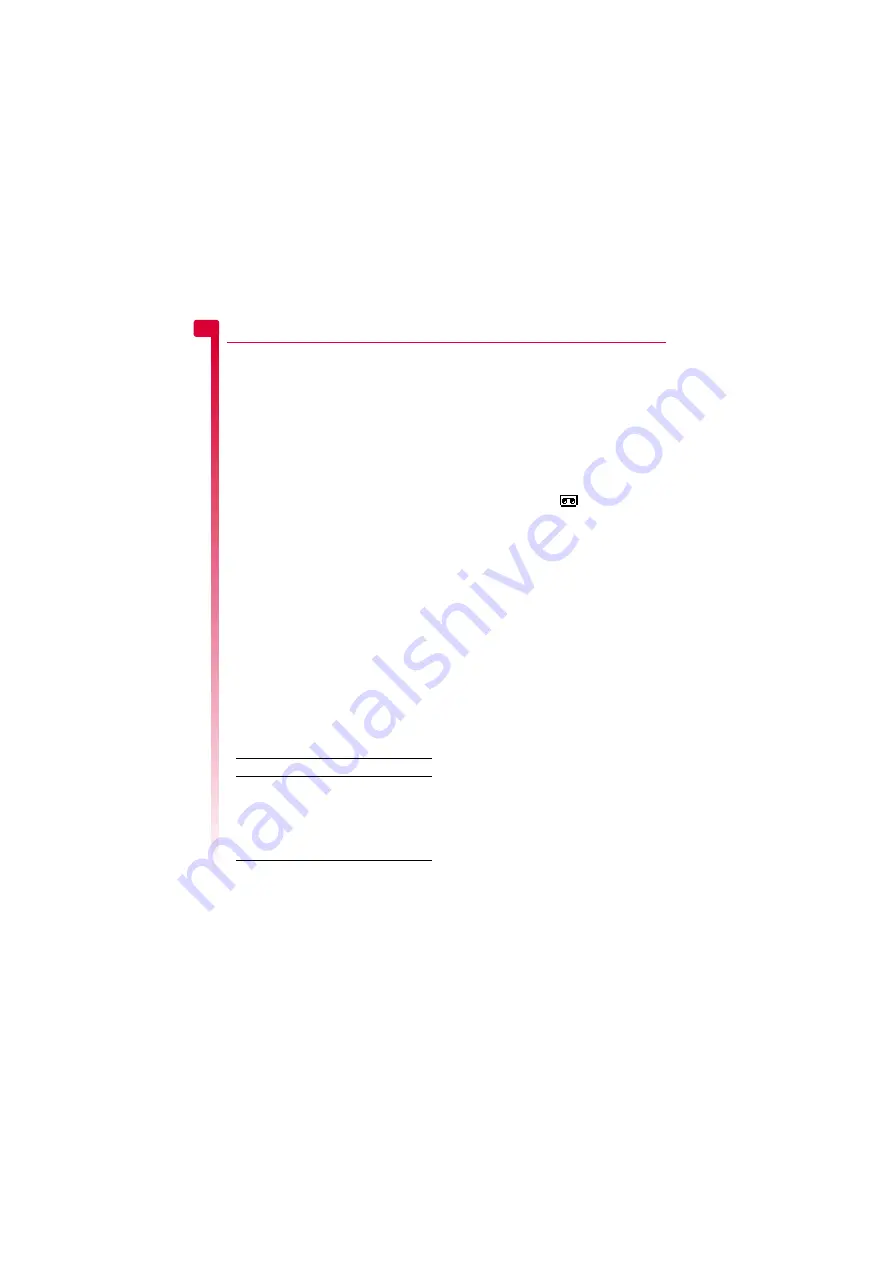
[
[
[
]
]
]
16
Mess
ag
es
5
3
Enter his/her chat name on the
Enter chat
name
screen (this screen will not appear if
you have already created a chat name for
this person).
X
To send/receive a chat message
1
To send a chat message enter the text in
the chat editor field and then press
g
,
Send
.
2
The sent text will appear in the chat history
field and is sent to the other chat
participant as a standard text message.
3
Received chat messages are displayed in
the chat history field.
X
To edit a chat name
φ
Find it:
d
Contacts
X
Search
1
You can edit a chat name for a contact by
selecting the desired name in the contact
list and pressing
d
,
Options
. Select the
Change
option and edit the chat name.
2
You can edit your chat name by selecting
My number
from the
Contacts
menu.
Select the
Consult
option and then press
d
,
Options
. Select the change option
and edit the chat name.
Chat options
φ
Find it:
g
Menu
X
Messages
X
Chat
Press
d
,
Options
from the Chat screen to
view the following chat options:
Calling your voice mail
You can access your voice mailbox by doing
one of the following:
>
Note:
Voice mail is a network service. You
may have to subscribe to this service and
it may not be available when roaming.
Check with your network service provider
for details.
When you have a new message in your
voice mailbox, your phone displays either
the voice mail icon
in the main screen
or a text message sent from the network.
This depends on your network service
provider. From the main screen press
g
,
Call
(if available) to call your voice
mailbox or
c
to cancel the message.
From the main screen press and hold
1
.
Select the
Voice mail
option from the
Messages
menu.
If the phone asks for the voice mailbox
number, enter it and press
g
,
Call
. The
number can be obtained from your network
service provider.
To enter/change a voice mailbox number,
see the
section on Page 17.
Broadcast messages
φ
Find it:
g
Menu
X
Messages
X
Broadcast
You can receive cell broadcast messages
such as traffic information, weather reports or
local information which is broadcast by the
network to all mobiles in a specific area.
When you enable this feature, you may
receive messages about the selected topic.
>
Note:
This is a network service which may
not always be available. Check with
service provider for details.
The options are as follows:
Read
Select this option to display the list of cell
broadcast messages.
Select this To
Swap
Change the active area between
the text entry field and the chat
history field.
Font size
Select between normal and small
font on the Chat screen.
Exit
Exit the chat session.






























