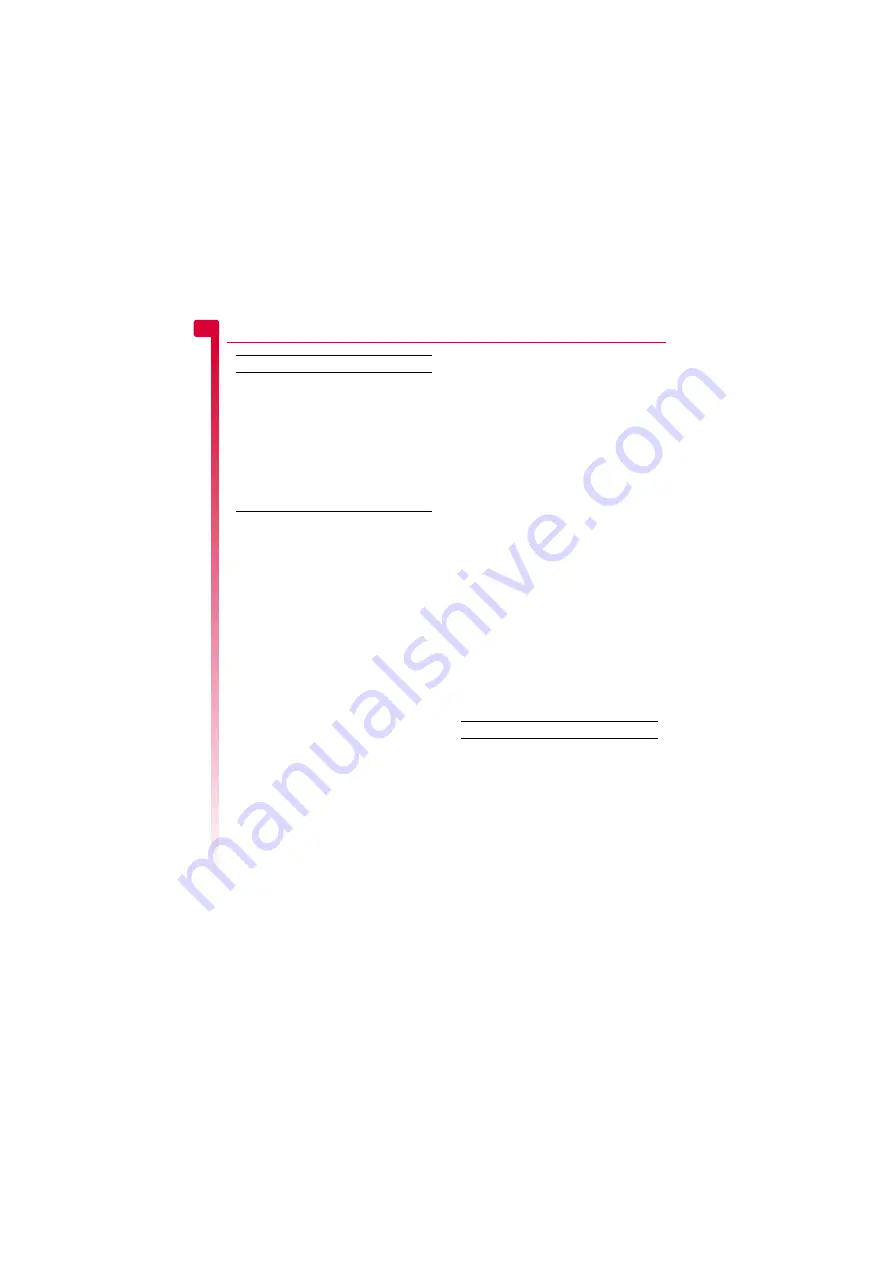
[
[
[
]
]
]
14
Mess
ag
es
5
Sending a text message
X
To send a text message from
Messages
φ
Find it:
g
Menu
X
Messages
X
Send
1
Select the
New
option to enter a new
message or select the
Saved
option to
choose from a list of messages that you
can add to.
2
Write your message using the numeric
keypad. See the
section on Page 8 for details
of entering text. When you have finished,
press
g
,
Send
.
?
Tip:
You can save messages to your inbox
to send later. Press
d
,
Options
and
select the
Save
option.
3
Enter the destination phone number, or
press
d
,
Contacts
and select a name
and number from your contacts list.
>
Note:
If you reply to a message, you do
not have to re-enter the number. This is
done automatically.
4
Press
g
,
Send
to send the message.
X
To send a text message from the calls list
1
Press the up
:
key from the main screen
to open the calls list.
2
Scroll to an entry in the calls list, press
d
,
Options
and select
Send message
.
3
Enter your message and send it in the
normal way.
X
To send a text message from contacts
φ
Find it:
d
Contacts
X
Search
1
Scroll to a contact, press
d
,
Options
and
select
Send message
.
2
Enter your message and send it in the
normal way.
X
To send a text message from the main
screen
1
Enter the phone number you want to send
a text message to.
2
Press
d
,
Options
and select
Send
message
.
3
Enter your message and send it in the
normal way.
Sending ringtones, pictures and more
You can send ringtones, simple pictures,
animations, sounds, and contacts in your text
messages to compatible phones. See the
details of the types of text message you can
send and receive.
From the message screen, select
Options
d
and select the relevant option:
Time/date
Display the date and time of the
message.
>
Note:
If this option is not
displayed, the date and time
information will be contained
in the message.
Forward
Send the message to someone
else.
>
Note:
You may be prevented
from sending items that are
copy protected.
Select this To
Select this To
Add picture
Add a picture. Scroll to the picture
you want to insert into the
message. Press
g
Select
to
display the picture, and then press
g
Add
to add it to your message.
Add
animation
Add an animation. Scroll to the
animation you want to insert into
the message. Press
g
Select
to
display the animation, and then
press
g
Add
to add it to your
message.






























