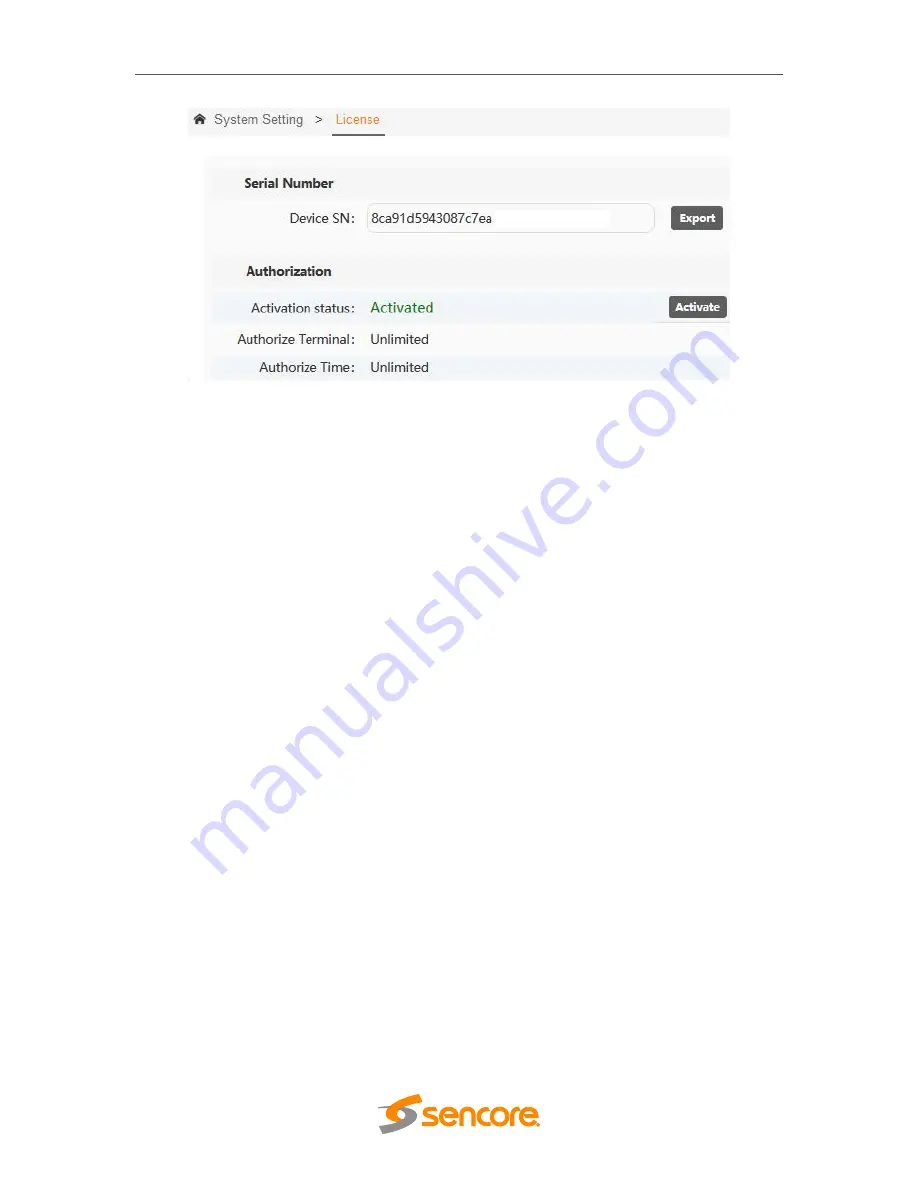
– User Manual
Page
64
of
70
3.11 Tools
You can capture packets with the Tools menu. This can be used when there is some
issue encountered on unit. This allows you to capture the traffic on a certain port to help
fixing /identifying issues.
Easy Capture
is for recording or capturing streams in the system. You can select the
Ethernet port (ETH0, ETH1, ETH2, ETH3, ETH4, ETH5), IP address, time (for how long
the capture will be) and protocol (All, TCP, UDP, ICMP). After setting the parameters,
click on “Start Capturing Packets” and wait till it is finished. The captured packets will be
in .pcac format. You can use this tool to help analysing and troubleshooting a certain
issue.
Summary of Contents for OmniHub-PLAY
Page 1: ...January 2022 www sencore com 1 605 978 4600 Revision 1 OmniHub PLAY User Manual...
Page 45: ...User Manual Page 45 of 70 Once a user is selected click OK...
Page 56: ...User Manual Page 56 of 70 Cache Server Load Balancing BL Server...
Page 58: ...User Manual Page 58 of 70 Cache Server Load Balancing BL Server...
Page 70: ......





















