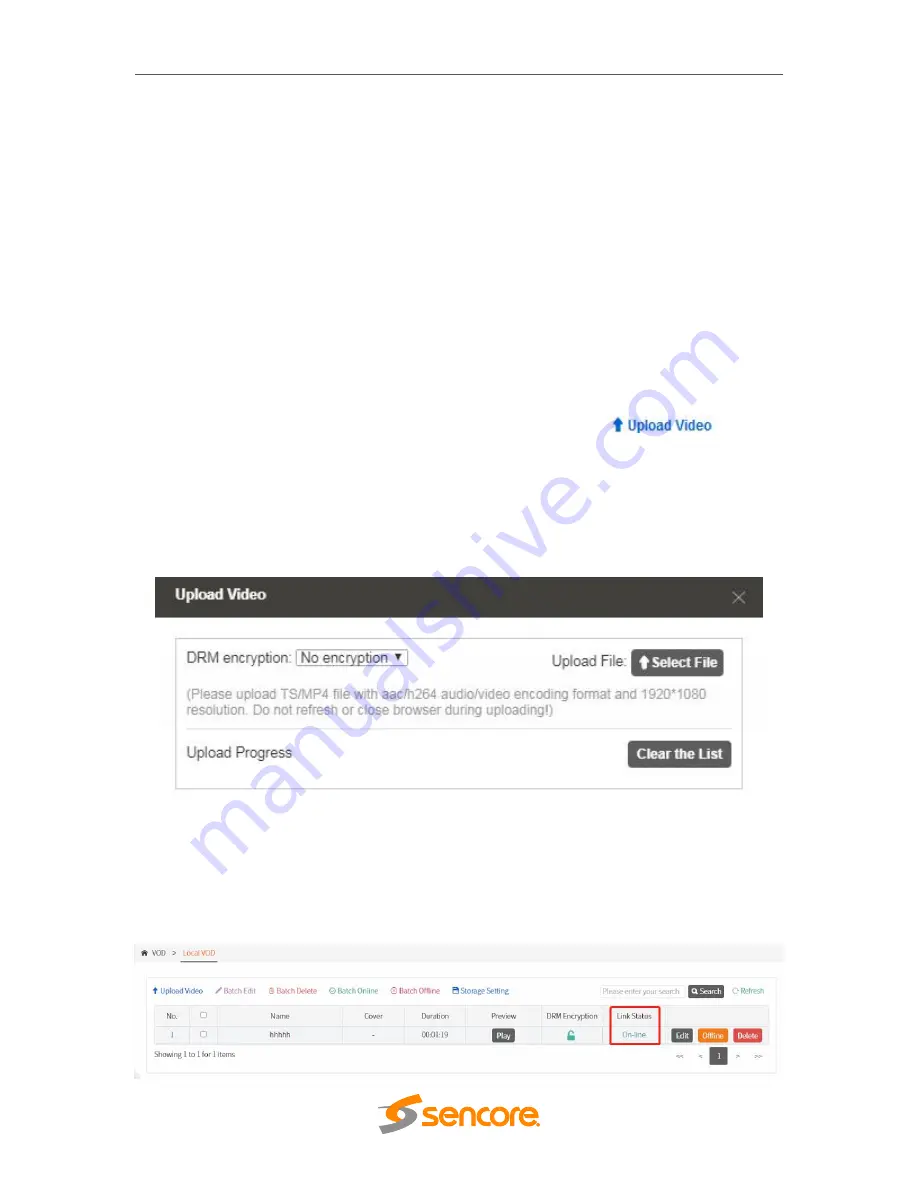
– User Manual
Page
26
of
70
3.5 VOD
Video on Demand or known as VOD is supported by OmniHub-PLAY. You can upload a
video on this page and include the video on the VOD channel service. VOD menu are
divided in 4 sub-menus that can help you manage the System.
Local VOD
VOD Home Page
VOD Groupings
3
rd
Party APPs
3.5.1 Local VOD
Local VOD is the uploaded video on the Server. You can access the OmniHub-PLAY
and upload several videos to the server. The Server capacity to store VOD are limited.
To upload a video to the Unit, go to VOD > Local VOD and click
. Look for
the video you want to upload and enable it so that the terminal can view the service.
After you select the video, it will show the upload status will be shown as the picture
below. You can select and upload multiple videos.
Note: Videos should be TS/MP4 files with AAC/H.264 audio/video encoding format and
resolution of 1920*1080.
Once the upload is finished, you will see the video name in the List of Local VOD.
It will take some time before you can enable the video. The status of the video will be
changed from “Unprepared” to “Offline”.
Summary of Contents for OmniHub-PLAY
Page 1: ...January 2022 www sencore com 1 605 978 4600 Revision 1 OmniHub PLAY User Manual...
Page 45: ...User Manual Page 45 of 70 Once a user is selected click OK...
Page 56: ...User Manual Page 56 of 70 Cache Server Load Balancing BL Server...
Page 58: ...User Manual Page 58 of 70 Cache Server Load Balancing BL Server...
Page 70: ......






























