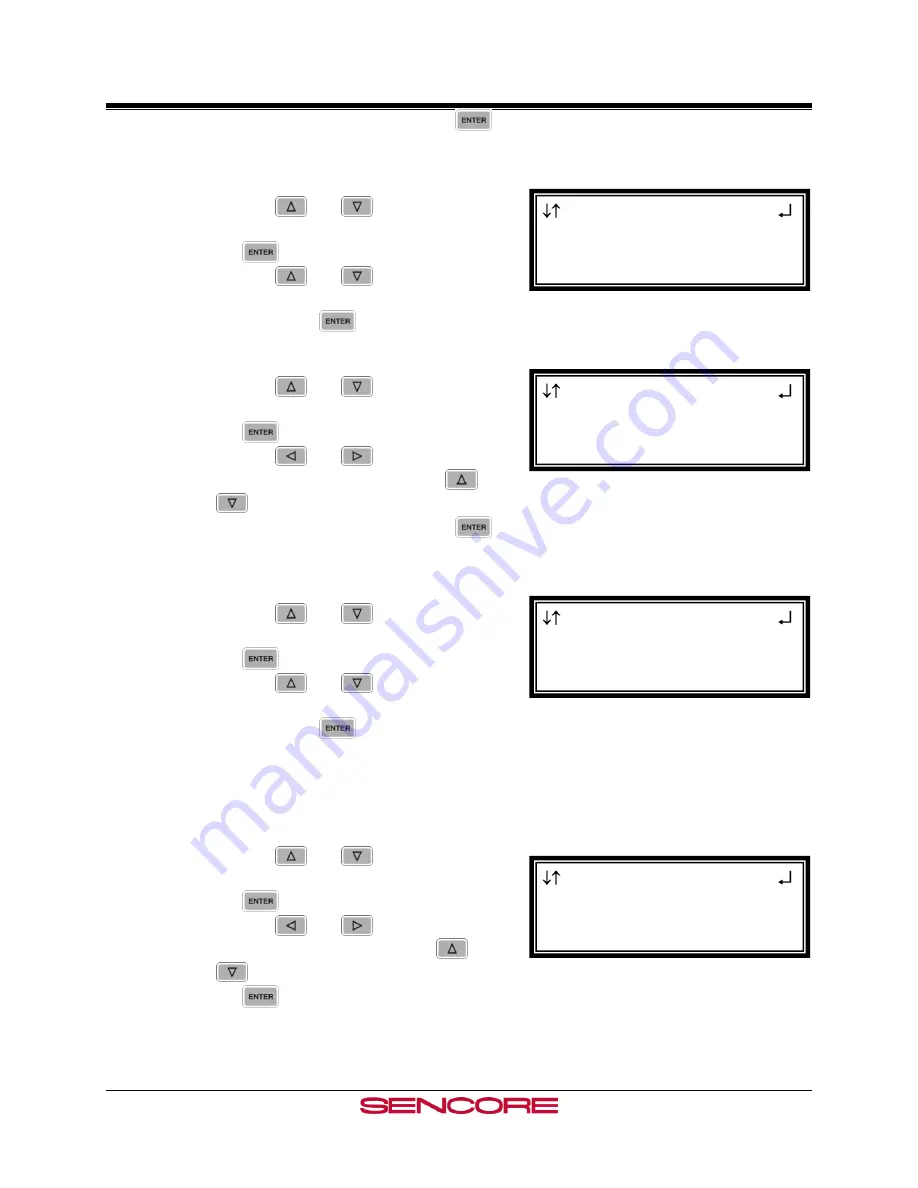
MRD 3187B User Manual
Page 132
RDS1 Serv Setup
Audio1 PID :0x0022
►Audio1 Typ :---------
Audio2 PID :0x0000
RDS1 Serv Setup
Audio1 Typ :Dolby AC3
►Audio2 PID :0x0000
Audio2 Typ :---------
RDS1 Serv Setup
Audio2 PID :0x0024
►Audio2 Typ :---------
DlbyE1 PID :0x0000
RDS1 Serv Setup
Audio2 PID :0x0024
Audio2 Typ :AAC ADTS
►DlbyE1 PID :0x0000
PID in the stream, then press the
button to save the PID.
Audio 1 Type
1.
Use the
and
buttons to move
the cursor to, “Audio1 Typ” then press
the
button.
2.
Use the
and
buttons to select
the audio type on the PID chosen above,
then press the
button.
Audio 2 PID
1.
Use the
and
buttons to move
the cursor to, “Audio2 PID” then press
the
button.
2.
Use the
and
buttons to select
the column to edit, then use the
and
buttons to select the desired Audio
PID in the stream, then press the
button to save the PID.
Audio 2 Type
1.
Use the
and
buttons to move
the cursor to, “Audio2 Typ” then press
the
button.
2.
Use the
and
buttons to select
the audio type on the PID chosen above,
then press the
button.
DolbyE 1
Note: This option is only available if there is
an 8707A audio output card installed.
1.
Use the
and
buttons to move
the cursor to, “DlbyE1 PID:” then press
the
button.
2.
Use the
and
buttons to select
the column to edit and use the
and
buttons to set the DlbyE1, then press
the
button to save the selection.
Summary of Contents for MRD 3187B
Page 1: ...Revision 4 0 July 2009 ATLAS Modular Receiver Decoder MRD 3187B User Manual Form 7632B ...
Page 9: ...MRD 3187B User Manual Page 8 This Page Intentionally Left Blank ...
Page 13: ...MRD 3187B User Manual Page 12 This Page Intentionally Left Blank ...
Page 19: ...MRD 3187B User Manual Page 18 ...
Page 23: ...MRD 3187B User Manual Page 22 This Page Intentionally Left Blank ...
Page 163: ...MRD 3187B User Manual Page 162 This Page Intentionally Left Blank ...
Page 167: ...MRD 3187B User Manual Page 166 This Page Intentionally Left Blank ...
Page 203: ...Copyright 2008 SENCORE Inc ...
















































