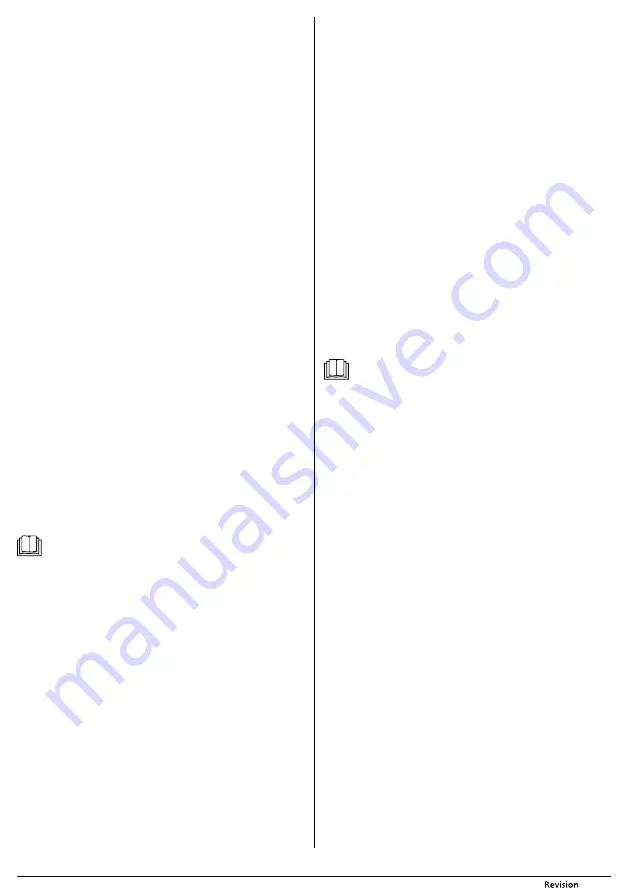
10/2018
- 11 -
Copyright © 2018, Fast ČR, a.s.
■
In the automatic cleaning mode, along-the-wall cleaning mode and spiral
cleaning mode, the control button LED indicator
A9
is lit green. In the return
to charging station mode, the control button LED indicator
A9
will be lit red.
DIRECTION BUTTONS
▲◄►
■
The direction buttons
D8
,
D9
and
D18
can be used to manually control the
movement of the robotic vacuum cleaner on the floor. When the vacuum
cleaner is moved on the floor, the operation of the motorised side rotary
brushes
A18
and
A23
is synchronised with the movement of the motorised
wheels
A15
and
A21
. The vacuuming function is disabled.
■
When the direction button
D8
is pressed, the robotic vacuum cleaner will
move forward. For continuous movement forward, hold down button
D8
.
When button
D8
is released, the vacuum cleaner will stop moving.
■
When direction button
D9
is pressed, the vacuum cleaner will turn
anticlockwise. To continuously turn the vacuum cleaner, hold down button
D9
.
When button
D9
is released, the vacuum cleaner will stop moving.
■
When direction button
D18
is pressed, the vacuum cleaner will turn clockwise.
To continuously turn the vacuum cleaner, hold down button
D18
. When
button
D18
is released, the vacuum cleaner will stop moving.
■
If the robotic vacuum cleaner is docked in the charging station
B1
, when
any direction button is pressed the robotic vacuum cleaner will move
approximately 80 cm from the charging station
B1
, turn around by 180° and
switch to the stand-by mode. Press a direction button again to control the
direction of movement.
■
If the robotic vacuum cleaner is in a cleaning mode or returning to the
charging station, when any direction button is pressed the vacuum cleaner
will stop and switch to the stand-by mode. Press a direction button again to
control the direction of movement.
■
In the manual movement control mode, the robotic vacuum cleaner moves
according to the direction buttons and sensors
A11
and
A27
prevent collisions
with obstacles and falling from stairs.
SETTING AND CANCELLING REPETITION OF THE AUTOMATIC CLEANING
MODE
■
This function enables the setting of repetition for the automatic cleaning
mode or to cancel it. The robotic vacuum cleaner will automatically perform
the set number of cleaning cycles. At the end of each cleaning cycle, it will
automatically return to the charging station to recharge the battery
B3
and
the next cleaning cycle will always commence when the charging cycle has
finished. When a cleaning cycle starts, the number of repetitions will always
be lowered by one cycle.
■
Hold down button
B11
to switch to the mode for setting the number of
automatic cleaning cycles. Indicator
D3
will start flashing and the number of
cleaning cycles will be shown on display
D1
. The default setting is 0 cleaning
cycles. A maximum of 3 repetitions may be set. In the event that the automatic
cleaning mode repetition mode function is already set, then the number of
remaining cycles will be shown on display
D1
. Select the number of repetitions
using buttons
D9
(+) and
D18
(–). Hold down button
D11
to save the setting.
The saving of your setting is confirmed by an acoustic signal.
Note:
The mode for setting the number of cleaning cycles will automatically
be cancelled and display
D1
will switch to the time display mode if no
changes are made within 10 seconds. The previously saved setting will
remain in memory.
■
If the robotic vacuum cleaner is parked in the charging station
B1
and the
charging cycle is finished, the robotic vacuum cleaner will immediately
commence the automatic cleaning cycle and the number of repetitions will be
reduced by one cycle. If the robotic vacuum cleaner is in the charging mode,
the charging cycle will first finish and only then will the vacuum cleaner start
the automatic cleaning cycle.
■
If the robotic vacuum cleaner is not docked in the charging station
B1
and is
switched to the stand-by mode or sleep mode, it is necessary to start the first
cleaning cycle manually. This automatically lowers the number of repetitions
by one cycle. In the event that the operation of the robotic vacuum cleaner
is interrupted and then started again, the number of cycles will, likewise, be
lowered by one cycle.
■
When the robotic vacuum cleaner is in the automatic cleaning mode, it will
complete it first and return to the charging station
B1
. When the charging
cycle is complete, the robotic vacuum cleaner will start the automatic cleaning
cycle and the number of repetitions will be reduced by one cycle.
■
The repetition of automatic cleaning mode function is cancelled by pressing
button
D8
once in the repetition setting mode. Indicator
D3
and the number
of repetitions will turn off. The robotic vacuum cleaner will emit a confirmation
acoustic signal. The function can also be cancelled by setting the number
of repetitions to 0 cycles or by turning the vacuum cleaner off and on using
switch
A20
.
SETTING THE CURRENT TIME
■
Hold down button
D12
to switch to the time setting mode. The minutes will
start flashing on display
D1
. Use the direction buttons
D9
(+) and
D18
(–) to set
the minutes. Hold down the button to speed up the setting process.
■
Press button
D12
to switch to the hour setting mode. The hours will start
flashing on display
D1
. Use the direction buttons
D9
(+) and
D18
(–) to set the
hours. Hold down the button to speed up the setting process.
■
Hold down button
D12
to save the current setting. The robotic vacuum cleaner
will confirm the setting by an acoustic signal.
■
The current time setting mode will automatically be cancelled and display
D1
will switch to the time display mode if no changes are made within 10 seconds.
The setting will not be stored in memory.
SETTING AND CANCELLING THE PLANNED CLEANING FUNCTION
■
This function is used to set a time in advance, when the robotic vacuum
cleaner is to start automatic cleaning.
■
Hold down button
D19
to switch to the time setting mode for planned
cleaning. Indicator
D13
will be lit and the minutes will be shown on display
D1
.
Use the direction buttons
D9
(+) and
D18
(–) to set the minutes. Hold down the
button to speed up the setting process.
■
Press button
D19
to switch to the hour setting mode. The hours will start
flashing on display
D1
. Use the direction buttons
D9
(+) and
D18
(–) to set the
hours. Hold down the button to speed up the setting process.
■
Hold down button
D19
to save the setting. The robotic vacuum cleaner will
confirm the setting by an acoustic signal. Display
D1
will switch to the current
time display mode. After another 30 seconds the remote control
B4
will switch
to sleep mode.
■
Press button
D19
to wake up the remote control
B4
from the sleep mode. Press
button
D19
again to show the time of the planned cleaning. After 5 seconds
the display
D1
will switch back to the current time display mode. If the planned
cleaning function is not set, then in the display planned cleaning mode,
display
D1
will show “--:--”.
Note:
The planned cleaning time mode will automatically be cancelled and
display
D1
will switch to the time display mode if no changes are made
within 10 seconds. The initial setting will remain saved in memory.
■
This function enables the setting of only a single planned cleaning time. When
the automatic cleaning at a planned time is started, the function is reset and
for another planned cleaning it is necessary to set this function again.
■
In the event that at the time of the planned cleaning, the robotic vacuum
cleaner is in the cleaning mode or returning to the charging station
B1
, the
planned cleaning will only take place next time at the planned cleaning time
when the robotic vacuum cleaner is not in operation.
■
The planned cleaning function and repetition of automatic cleaning can be set
simultaneously. When the robotic vacuum cleaner starts automatic cleaning at
a planned time, the number of repetitions will be reduced by one cycle.
■
The planned cleaning function is cancelled by pressing button
D8
once in the
planned cleaning time setting mode. This is confirmed by an acoustic signal.
The previous time setting will remain stored in memory. Likewise, turning the
power supply to the vacuum cleaner on and off using switch
A20
will cancel
the function. In the event that batteries are removed from the remote control
B4
or they go flat, the planned cleaning function and time setting will be reset.
SLEEP MODE AND WAKING FROM SLEEP MODE
■
The remote control
B4
will automatically switch to sleep mode after 30
seconds of inactivity. In this mode, only the time is shown on the display
D1
.
■
Press any button to wake up the remote control
B4
from the sleep mode. The
display
D1
will show other information such as the operating mode indicator,
battery level, planned cleaning function indicator
D13
and the repeated
automatic cleaning function
D3
, if set. For the display
D1
to show the correct
information, the robotic vacuum cleaner must be within signal range of the
remote control.
TROUBLESHOOTING
■
The robotic vacuum cleaner is itself able to identify problems and report them
via a warning acoustic signal. If this happens, the vacuum cleaner will stop and
when one of the control buttons on the display
D1
of the remote control
B4
is pressed, it will show the error message code. In the case of control buttons
D11
,
D12
and
D19
, the error message code is shown only when the button is
used to confirm a setting.
■
The table below will help you identify the cause and to remedy the problem.
Once the problem is resolved, you may put the vacuum cleaner back into
operation.































