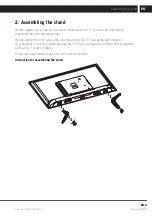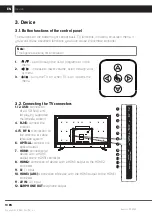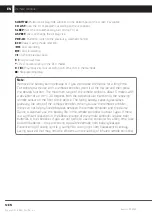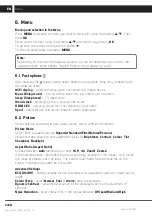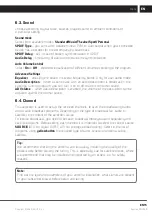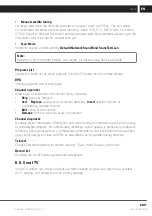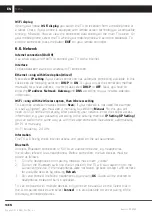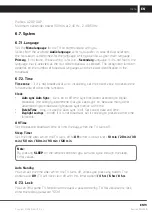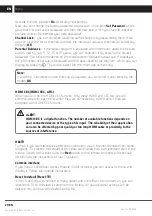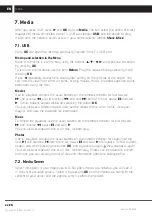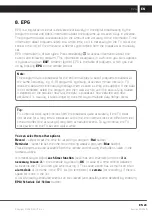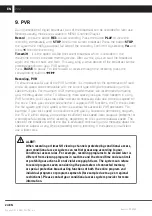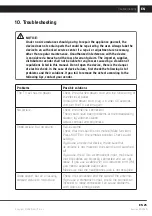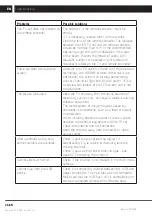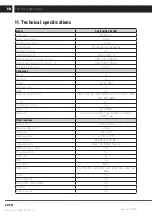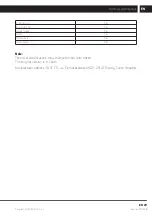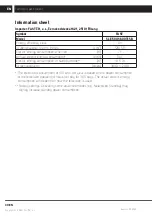22 EN
EN
Revision 01/2020
Copyright ©
2020, Fast ČR, a. s.
Media
7. Media
After you press USB, press
►
and
OK
to go to
Media
. You can select the option of direct
playback of media connected to the TV USB port (option
USB
) and the option to play
media from the network server active in your home network (option
Share & See
)
7.1. USB
Press
OK
and open the memory previously inserted in the TV USB port.
Moving and selection in the Menu
Move in the items in the memory using the buttons
▲
/
▼
/
◄
/
►
and continue to confirm
by pressing
OK
.
To return to the list above use the item
Return
. Play the required file by selecting it and
pressing
OK
.
Press
◄
repeatedly to reach the display filter setting on the left side of the screen. You
can limit the viewing of either all items, or only movies, music, or photos specified by file
extensions using the filter.
Movies
Use for playback controls the usual buttons on the remote controller for fast forward
M
and reverse
m
, skip to previous
.
and next
>
item of the list, pause
X
and start
B
. Similar buttons appear also when pressing the button
OK
.
You can also set a different aspect ratio, set the repeat of one, all or no file, view your
playlist, and view the available file information.
Music
To control the playback use the usual buttons on the remote controller for fast forward
M
and reverse
m
, pause
X
and start
B
.
You can also set repeat of one or all files, random play.
Photos
Use for playback controls the usual buttons on the remote controller for skipping to the
next
B?
and previous
?b
item of the list, pause
X
and start
B
of playback. Similar buttons
appear also when pressing the button
OK
, and by pressing again they disappear again.
You can also set repeat of one or all files, random play. Photos can be rotated to the left
and right, you can display the list of files and information about the displayed file.
7.2. Media Server
Select this option. If your media server DLNA offers media to a network, you will see it
in the list of available servers. Select it by pressing
OK
and then follow according to the
content of your server and the options, which it offers the network.
Summary of Contents for SLE 50US600TCSB
Page 1: ...LED TV SLE 50US600TCSB USER S MANUAL EN ...
Page 2: ......