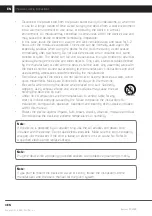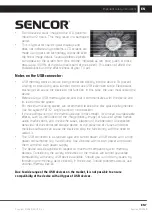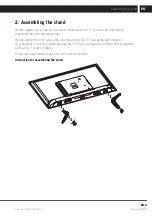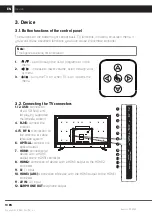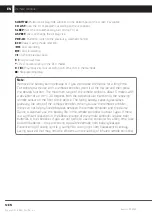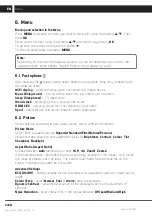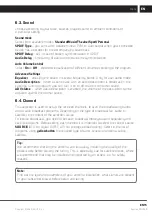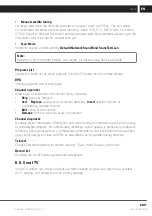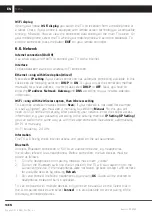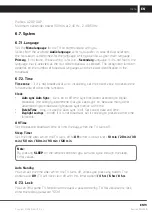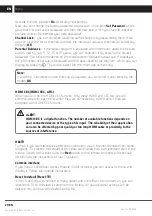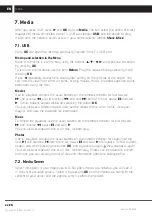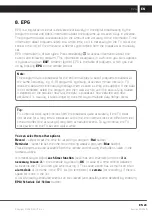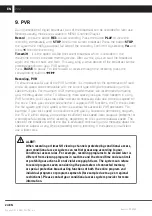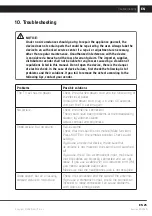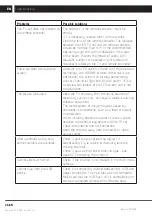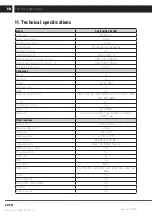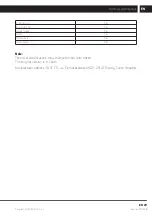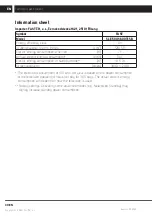18 EN
EN
Revision 01/2020
Copyright ©
2020, Fast ČR, a. s.
Menu
WiFi display
When you choose
Wi-Fi display
you switch the TV to reception from a mobile phone or
a tablet. Check, if your phone is equipped with remote screen technology or a compatible
one (e.g. Miracast). You can view the connection data directly on the main TV screen. On
your mobile phone, select the TV where your mobile phone will send the broadcast. To
end the connection press the button
EXIT
on your remote controller.
6.6. Network
Internet connection (On/Off)
Use smart apps and HbbTV to connect your TV to the internet.
Interface
Choose between a wired or wireless WiFi connection.
Ethernet – only with Wired option (Wired)
Next select
IP setting
if your cable connection has automatic connecting available. In this
case keep the following selection
DHCP
on
ON
. Or you can set the connection method
manually for a fixed address, in which case select
DHCP
to
OFF
. Next, you have to
enter the
IP address
,
Netmask
,
Gateway
and
DNS
according to your network operator
information.
WiFi – only with the Wireless option, then Wireless setting
TV searches wireless networks (option
Scan
). If your network is not listed (for example,
it is set as hidden), you must add it manually by selecting
Manual
. For this you will
need its SSID name and security. After selecting your network, enter the correct access
information, e.g. your password, according to the security method.
IP Setting (IP Setting)
you can perform the same way as with the cable connection (see above), automatically
DHPC or manually.
Wi-Fi frequency: 2.4 GHz
Information
The TV will briefly check Internet access and report on the set parameters.
Bluetooth
Wireless Bluetooth connection (v. 5.0) to an audio end device, e.g. headphones
(hereinafter referred to as headphones). Before connection, the two devices must be
paired as follows:
1. Turn the headphones on in pairing mode to make them „visible“
2. Turn on the Bluetooth switch to the On position, the TV will start searching for the
surrounding device. If the headphones were not found, go back to step 1 and recheck
for available devices by pressing
Refresh
.
3. Pair and connect the found headphones by pressing
OK
. Audio will be directed to
headphones instead of built-in speakers.
TV can be paired with multiple devices, only one can be used at a time. Select that in
the list of paired devices and select
Connect
. It is also possible to cancel pairing of the
previously connected devices.
Summary of Contents for SLE 50US600TCSB
Page 1: ...LED TV SLE 50US600TCSB USER S MANUAL EN ...
Page 2: ......