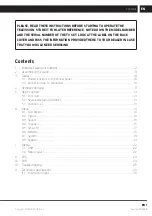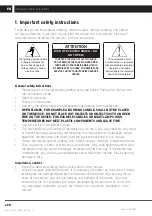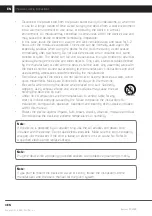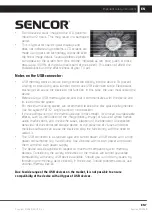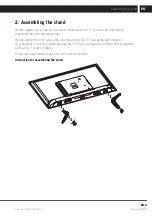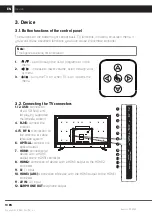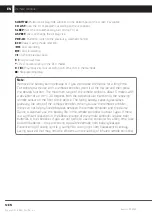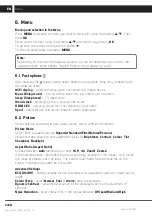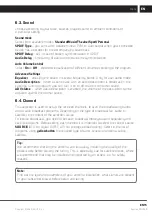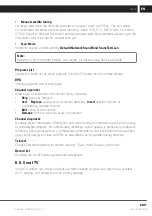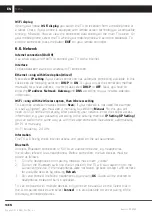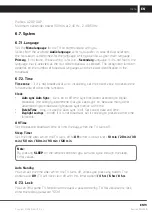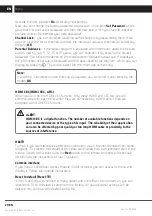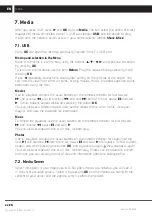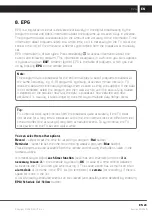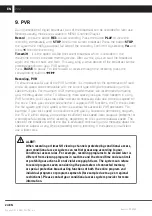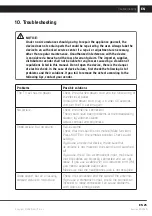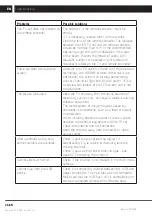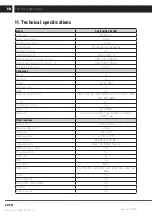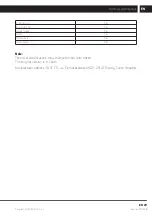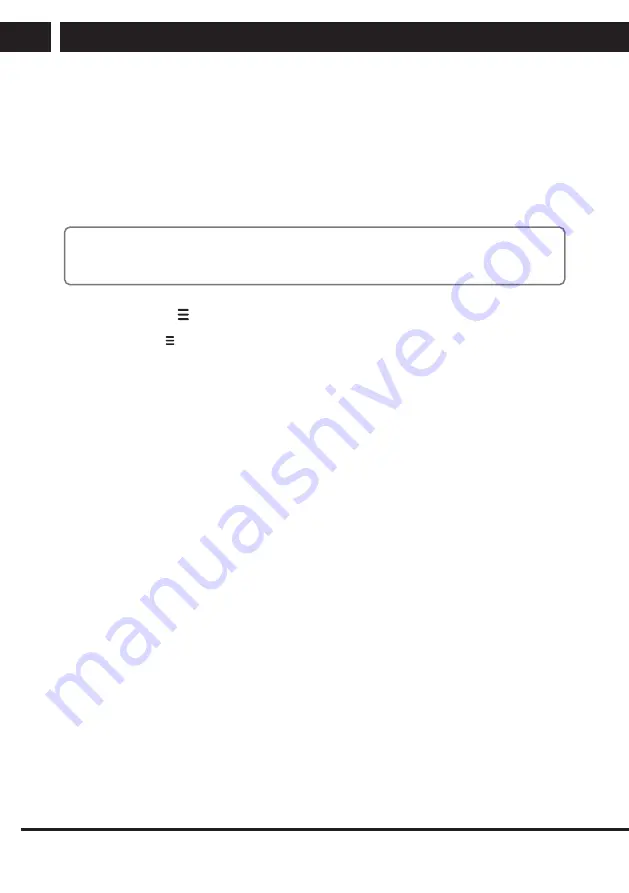
14 EN
EN
Revision 01/2020
Copyright ©
2020, Fast ČR, a. s.
Menu
6. Menu
Moving and selection in the Menu
Press
MENU
and select the item you want to work with using the buttons
v
/
V
. Then
press
OK
.
Move within the item using the buttons
v
/
V
and confirm by pressing
OK
.
To go back to previous item press the button
b
.
To end the setup press the button
MENU
.
Note:
Depending on the current broadcast situation, on the connected devices and on the
selected source, some options may be inactive or not appearing at all.
6.1. Fast options
After pressing the button, some useful options are available (may vary, depending on
the software used):
WiFi display
– wireless display when connected to a mobile device
Music (Enjoy music)
– turning off the screen for just listening to the audio
Sleep (Sleep timer)
– TV sleep timer
World clock
– displaying time in several time zones
HDMI CEC
– adjusting sound for richer delivery via soundbar.
Sport
– sports picture and sound mode for better experience
6.2. Picture
Select settings according to your taste, source, scene, ambient conditions.
Picture Mode
Select from available settings
Dynamic/Standard/Film/Natural/Personal
.
Personal mode allows to set customized values for
Brightness
,
Contrast
,
Colour
,
Tint
,
Sharpness
,
Backlight
.
Aspect Ratio (Aspect Ratio)
Choose between
Auto
(depends on video),
16:9
,
4:3
,
Zoom1
,
Zoom2
.
If the selected aspect ratio differs from that originally recorded in the image, it will distort
the ratios of objects, such as faces. The correct Auto mode function depends on the
correct information provided by the author.
Advanced Settings
ECO (On/Off)
– setting variable picture parameters for agreeable viewing in power saving
mode.
Colour Temp
– select
Normal
,
Cool
or
Warm
colour presentation.
Dynamic Contrast
– advanced evaluation of the displayed scene and adjustment of
contrast.
Noise Reduction
– select noise limit in the picture between
Off/Low/Medium/High
.
Summary of Contents for SLE 50US600TCSB
Page 1: ...LED TV SLE 50US600TCSB USER S MANUAL EN ...
Page 2: ......