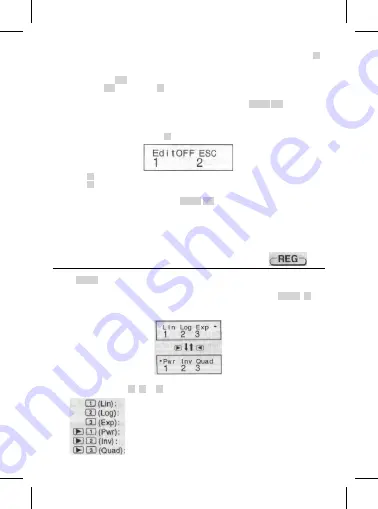
16 - EN
•
You can then edit the displayed data, if you want. Input the new value and then press the =
key to replace the old value with the new one. This also means that if you want to perform
some other operation (calculation, recall of statistical calculation results, etc.), you should
always press the AC key first to exit data display.
•
Pressing the DT key Instead of = after changing a value on the display registers the value
you input as a new data item, and leaves the old value as it is.
•
You can delete a data value displayed using
and
by pressing SHIFT CL . Deleting
a data value causes all values following It to be shifted up.
•
Data values you register are normally stored in calculator memory. The message “Data Full”
appears and you will not be able to input any more data. If there is no memory left for data
storage. If this happens, press the = key to display the screen shown below.
Press 2 to exit data input without registering the value you just input.
Press 1 if you want to register the value you just input, without saving it in memory. If you
do this, however, you will not be able to display or edit any of the data you have input.
•
To delete data you have just input, press SHIFT CL .
•
After inputting statistical data in the SD Mode or REG Mode, you will be unable to display or
edit individual data items any longer alter perform either the following operations.
Changing to another mode
Changing the regression type (Lin, Log, Exp, Pwr, Inv. Quad).
Regression Calculations
Use the MODE key to enter the REG Mode what you want to perform statistical calculations
using regression.
REG ........................................................................................................ MODE 3
•
Entering the REG Mode displays screens like the ones shown below.
•
Press the number key ( 1 , 2 , or 3 ) that corresponds to the type of regression you want to use
Linear regression
Logarithmic regression
Exponential regression
Power regression
Inverse regression
Quadratic regression
© FAST ČR a. s.
Summary of Contents for SEC 102
Page 1: ......
Page 2: ...FAST R a s...






























