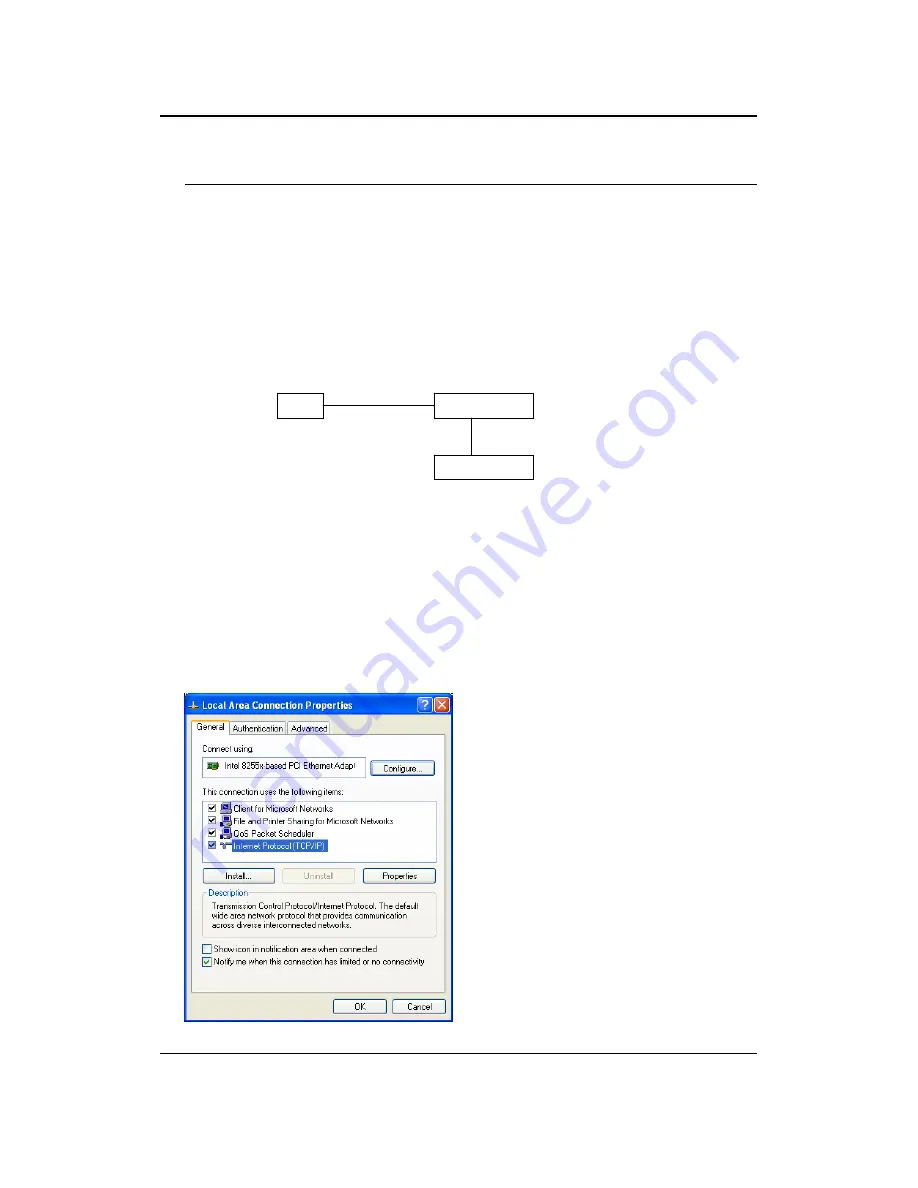
11b/g Wireless Multi-Client Bridge/AP
Version 1.0
9
2 Understanding the Hardware
2.1 Hardware Installation
1
Place the unit in an appropriate place after conducting a site survey.
2
Plug one end of the Ethernet cable into the RJ-45 port of the device and another
end into your PC/Notebook.
3
Insert the DC-inlet of the power adapter into the port labeled “DC-IN” and the
other end into the power socket on the wall.
This diagram depicts the hardware configuration
2.2 IP Address Configuration
This device can be configured as a Bridge or Access Point. The default IP address
of the device is
192.168.1.1
. In order to log into this device, you must first configure
the TCP/IP settings of your PC/Notebook.
1. In the control panel, double click Network Connections and then double click on
the connection of your Network Interface Card (NIC). You will then see the
following screen.
Bridge/AP
PC
Power Outlet
Ethernet
AC/DC cable










































