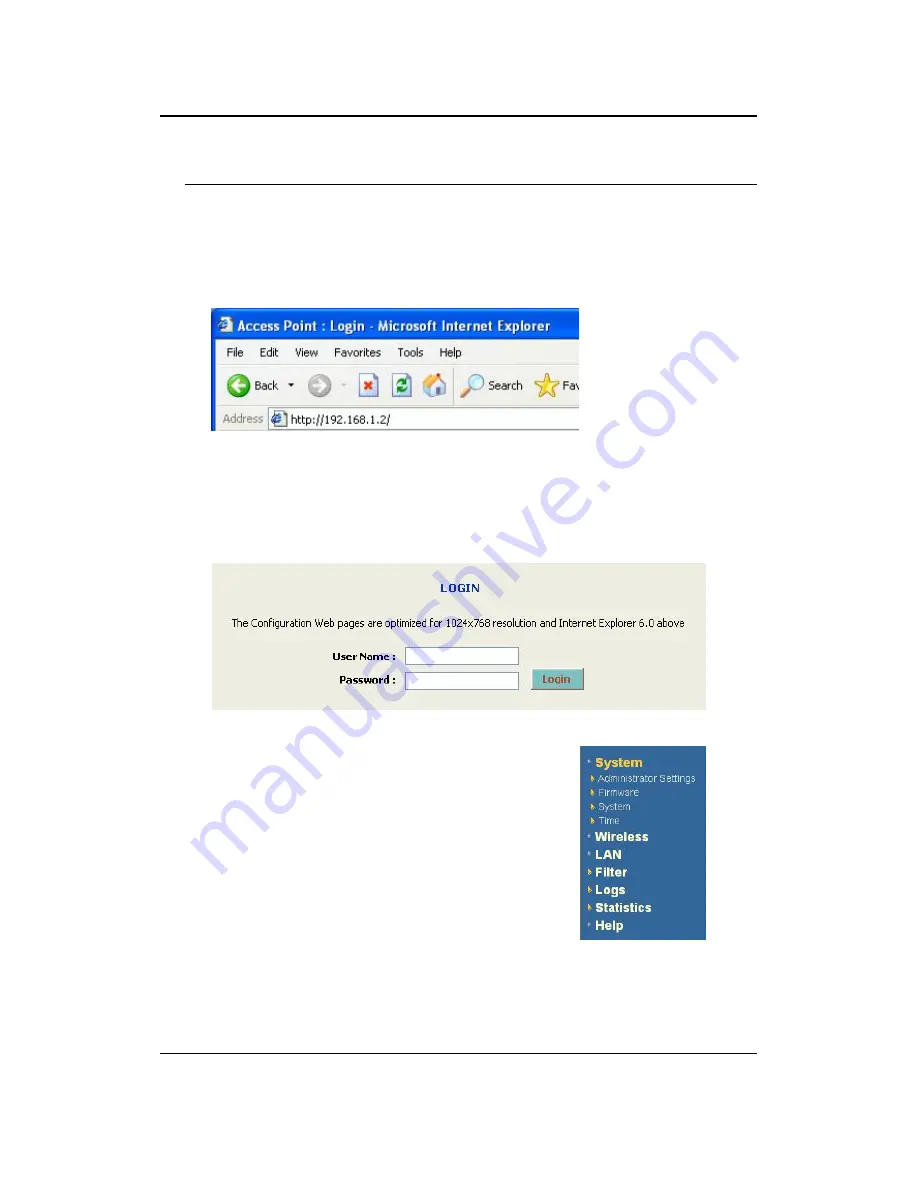
11b/g Wireless Multi-Client Bridge/AP
Version 1.0
31
4 Access Point Mode – Web Configuration
4.1 Logging In
To configure the Access Point through the web-browser, enter the IP address of the
Access Point (default:
192.168.1.2
) into the address bar of the web-browser and
press
Enter
.
Make sure that the Bridge and your computers are configured on the same subnet.
Refer to
Chapter 2
in order to configure the IP address of your computer.
After connecting to the IP address, the web-browser will display the login page.
Specify the
User Name
and
Password
. The device does not have a password
configured by default, therefore please leave the password field blank and then click
on the
Login
button.
After logging in you will graphical user interface (GUI)
of the Access Point. The navigation drop-down menu
on left is divided into seven main sections:
1.
System
: This menu includes system related settings
such as firmware upgrade, reset to factory defaults,
system date/time configuration and configuration
wizard.
2.
Wireless
:
3.
LAN
: This menu includes the LAN and DHCP
client/server settings.
4.
Filter
: This menu includes MAC address filter and
advanced wireless settings.
5.
Logs
: This menu displays the system log.
6.
Statistics
: This menu displays the wired and wireless statistics
7.
Help
: This menu describes the features of the device and the parameters for each
setting.
















































