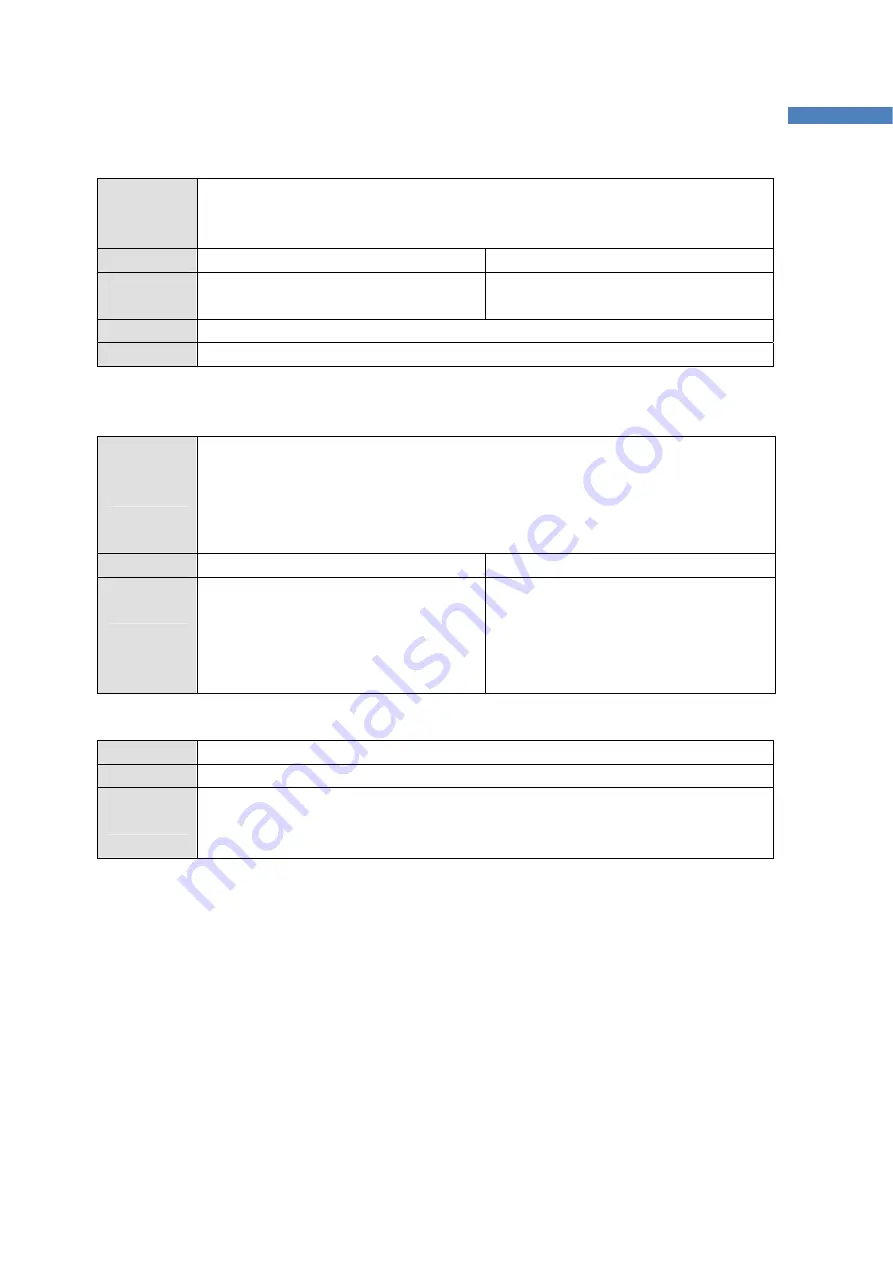
61
ProBee-ZE20S Series User Guide Rev.0.1
on the implementation of this functionality by setting specific address. If set to default
value, “FFFFFFFFFFFFFFFF”, the node allows that any node can control the GPIO
status.
Execute AT+SOURCELA?<CR>
AT+SOURCELA=<value><CR>
Response
<value><CR>
OK<CR>
OK<CR> or ERROR<CR>
Default FFFFFFFFFFFFFFFF
Range
0000000000000000 – FFFFFFFFFFFFFFFF
7.11 Firmware Upload and Help
7.11.1 AT+BOOTLOAD
or
AT+BL
Description
Start bootloader to upload firmware. (blank: local, 1: passthru, 2: clone)
The device leaves the AT command line and enters the bootloader menu for uploading
new ProBee firmware. There’s no restrict to use local upload but a sleepy end device
cannot upload to remote node over the air. The current UART should be set
115200bps, 8 data bits, no parity, 1 stop bit and none flow control.
Execute AT+BOOTLOAD<CR>
AT+BOOTLOAD=<number>,<IEEE><CR>
Response
Bootloader menu
…
Serial upload complete
Please start .ebl upload image ...<CR> or
Start cloning ...<CR>
Bootloader menu
…
Bootload Complete!
7.11.2 AT+HELP
or
AT+HP
Description
Show all the available commands
Execute AT+HELP<CR>
Response
Available AT Commands
…
OK<CR>
Summary of Contents for ProBee-ZE20S Series
Page 76: ...76 ProBee ZE20S Series User Guide Rev 0 1 10 Pin Assignments Figure 10 1 Pin Assignments...
Page 79: ...79 ProBee ZE20S Series User Guide Rev 0 1 Figure 11 2 ZE20SDC Mechanical Drawings...
Page 80: ...80 ProBee ZE20S Series User Guide Rev 0 1 Figure 11 3 ZE20SDS Mechanical Drawings...
Page 81: ...81 ProBee ZE20S Series User Guide Rev 0 1 Figure 11 4 ZE20SSU Mechanical Drawings...
Page 82: ...82 ProBee ZE20S Series User Guide Rev 0 1 Figure 11 5 ZE20SSC Mechanical Drawings...
















































