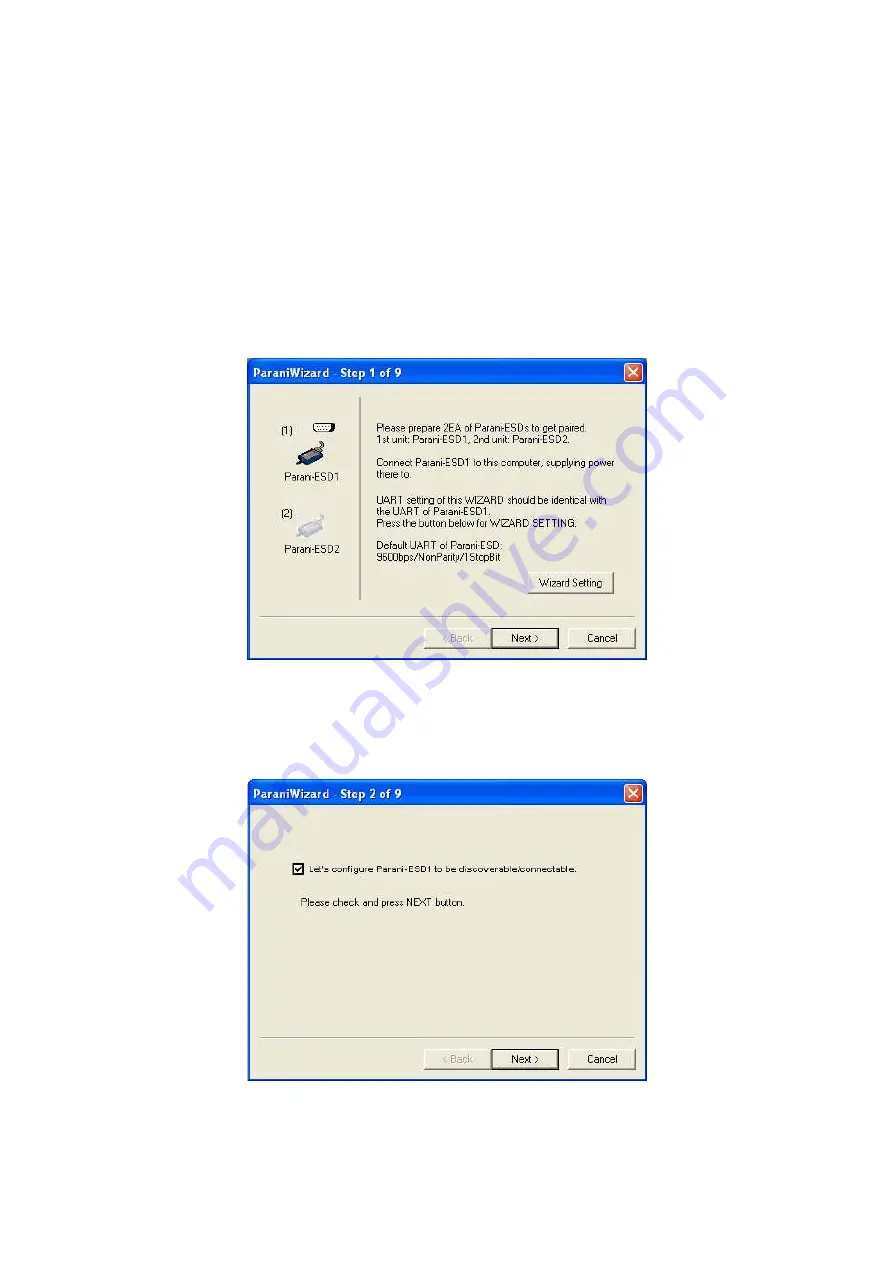
22
configuration should be completed. Make sure that each Parani-BCDx10’s connect LED is on. At
this point, when both Parani-BCDx10s are restarted the connection will be established automatically.
3.8. ParaniWizard
ParaniWizard is a Wizard program that will allow you to configure a pair of Parani-BCDx10s for an
automatic connection. To make connection with Bluetooth devices other than Parani-BCDx10, use
ParaniWIN or AT commands on a terminal program.
In this example, we will refer to the two Parani-BCDx10s as BCD1 and BCD2 respectively.
Install and run ParaniWizard.
Figure 3-10 ParaniWizard Step 1
Plug BCD1 into the serial port of the host computer and power on the unit. Click [Wizard Setting]
button to configure the serial port settings of BCD1. These settings must be the same as those of the
host system, to which BCD1 will be used. Click [Next].
Figure 3-11 ParaniWizard Step 2
Summary of Contents for Parani-BCD110
Page 1: ...Parani BCD110 210 User Guide Version 2 0 6 2 2012 06 28 ...
Page 17: ...17 Figure 3 2 Main Window Figure 3 3 Information Window ...
Page 37: ...37 Appendix A Connections A 1 Pin Assignment A 1 1 Parani BCD110 ...
Page 39: ...39 A 1 2 Parani BCD210 ...
Page 66: ...66 Power and Reset Interface RS232 Serial Interface ...
Page 67: ...67 Switch Interface LED Interface ...
Page 68: ...68 Appendix G Parani BCD110 PCB mechanical drawing BCD110SU BCD110DU BCD110SC BCD110DC ...
Page 69: ...69 BCD110DS SMD Type DIP Type ...
Page 70: ...70 Appendix H Parani BCD210 PCB mechanical drawing BCD210SU BCD210DU BCD210SC BCD210DC ...
















































