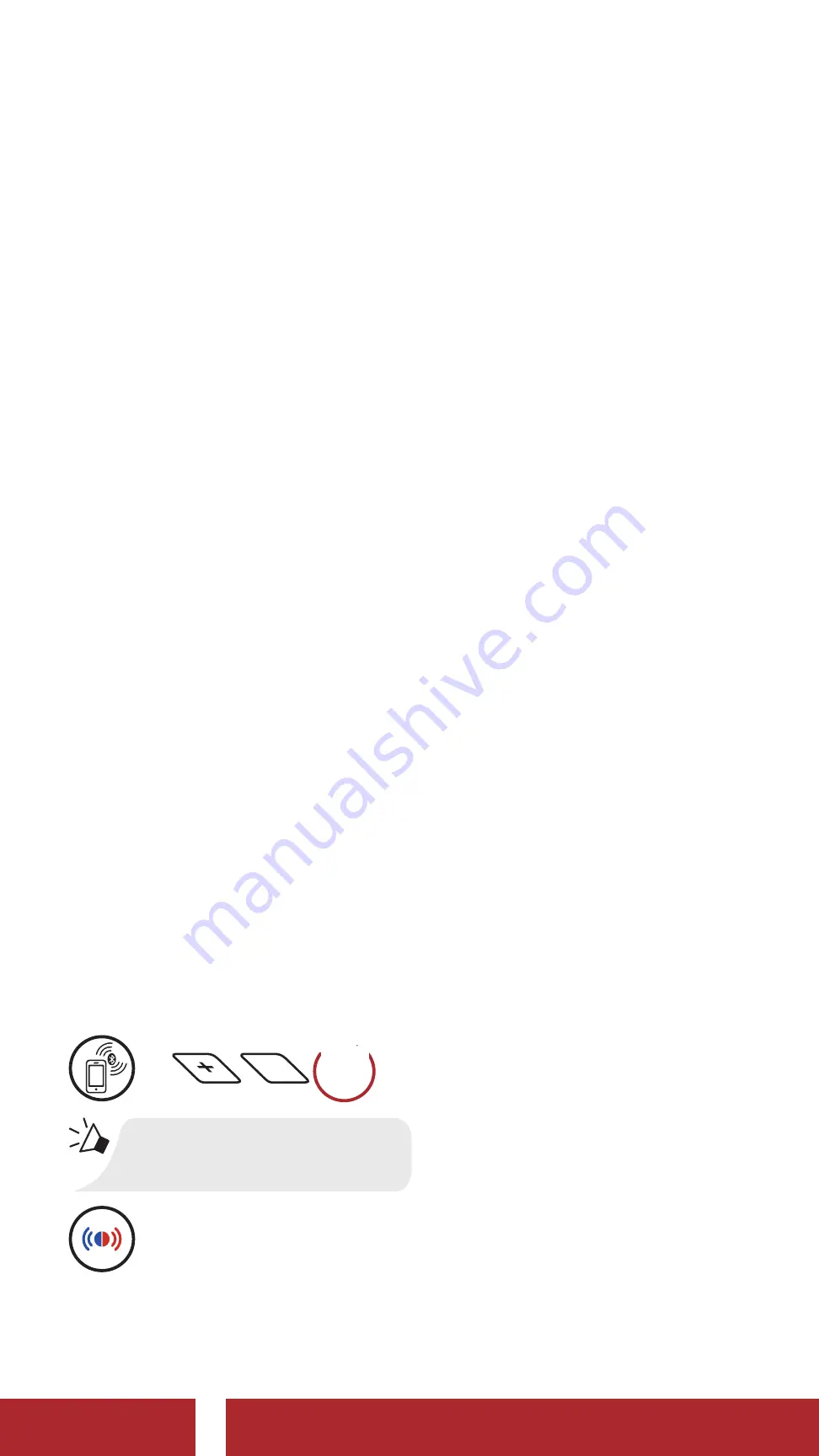
M1 EVO Smart Mountain Bike Helmet | 15
3. BLUETOOTH-SYSTEM MIT
ANDEREN BLUETOOTH-GERÄTEN
KOPPELN
Bei der ersten Verwendung des Bluetooth-Systems mit anderen
Bluetooth-Geräten müssen die Geräte miteinander gekoppelt werden.
Dadurch erkennen sich die beiden Geräte und können miteinander
kommunizieren, wenn sie sich in Reichweite befinden.
Das Koppeln muss für jedes Bluetooth-Gerät nur einmal durchgeführt
werden. Das Bluetooth-System kann mit mehreren Bluetooth-Geräten
verbunden werden, etwa mit einem Mobiltelefon, GPS-Gerät oder
MP3-Player. Verwenden Sie hierfür die Funktion „Koppeln mit einem
Mobiltelefon“ oder „Kopplung des zweiten Handys“.
3.1 Handy koppeln
Sie haben 3 Möglichkeiten, das Telefon zu koppeln.
3.1.1 Erste Kopplung des M1 EVO
Das Bluetooth-System wird automatisch in den Modus „Handy
koppeln“ versetzt, wenn Sie das Bluetooth-System zum ersten Mal
einschalten. Auch in folgender Situation ist das der Fall:
• Neustart nach dem Ausführen der Funktion
Zurücksetzen
1. Halten Sie die
Taste (+)
und die
mittlere Taste
1 Sekunde
lang
gedrückt.
Handy koppeln
=
1s
GEDRÜCKT
HALTEN
„Handy koppeln“
=
Blinken die LEDs abwechselnd blau und rot,
ist das Gerät
sichtbar
.
2. Aktivieren Sie den Bluetooth-Kopplungsmodus Ihres Mobiltelefons
und wählen Sie dann in der Liste der erkannten Geräte den Eintrag
M1 EVO
aus.
KAPITEL
Summary of Contents for M1 EVO
Page 1: ...SMART MOUNTAIN BIKE HELMET BENUTZERHANDBUCH GERMAN SENA Version 1 2 0...
Page 31: ...SMART MOUNTAIN BIKE HELMET USER S GUIDE ENGLISH SENA Version 1 2 0...
Page 60: ...SMART MOUNTAIN BIKE HELMET GU A DEL USUARIO SPANISH SENA Versi n 1 2 0...
Page 89: ...SMART MOUNTAIN BIKE HELMET MANUEL D UTILISATION FRENCH SENA Version 1 2 0...
Page 119: ...SMART MOUNTAIN BIKE HELMET GUIDA DELL UTENTE ITALIAN SENA Versione 1 2 0...
















































