Reviews:
No comments
Related manuals for 21711202

Line FP7000 Housing
Brand: Fantasea Pages: 5

FP7100
Brand: Fantasea Pages: 5

747
Brand: Fancom Pages: 49

Clubsport
Brand: FANATEC Pages: 2

DS18B20
Brand: Quintex Pages: 29

Fresnel
Brand: walimex Pages: 6

16280
Brand: walimex Pages: 10

IFR 100
Brand: Microlife Pages: 121

4532
Brand: Varec Pages: 70

Tinker PIZZA-BOX/ THERMO-BOX
Brand: RIESE & MULLER Pages: 4

CP0504BL
Brand: R&G Pages: 10

'92-RS125R
Brand: HRC Pages: 88

14TUSFU272
Brand: Tunturi Pages: 37

AEOEZW164
Brand: Aeotec Pages: 10

DBALL2-HYUNDAI9
Brand: Xpresskit Pages: 13

10-8002-C11670C
Brand: Saleen Pages: 17

COMFORT 10130810
Brand: Contracor Pages: 36
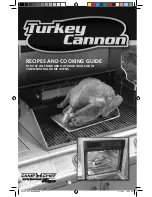
Turkey Cannon
Brand: Camp Chef Pages: 11































